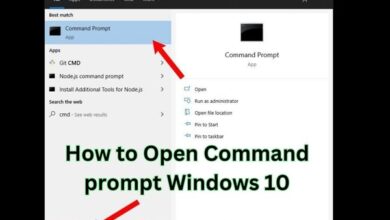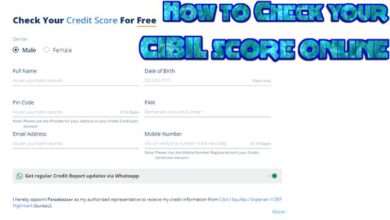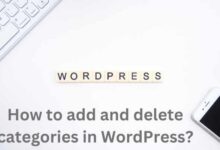How to turn on safe mode on Android 11 or Higher
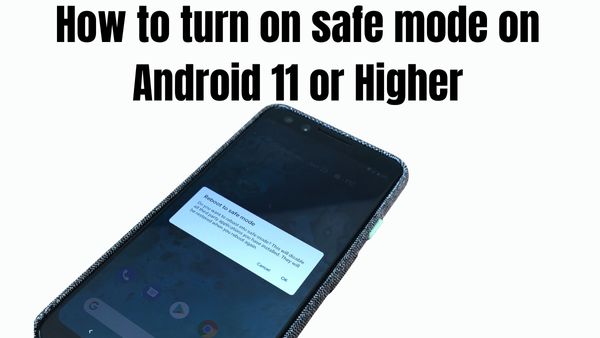
In this article, we are going to discuss how to turn on safe mode on Android 11 or higher. Your device’s performance or behavior can be impacted by downloaded programs. Check whether a downloaded application is creating issues in safe mode.
When in safe mode, your device only launches the programs and apps that were pre-installed when you bought it. If the smartphone performs better in safe mode, one or more downloaded programs are probably having a detrimental impact on the device. By rebooting the device, you can leave safe mode and remove the program or applications you think are at the root of the issue.
Application uninstallation is also feasible in safe mode. You might start by removing the most recent program downloaded if the issue is recent and you are unsure of which application is at fault.
How to turn on safe mode
Steps to turn on safe mode-
- Press and hold the power key when the device is turned on.
- Pressing the power key will bring up a menu.
- Up until the notification “Reboot to safe mode” shows, touch and hold “Power off.”
- Restart in safe mode by tapping OK.
- Exit the safe mode.
Restart the phone in safe mode
Try these steps one at a time if restarting the device doesn’t allow you to escape safe mode. Before attempting the following step, make sure each step was successful in solving the issue:
- Take off any protective covering. One of the device’s physical keys may be hampered by a case, making it impossible for the device to start correctly.
- Verify that the Volume, Power, and Camera keys all function as intended and are not locked in place.
Make sure to tap Power off when you restart your device. Avoid touching and holding. Some models may restart in safe mode if you touch and hold the Power off button. - Use Settings System Advanced Software update SYSTEM to check for new wireless software updates on your device. Be warned that not all updates can be downloaded wirelessly. As a result, you need also to use a computer as well as the Xperia Companion computer software to check for fresh software updates.
- If the issue persists despite the installation of the most recent software update on your Xperia® handset, perform a factory data reset.
- Reminder: When you conduct a factory data reset, all personal data on your phone’s internal memory is erased. Before executing a factory data reset, make a backup of all the content you wish to save. An external memory card’s (SD card) data is retained.
- How to turn off safe mode on Android
- How to unblock someone on snapchat android
- How To Download CapCut In India For Android And iPhone
- 7 ways to save mobile data on Android and iOS
- How to download Android 13
- How to fix screen flickering in android
What is safe mode on Android 11?
When in safe mode, your phone only boots up with the programs and software that were pre-installed when you bought it. If safe mode makes the phone function better, one or more downloaded applications probably have a detrimental effect.
How do I get my Android into safe mode?
- Hit the power button on your device.
- Click and hold the volume-down button on your phone as the animation begins.
- Hold it down until the animation is finished and your phone enters safe mode.
- “Safe mode” will be shown at the bottom of your display.