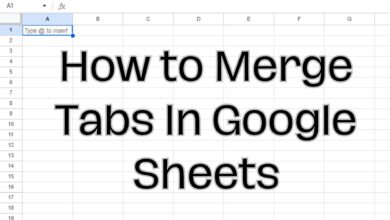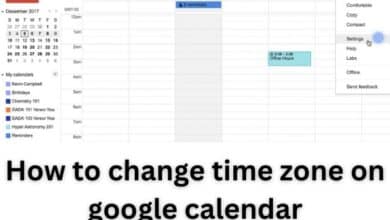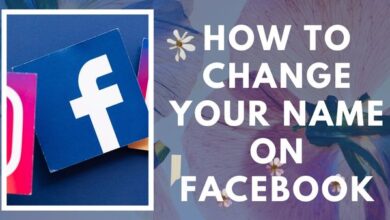How to Change Your YouTube Email Address
A Step-by-Step Guide to Changing Your YouTube Email Address
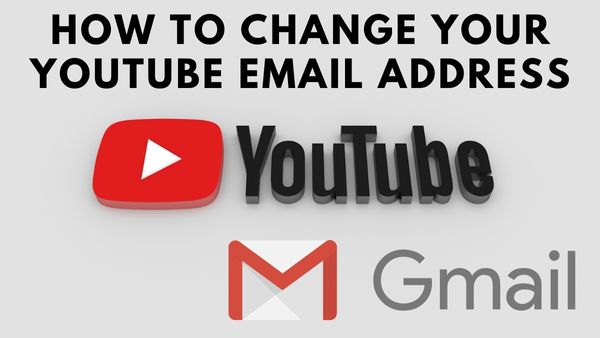
Change Your YouTube Email Address- Changing the email address linked to a YouTube account is not always possible. You will likely be unable to change the email address attached to your YouTube account and will instead need to register a new Google account with a non-Gmail email that will be connected to a new YouTube account.
However, for some users, the method for changing the email address connected with a YouTube account is rather simple.
Here is simple steps on How to Change Your YouTube Email Address–
How to Change Your YouTube Email Address–
1. After logging into your Google account, tap on your avatar or profile picture in top right corner.
2. Tap “Manage your Google Account.”
3. Tap “Personal info”
4. Now tap on “Contact info” section.
5. Now Select Google Account email.
6. Tap on Edit. If you use a Gmail address, Google says you may not be able to access your “Google Account email” and you won’t be able to change your Google account email.
7. If you have the option to change your email, enter the new address you want to use and then save the change.
Now check the inbox of the email address you just added and look for a verification request. You should be set to go once you have verified the update.
Or,
You want to change Youtube email address associated with your account Here is how in detail:
Step 1: Sign in to Your YouTube Account
To change your YouTube email address, you need to first sign in to your account. Go to YouTube.com and click on the “Sign in” button in the top right corner of the screen. Enter your email address and password and click “Sign in.”
Step 2: Go to Your Account Settings
Once you’ve signed in, click on your profile icon in the top right corner of the screen. A dropdown menu will appear. Click on “Settings.”
Step 3: Go to Your Google Account Settings
In the settings menu, click on “Google Account” under the “Your YouTube Account” section. This will take you to your Google account settings.
Step 4: Edit Your Google Account
In your Google account settings, you’ll see an option to edit your email address. Click on “Personal Info” and then click on “Email.”
Step 5: Add Your New Email Address
In the “Email” section, you’ll see your current email address. Click on the “Edit” button next to your email address. This will allow you to add a new email address.
Step 6: Verify Your New Email Address
Once you’ve added your new email address, Google will send a verification code to that email address. Check your email inbox for the verification code and enter it in the “Verify Email” section of your Google account settings.
Step 7: Set Your New Email Address as Your Primary Email Address
After you’ve verified your new email address, go back to the “Email” section of your Google account settings. You’ll see your new email address listed there. Click on the three dots next to your new email address and select “Make primary.”
Step 8: Remove Your Old Email Address
If you no longer want to use your old email address, you can remove it from your Google account settings. Go back to the “Email” section and click on the three dots next to your old email address. Select “Remove.”
- How to Sort Gmail by Size?
- How to Reduce Gmail Storage
- How to Add Image to Gmail Signature
- How to Access Gmail Without Internet Connection
FAQ
Can I change my YouTube email address without changing my Google account email address?
No, your YouTube email address is linked to your Google account email address. If you want to change your YouTube email address, you’ll need to change your Google account email address.
Will changing my YouTube email address affect my channel or videos?
No, changing your YouTube email address will not affect your channel or videos. Your channel and videos will remain the same, and your subscribers will still be able to find you using your channel name.
Do I need to verify my new email address?
Yes, Google will send a verification code to your new email address to confirm that it belongs to you. You’ll need to enter the verification code in your Google account settings to complete the process.
Can I remove my old email address from my Google account?
Yes, you can remove your old email address from your Google account settings. However, be aware that removing your old email address will also remove it from any other Google services that you use with that email address.
Can i change my YouTube channel email?
Yes, You can change your YouTube channel email. But as per google you can’t change the email address connected to your account if it ends in @gmail.com. Ask your administrator for help if you’re using a Google Account for work, school, or another organization.
Conclusion
Changing your YouTube email address is a simple process that can be done in just a few steps. Whether you’re looking to update your email address for security reasons or just to keep things organized, following these steps will help you achieve your goal.