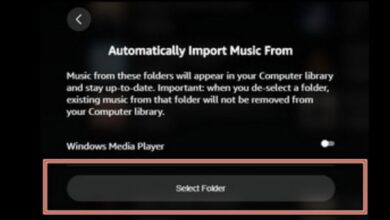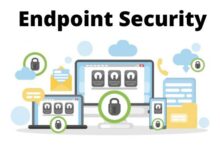How to Add Image to Gmail Signature

Make your each message that you send, different and stand out with how to add image to Gmail signature.
Here, this article explains the ways to add image to Gmail signature. This type of instruction is applied to the desktop version of Gmail in each and every Operating system.
Gmail makes an easy way to add image to Gmail Signature. You can easily add logo to gmail signature, create gmail signature with logo, Upload an image from PC, use an image from a URL or include an image that is uploaded to google drive account.
How to Add Image to Gmail Signature
Follow these simple steps:
- Open “Gmail“
- Go to upper right corner
- Tap settings icon
- Select menu
- Click see all settings
- Go to general tab
- Scroll down to signature area
- If you don’t have any existing signature, then tap on create new
- Select signature set
Note : You’ll see those email accounts displayed here if Gmail is configured to allow you to send mail from different email addresses. From the drop-down menu, choose the email address for which you wish to create an image signature. You’ll see those email accounts displayed here if Gmail is configured to allow you to send mail from different email addresses. From the drop-down menu, choose the email address for which you wish to create an image signature.
- For creating a signature, enter a name and click create.
- Place the cursor where you want to add image to gmail signature
- In the menu, select Insert image
- A dialogue box appears to add an image
Tip: If you use Gmail for business, take advantage of the chance to add logo to gmail signature or create gmail signature with logo. Avoid going overboard with a showy signature.
- In the dialogue box, which is for add an image, search or browse image in My drive tab or upload any of the one image using Upload or Web address(URL)
- Click Select to insert image into the signature
The image that you upload from your computer copies itself immediately into the signature area.
- For resize the image, when inserted into Signature, select it
- Then Choose the size which you want such as, small, medium, large or original
- Scroll down to the bottom of the screen
- Tap on save changes
- Then the image appears as with signature on each mail you want to send.
Note: To change the wording, disable the signature, or delete the image from the signature, repeat these procedures.
Adding an image to Gmail signature is as simple and easy as choosing or selecting image and deciding where to put it.
How to Insert Image in Email Signature in Gmail on the Fly
Follow these steps to how to create gmail signature with logo on the Fly:
- Type a message in mail
- In the next line, type 2 hyphens(-),it is the place where you want to add signature
- Under that, type signature information.
- Put the cursor where you want to add image to appear
- At the bottom , tap Insert image
- In the dialogue box , select image who you want to use and then choose insert
- To adjust image size, select image
- Click different sizes of image
- Now you have successfully add image to gmail signature.
While composing the email, you can add an image to your Gmail signature if you’d like. You can create unique signatures for various recipients using this method.
Which is better for email signatures, JPG or PNG?
For best compatibility, use images that are PNG or JPEG type, and always make sure to compress them using a programme like TinyPNG. For logos and when you need transparency in your photos, PNGs work best. When precise color quality is required for profile images, JPEGs work best.
- How to Access Gmail Without Internet Connection
- How to Delete Gmail Account or Google Account
- 6 Ways To Recover Gmail Account: Step By Step Report
- 7 Easy Steps For Creating A Business Email With Gmail
How do I include my company’s logo in my email signature?
- Open a new email
- Select the “Signature” tab, and then “Signatures.”
- Select the signature you want to change from the “E-mail Signature” menu.
- Click the “Image” icon (it’s the one next to “Business card”) to add your logo.
- Look through your folders for your logo, then double-click or select “Insert” to add it.
Conclusion
Here are different ways explained to add image to gmail signature in these signature. These all are easy steps and also easily understandable for you. These are very helpful steps to create gmail signature with logo.
People May Ask
Q- Why can’t gmail signature image not showing?
A- Check the file format of any embedded images that aren’t displaying properly, and if required, try converting them to one of the formats listed above. Graphics in emails may also not display if the file names are incorrect.
Q- Can my email signature include an image?
A- Select Signature > Signatures after opening a new message. Choose the signature you wish to add a logo or picture to in the Select signature to edit box, find your image file, and click Insert. Right-click the image and select Picture to resize it.
Q- How can a logo be copied into your signature?
A- Using the drop-down menu, right-click the image and choose Copy Image. Return to the Signature editor and position the cursor where you want the logo to appear. To paste the image, hit the keyboard keys Ctrl and V. Additionally, you can right-click inside the editor and select Paste from the drop-down menu.
Q- Why am I unable to add a picture to my Gmail signature?
A- For Gmail, allow all cookies. Modify the image’s Google Drive sharing permissions. In a private Chrome window, upload the image. Use a different browser to upload the picture.
Q- How do I find an image’s URL?
- The image’s URL
- Open the Google, Chrome, or Firefox apps on your Android smartphone or tablet.
- Visit images.google.com now.
- Look for the picture.
- Tap the image to view a larger version in the Images results.
- Depending on your browser, copy this image’s URL: the Google app Tap More in the image’s upper right corner. Share. Copy .
Q- How can I make a URL for my logo?
- From the graphic-design programme, export the icon graphic as a PNG image file.
- Utilize an ICO converter application to convert your output PNG file into an ICO file.
- Upload the PNG or ICO file to your website’s media server by logging into your website hosting service.