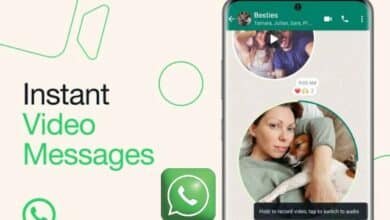How to change time zone on google calendar
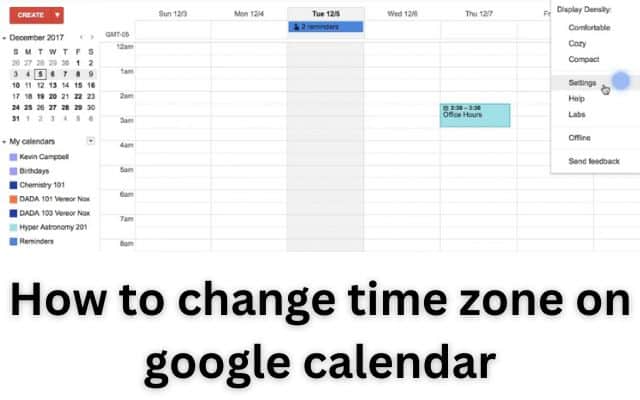
To avoid any scheduling confusion, it’s important to change time zone on Google Calendar when traveling to different regions. Google Calendar is a popular programme for managing calendars and activities, it’s critical to setup the time zone settings precisely when working with different time zones. Here is the procedure to change the time zone for the entire calendar, a specific calendar, or just one event. These steps will help you check that your Google Calendar appropriately represents the desired time zone, enabling smooth scheduling and preventing any misunderstandings.
How to change Time Zones for All Calendars:
How to change Time Zones for All Calendars on a computer:
- Open Google Calendar in your web browser.
- Click on gear icon in upper right corner and select “Settings.”
- Choose a primary time zone from the list provided.
How to change Time Zones for All Calendars on a mobile device:
- Launch the Google Calendar app.
- Press the menu icon (three horizontal lines) and go to “Settings.”
- Select “General” or “General Settings.”
- Turn off the “Use Device’s Time Zone” option.
- Choose a new time zone from the available options.
How to change Time Zones for One Calendar:
How to change Time Zones for One Calendar on a computer:
- Open Google Calendar in your web browser.
- On the left side, locate “My Calendars” and select the calendar you want to edit.
- Tap on the triple dot icon and go to “Settings and Sharing.”
- Under the menu, click on “Time Zone” and choose the desired time zone.
How to change Time Zones for One Calendar on a mobile device:
- Open the Google Calendar app.
- Tap on the menu icon (three horizontal lines) and go to “Settings.”
- Select the specific calendar you want to edit.
- Choose the desired time zone under the calendar settings.
How to change Time Zones for a Single Event:
How to change Time Zones for a Single Event on a computer:
- Open Google Calendar in your web browser.
- Locate the event you want to edit and click on it.
- Select “Edit” and go to the “Time Zone” section.
- Choose a new time zone for the event and save your changes.
How to change Time Zones for a Single Event on a mobile device:
- Open the Google Calendar app.
- Select the event you want to edit.
- Tap on “Edit Event” and find the time zone under the dates and times.
- Choose a new time zone for the event and save your settings.
How to add a Secondary Time Zone:
How to add a Secondary Time Zone on a computer:
- Open Google Calendar in your web browser.
- Go to the Settings menu.
- Under “Time Zone” on the left, select “Secondary Time Zone.”
- Choose the secondary time zone you want to display.
- Check “Display Secondary Time Zone” is checked.
Google Calendar on Mobile Devices:
While many of the steps can be followed on a computer, the mobile app has some limitations. It’s recommended to handle more advanced tasks on a computer for full functionality. On a mobile device: you can use time zone, which automatically changes when connected to the internet.
FAQ
Q: Why is it necessary to change the time zone on Google Calendar?
A: Changing the time zone on Google Calendar ensures that your events and appointments are accurately reflected based on the location you are in, preventing any scheduling confusion.
Q: Can I change time zone for the entire Google Calendar app?
A: Yes, you can change the time zone for entire Google Calendar app by accessing settings and selecting your desired time zone from the options provided.
Q: Can I change time zone for specific calendars within Google Calendar?
A: Yes, you have the option to change the time zone for specific calendars within Google Calendar. Simply access the settings for the particular calendar you want to modify and choose the desired time zone.
Q: Is it possible to change time zone for individual events on Google Calendar?
A: Yes, you can change the time zone for individual events on Google Calendar. You can change the time zone to suit the precise location of the event when amending the event details.
Q: Can I display multiple time zones on Google Calendar?
A: Yes, you can display multiple time zones on Google Calendar by enabling the secondary time zone feature in the settings. This allows you to view events and appointments in different time zones simultaneously.
Q: Is it recommended to change time zone on Google Calendar when traveling internationally?
A: Yes, it is highly recommended to change the time zone on Google Calendar when traveling internationally to ensure accurate scheduling and avoid any confusion related to time differences.
Q: Can I change time zone on Google Calendar using the mobile app?
A: Yes, you can change the time zone on Google Calendar using the mobile app. Simply access the app’s settings and make the necessary adjustments to the time zone settings.
Q: What happens if I don’t adjust my Google Calendar time zone when I travel?
A: If you don’t change the time zone on Google Calendar when traveling, your events and appointments may be displayed incorrectly, leading to potential scheduling conflicts and confusion about the actual timing of your engagements.
- How to share your Google Calendar in easy way
- How to automatically block phishing in Google Calendar
- How to Change Your Google Profile Picture [2023]
Conclusion:
With these Steps, you can easily change time zones on Google Calendar across various devices. Whether you need to adjust the time zone for the entire calendar, specific calendars, or individual events, these steps will ensure that your scheduling remains accurate and aligned with different time zones. Take use of Google Calendar’s adaptability to stay organised wherever you are.