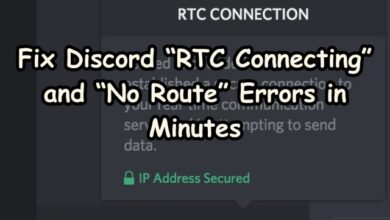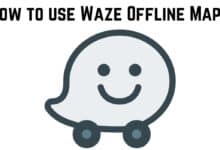How to Fix YouTube TV Not Working on iPhone and Android
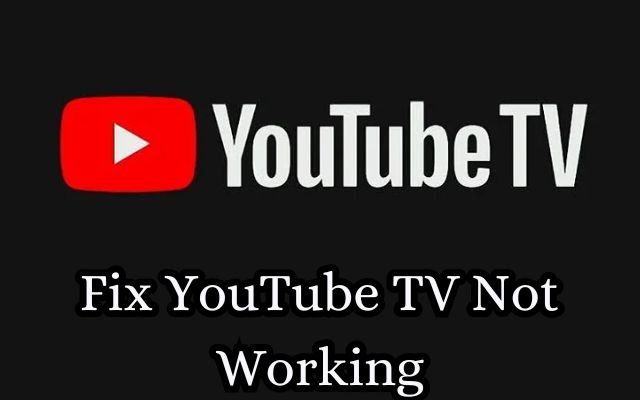
Fixing YouTube TV not working on your devices can be a daunting task, especially when you’re in the middle of watching your favorite show. YouTube TV, a popular streaming service, is widely used on various platforms, including iPhones and Android devices. However, like any other technology, it’s not immune to issues.
Whether it’s a buffering problem, an app that won’t open, or a troublesome error message, these issues can disrupt your viewing experience. But don’t worry, this guide is here to help you navigate through these problems and get back to enjoying your shows in no time.
In this article, we will delve into the common issues that users face with YouTube TV on their iPhones and Android devices. More importantly, we will provide step-by-step solutions to fix YouTube TV not working on these platforms.
By the end of this guide, you’ll be equipped with the knowledge to tackle these issues head-on and prevent them from happening in the future. So, let’s dive in and start troubleshooting your YouTube TV problems. Happy streaming!
Understanding YouTube TV
YouTube TV is a popular streaming service that allows you to watch live TV from major broadcast and popular cable networks. It’s available on various platforms, including iPhones and Android devices, making it a convenient choice for many users. However, like any other technology, it’s not immune to issues.
Recently, there have been reports of YouTube TV experiencing buffering issues on iOS devices. Users reported that content appears frozen on their devices, even though the same content works on YouTube TV apps on other devices and the web. Google has confirmed this ongoing issue and assured users that a fix is in the works.
On the other hand, Android users seem to be unaffected by this particular issue. However, that doesn’t mean they are free from problems. There are a variety of reasons why YouTube TV can stop working on Android devices, from playback errors to the app itself failing to load.
In the following sections, we will delve into these common issues in more detail and provide step-by-step solutions to fix YouTube TV not working on these platforms. Stay tuned!
Common Issues with YouTube TV on iPhone and Android
YouTube TV is a popular streaming service that offers live TV from major broadcast and popular cable networks. However, like any technology, it’s not without its issues. Users often encounter problems that disrupt their viewing experience. Here are some of the common issues that users face with YouTube TV on their iPhones and Android devices:
Buffering Issues: This is one of the most common problems faced by users. The video keeps buffering, disrupting the viewing experience. This could be due to a slow internet connection or issues with the YouTube TV app itself.
App Not Opening: Sometimes, the YouTube TV app refuses to open on the device. This could be due to a bug in the app or an issue with the device’s operating system.
Error Messages: Users often encounter error messages while using YouTube TV. These errors could be due to a variety of reasons, including issues with the device, the app, or the YouTube TV service itself.
Playback Errors: Playback errors are another common issue. The video might not play at all, or it might stop playing in the middle. This could be due to issues with the device, the app, or the internet connection.
App Failing to Load: In some cases, the YouTube TV app might fail to load on the device. This could be due to a bug in the app or an issue with the device’s operating system.
Issues with Specific Channels or Shows: Sometimes, users might face issues with specific channels or shows on YouTube TV. This could be due to issues with the specific channel or show, or it could be a broader issue with the YouTube TV service.
These are just a few of the common issues that users face with YouTube TV on their iPhones and Android devices.
How to Fix YouTube TV Not Working on iPhone
If you’re an iPhone user and you’re experiencing issues with YouTube TV, don’t worry. There are several steps you can take to resolve these issues.
- Check if YouTube TV is Down: Sometimes, the issue might not be with your device but with YouTube TV itself. You can check the status of YouTube TV using services like Downdetector. If there’s an outage, you’ll have to wait until the service is back online.
- Device Limit: YouTube TV allows you to watch on up to three devices simultaneously. If you’re unable to access the service, ensure that there aren’t already three devices streaming.
- Restart YouTube TV: If you’re facing issues, try closing and reopening the YouTube TV app. On iPhone, swipe up from the bottom of the Home screen and swipe right or left to find the YouTube TV app. Swipe up on the app’s preview window to close the app.
- Update the App: Make sure your YouTube TV app is up-to-date. You can do this by visiting the App Store and checking for updates.
- Enable Location Permissions: YouTube TV requires location permissions to function correctly. To check this, go to Settings, select Privacy and Location Services. Make sure Location Services is enabled. Next, tap on the YouTube TV app to ensure the app has permission to access your location.
- Clear Cache: If the app is still not working, you might need to clear the cache. Go to the Settings area of your iPhone, select General and tap on iPhone Storage. Select the YouTube TV app and tap Offload app. This will delete any temporary files that may be causing problems.
- Check Your Internet Connection: Poor internet connection can cause buffering and other issues. Make sure you have a stable internet connection.
By following these steps, you should be able to resolve most issues with YouTube TV on your iPhone. If the problem persists, you may need to contact YouTube TV support for further assistance.
How to Fix YouTube TV Not Working on Android
If you’re an Android user and you’re experiencing issues with YouTube TV, here are several steps you can take to resolve these issues:
Check if YouTube TV is Down: Sometimes, the issue might not be with your device but with YouTube TV itself. You can check the status of YouTube TV using services like Downdetector. If there’s an outage, you’ll have to wait until the service is back online.
Device Limit: YouTube TV allows you to watch on up to three devices simultaneously. If you’re unable to access the service, ensure that there aren’t already three devices streaming.
Restart YouTube TV: If you’re facing issues, try closing and reopening the YouTube TV app. On Android, just swipe up from the bottom of the main screen, search for YouTube TV, and long-press on the app icon. Tap App info on the pop-up menu. Select Force stop at the bottom of the App info window
- Update the App: Make sure your YouTube TV app is up-to-date. You can do this by visiting the Google Play Store and checking for updates.
- Check Your Internet Connection: Poor internet connection can cause buffering and other issues. Make sure you have a stable internet connection.
- Clear Cache and Data: If the app is still not working, you might need to clear the cache and data. Go to the Settings area of your Android device, select Apps, find YouTube TV and tap on it. Then tap on Storage and clear the cache and data.
By following these steps, you should be able to resolve most issues with YouTube TV on your Android device. If the problem persists, you may need to contact YouTube TV support for further assistance.
Preventive Measures to Avoid YouTube TV Issues
While it’s important to know how to fix issues with YouTube TV, it’s even better if you can prevent these issues from happening in the first place. Here are some preventive measures you can take to avoid common YouTube TV issues on your iPhone and Android devices:
- Keep Your App Updated: Developers regularly release updates to fix bugs and improve performance. Make sure your YouTube TV app is always up-to-date to avoid potential issues.
- Check Your Internet Connection: A stable and fast internet connection is crucial for a smooth streaming experience. Regularly check your internet speed and consider upgrading your plan if necessary.
- Limit Device Streaming: YouTube TV allows streaming on up to three devices simultaneously. Streaming on multiple devices can strain your internet bandwidth, leading to buffering and other issues. Try to limit the number of devices streaming at the same time.
- Clear Cache Regularly: Over time, the YouTube TV app can accumulate cache and data that might cause issues. Regularly clear the cache and data of your YouTube TV app to keep it running smoothly.
- Enable Location Permissions: YouTube TV requires location permissions to function correctly. Always ensure that the app has the necessary permissions.
- Use a Compatible Device: Not all devices support YouTube TV. Make sure you’re using a device that is compatible with YouTube TV to avoid potential issues.
By following these preventive measures, you can enjoy a smoother and more enjoyable YouTube TV experience.
- How to Fix Google Chrome Profile Error
- How to Set YouTube Music as Alarm on Android
- Fix YouTube Not Working on Android, iOS, Chrome, Android TV, Wi-Fi? Try these Powerful Fixes!
- How to Clip a YouTube Video
Conclusion
In conclusion, while YouTube TV is a fantastic service, it’s not without its issues. However, with the right knowledge and tools, you can easily overcome these challenges and enjoy a seamless streaming experience on your iPhone or Android device. This guide has provided you with step-by-step solutions to fix common YouTube TV issues, as well as preventive measures to avoid these problems in the future. Remember, the key to a smooth streaming experience is regular maintenance and staying updated. Happy streaming!