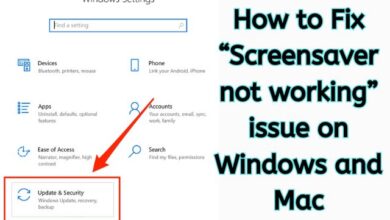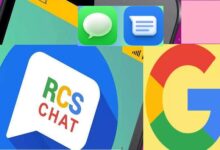How to use Waze Offline Maps
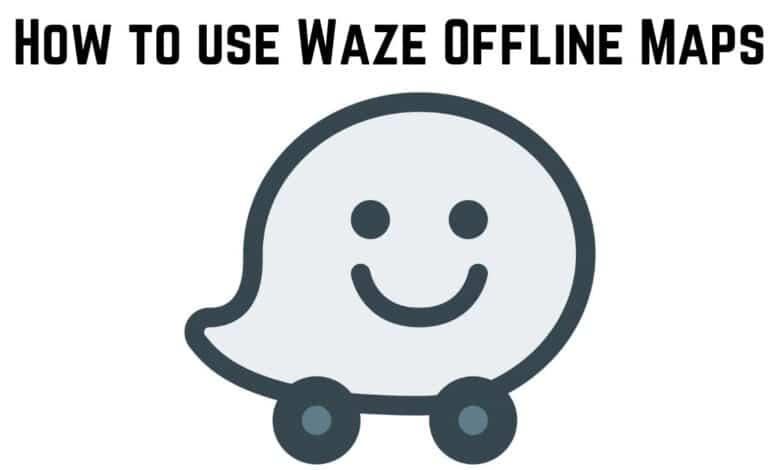
In the digital age, navigation has become a breeze, especially with tools like Waze. But did you know you can use Waze Offline Maps to guide you even without an internet connection? This feature is a game-changer for those who often find themselves in areas with poor or no network coverage.
In this article, we will explore how to use Waze Offline Maps, a feature that allows you to navigate without relying on your data or Wi-Fi connection. Whether you’re a seasoned Waze user or a newcomer to this popular navigation app, this guide will provide you with valuable insights and tips to enhance your navigation experience. So, let’s dive into the world of Waze Offline Maps and discover how it can transform your travels. Stay tuned!
Waze Offline Maps
Waze is a popular navigation app known for its real-time traffic updates and community-driven features. But did you know that you can also use Waze Offline Maps? This feature is particularly useful when you’re traveling in areas with poor or no internet connection.
Unlike traditional map applications that heavily rely on satellite data, Waze is community-driven. This means that users like you can report speed traps, live incidents, and even become map editors to add new roads, points of interest, and missing information. However, accessing these real-time contributions requires an internet connection.
Waze doesn’t officially support offline maps, but you can still use it offline with a trick. First, you need to set up your route while connected to the internet. Then, you can turn off your connection, and Waze will save the route in its cache, allowing you to view it offline. But remember, once you close the app, you’ll need to reconnect to the internet to view the route again.
Keep in mind, while offline, you’ll only have access to basic features. You won’t get live data like traffic updates or turn-by-turn directions based on real-time conditions.
Setting Up Waze Offline Maps
While Waze is a community-driven navigation app that relies on real-time data, it’s possible to use it offline. This feature is particularly useful when you’re traveling in areas with poor or no internet connection. Here’s how you can set up Waze for offline use:
Step 1: Open the Waze App: Start by opening the Waze app on your device.
Step 2: Set Your Destination: Tap on the “Where to” search box and type your destination. You can also use voice input. After choosing the desired location from the results, select “View routes.” Waze will calculate the best routes available to you.
Step 3: Go Now: Once you’ve selected a route, tap “Go now”. Waze will provide directions to the destination.
Step 4: Turn Off Your Internet Connection: After the route is set, swipe down from the top of your screen with two fingers to expand Quick Settings. To use Waze offline, turn off your internet connection by tapping “Mobile data” or “Wi-Fi” in your device settings.
Step 5: Close the settings panel and continue using Waze offline.
After that, you can continue using Waze without internet. Just keep in mind, while offline, you’ll only have basic features available. You won’t get live data like traffic updates or turn-by-turn directions based on real-time conditions.
To save multiple routes for offline use:
- While connected to the internet, tap the menu icon and select “Plan a drive.”
- Tap the “+” icon to add a new route.
- Type in your destination and set your preferred date and time of departure.
- Tap “Save” to save the route.
- Repeat these steps to add more routes.
- When you’re ready to use a saved route, go to the “Plan a drive” menu and select your desired route.
- Tap “Go now” to begin the trip and allow Waze to calculate the route. You can then turn off your internet connection and use Waze offline.
Using Waze Offline Maps
Navigating with Waze Offline Maps is a straightforward process once you’ve set up your route. Here’s how to do it:
Step 1: Open Waze App: Start by opening the Waze app on your device.
Step 2: Set Your Destination: Tap on the “Where to” search box and type your destination. You can also use voice input. After choosing the desired location from the results, select “View routes”. Waze will calculate the best routes available to you.
Step 3: Go Now: Once you’ve selected a route, tap “Go now”. Waze will provide directions to the destination.
Step 4: Turn Off Your Internet Connection: After the route is set, swipe down from the top of your screen with two fingers to expand Quick Settings. To use Waze offline, turn off your internet connection in settings. Then, keep using Waze.
But remember, offline mode only has basic features. You won’t get live data like traffic updates or turn-by-turn directions based on real-time conditions.
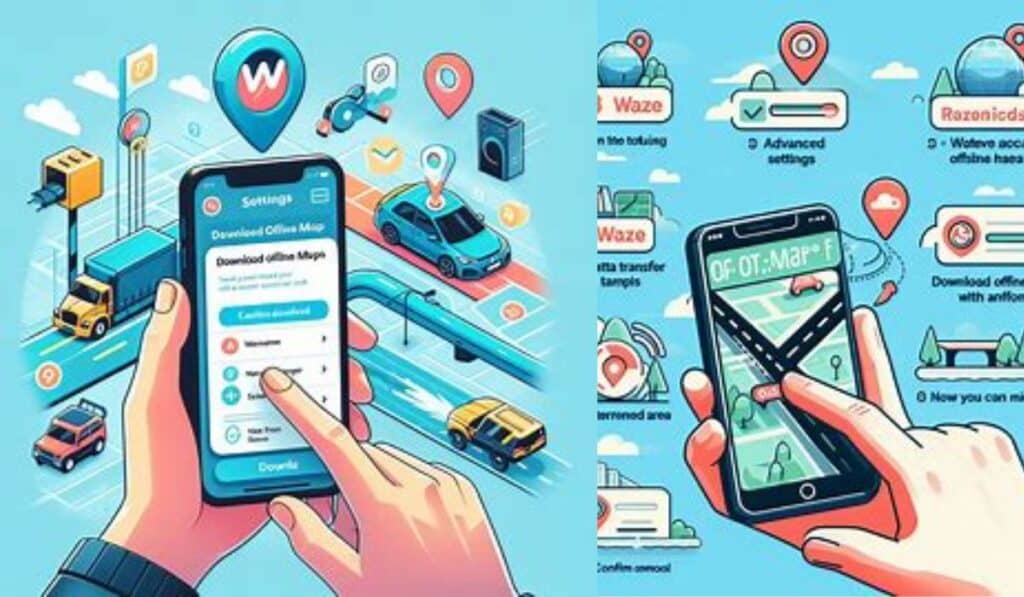
Troubleshooting Common Issues
While Waze Offline Maps is a handy feature, users may encounter some issues.
1. Waze is Slow or Laggy: This could be due to a large amount of cache data. Clearing the cache can improve performance.
2. Error Messages Appear Frequently: Again, clearing the cache and offline maps data can resolve this issue.
3. Trouble Connecting to GPS or Mobile Data: Ensure that your device’s location services are turned on and that Waze has permission to access them.
4. Bluetooth Issues: Check if your device’s Bluetooth is turned on and properly connected to the desired device.
5. Traffic Reports Not Showing Correctly: This could be due to outdated map data. Regularly check for map updates in the “Storage & Data” settings of the Waze app.
6. Waze is Taking Up a Lot of Storage Space: Clearing the cache and offline maps data can free up storage space.
Recall that debugging is a typical aspect of using any kind of technology. Don’t be discouraged if you encounter these issues – with a little patience, you can resolve them and continue to enjoy the benefits of Waze Offline Maps.
FAQ
Does Waze do offline maps?
No, Waze doesn’t have built-in offline maps like Google Maps, but it has a workaround. Users can navigate without an internet connection by using cached data to load maps and continue an active route.
How do I download a route from Waze?
You can’t download maps for offline use in Waze, but you can save a route. Enter your start and endpoint, then select the “Routes” icon to choose your preferred route, which Waze will save for future reference.
Can I use Waze without data roaming?
Yes, you can use Waze without data roaming, but it’s recommended to turn off Data Roaming in your phone settings to avoid extra charges.
How do I use maps offline?
To use Google Maps offline, open the app, tap your profile picture, select “Offline Maps,” then “Select Your Own Map,” and download the area you plan to visit.
Is Waze better than Google Maps?
It depends on your needs. Waze offers real-time traffic updates and user alerts, making it great for commuters. Google Maps is more versatile and provides a broader range of information, better for exploring an area.
Can I use GPS without internet?
Yes, GPS doesn’t require an internet connection. Your device’s GPS receiver can calculate your location using signals from GPS satellites.
Why is Waze offline?
Waze may seem offline when there’s no active internet connection, but it can still use cached data to load maps and continue active routes.
What is the best offline maps for Android?
Some top offline map apps for Android include Google Maps, Maps.Me, OsmAnd, HERE Maps, and Sygic GPS Navigation & Maps.
Can I choose my own route on Waze?
Yes, you can select your preferred route in Waze by entering your start and endpoint, then choosing from alternate routes provided by the app.
Conclusion: Use Waze Offline Maps
Navigating with Waze Offline Maps is a game-changer for those who often find themselves in areas with poor or no network coverage. While Waze doesn’t officially support offline maps, there’s a workaround that allows you to use the app offline. When exploring a new city, this tool is quite helpful for getting around.
Remember, while the offline view is active, you’re limited to basic features and lose access to features that provide live data. Waze is unable to understand traffic patterns, for instance, and cannot determine your average speed or turn directions.