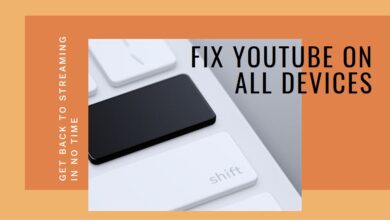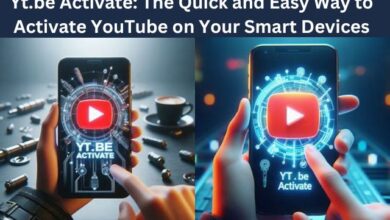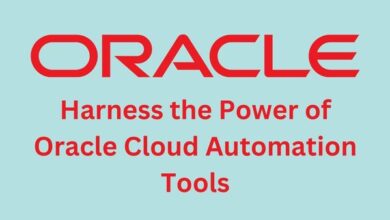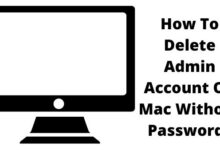How to Fix White Screen on Samsung and Other Android Phones
Reviving Your Android: White Screen Solutions

Fixing the white screen on Samsung and other Android phones is a common challenge faced by many smartphone users. This issue, often referred to as the ‘White Screen of Death’, can turn your device into a frustrating paperweight. But don’t worry, it’s not as dire as it sounds, and there are solutions available.
The white screen problem can occur due to various reasons, ranging from software glitches to hardware malfunctions. It can be particularly troublesome as it prevents you from accessing your device’s features, leaving you disconnected from your digital world.
In this article, we will guide you through the process of diagnosing and resolving this issue. Whether you’re a Samsung user or have another Android device, our step-by-step guide will help you navigate this problem. We’ll explore common triggers, provide detailed solutions, and offer tips to prevent future occurrences.
Remember, a white screen doesn’t mean the end for your device. With the right knowledge and a little patience, you can get your phone back to its best. So, let’s dive in and learn how to fix the white screen on Samsung and other Android phones.
Understanding the White Screen Issue
The white screen issue, often referred to as the ‘White Screen of Death’, is a common problem that can occur on Samsung and other Android phones. This issue can be particularly frustrating as it prevents you from accessing your device’s features, essentially rendering your phone unusable.
There are multiple reasons why your Android phone screen might turn white. The screen itself could be faulty, in which case the only solution is to have it replaced. Other hardware components could also be damaged, leading to this issue. Additionally, corrupted files, incomplete updates, and overheating issues could also cause white screen problems. In some cases, an app could be causing the white screen issue.
Interestingly, some users have reported that they noticed this issue after installing certain updates. For instance, some Samsung Galaxy S22 Ultra users reported a specific portion of their phone’s display turning white after installing the One UI 5.1 update or the June 2023 security patch. These users claimed that they hadn’t dropped their Galaxy S22 Ultra or that the display of the phone wasn’t physically damaged in any way.
It’s important to note that these issues don’t seem to be related to physical damage to the screen, as every user who is facing these problems claims that they haven’t dropped their device or that the display of the phone wasn’t physically damaged in any way.
Now, we will delve into the common triggers for the white screen issue and provide detailed solutions for Samsung and other Android phones. Stay tuned to learn how to fix the white screen on your Android device.
Common Triggers for White Screen on Android Phones
The white screen issue, often referred to as the ‘White Screen of Death’, can occur due to various reasons. Here are some common triggers:
- Faulty Screen: The screen itself could be faulty, in which case the only solution is to have it replaced.
- Damaged Hardware Components: Other hardware components could also be damaged, leading to this issue.
- Corrupted Files: Corrupted files can cause your Android phone screen to turn white.
- Incomplete Updates: Incomplete updates can also lead to the white screen issue.
- Overheating Issues: Overheating issues could also cause white screen problems.
- Problematic Apps: An app could be causing the white screen issue.
Interestingly, some users have reported that they noticed this issue after installing certain updates. For instance, some Samsung Galaxy S22 Ultra users reported a specific portion of their phone’s display turning white after installing the One UI 5.1 update or the June 2023 security patch. These users claimed that they hadn’t dropped their Galaxy S22 Ultra or that the display of the phone wasn’t physically damaged in any way.
It’s important to note that these issues don’t seem to be related to physical damage to the screen, as every user who is facing these problems claims that they haven’t dropped their device or that the display of the phone wasn’t physically damaged in any way.
Now, we will delve into the detailed solutions for these common triggers for Samsung and other Android phones. Stay tuned to learn how to fix the white screen on your Android device.
How to Fix White Screen on Samsung Phones
The white screen issue, often referred to as the ‘White Screen of Death’, can be particularly frustrating as it prevents you from accessing your device’s features. Here are some common fixes for Samsung phones:
Force Restart the Phone: The first thing that you must do to fix the white screen of death issue on your Android phone is to force restart the phone. To force restart your Samsung phone, press and hold the Volume Down key and the Power button at the same time for about seven to ten seconds until the phone turns off. Force restarting the phone should fix the white screen issue on Android phones, including Samsung.
Remove Your SIM and Memory Card: Next, try removing your SIM and memory card, and check if you notice any improvements. To remove the SIM card, take the ejection pin and insert it into the SIM tray hole to loosen the tray. Then, pull the tray from the slot and gently remove the SIM card. Remove your memory card as well if you’re using one. Try to force restart the device without the SIM card.
Remove the Battery: If you own an old Android phone, you may be able to remove the battery as well. On older phones, remove your phone’s case (if you have it), and check if you can safely remove the phone’s back to take out the battery.
Check Charger: You should try charging your Android phone for a while. Maybe your phone is low on battery juice, and that’s why it’s unable to boot, thus causing the white screen issue. If you have already tried charging the phone, use a different charger. There are chances that you are using a defective charging adapter or cable.
Check Problematic App: An app could be causing the white screen issue. If you suspect an app is causing the problem, try uninstalling it and see if the issue persists.
Reboot Your Phone in Safe Mode: Safe mode allows your phone to start with only the original software and apps that came with your phone. If the issue doesn’t appear in safe mode, a downloaded app is likely causing the problem. You can uninstall downloaded apps one by one to try and identify the problematic app.
Factory Reset Phone: If none of the above solutions work, you may need to perform a factory reset. This will erase all data on your phone and return it to its original factory settings. Before performing a factory reset, make sure to back up any important data.
Take Your Device to Authorized Repair Center: If all else fails, take your device to an authorized repair center. They have the tools and expertise to diagnose and fix the issue.
Remember, these steps are not exhaustive and may not work for all models or types of white screen issues. Always consult with a professional if you’re unsure.
Fixing White Screen on Other Android Phones
While the white screen issue is common on Samsung phones, it can also occur on other Android devices. Here are some common fixes for other Android phones:
Force Restart the Phone: The first thing that you must do to fix the white screen of death issue on your Android phone is to force restart the phone. To force restart your Android phone, press and hold the Power button for at least 20-30 seconds until the phone powers off. Force restarting the phone should fix the white screen issue on Android phones.
Remove Your SIM and Memory Card: Next, try removing your SIM and memory card, and check if you notice any improvements. To remove the SIM card, take the ejection pin and insert it into the SIM tray hole to loosen the tray. Then, pull the tray from the slot and gently remove the SIM card. Remove your memory card as well if you’re using one. Try to force restart the device without the SIM card.
Check Charger: You should try charging your Android phone for a while. Maybe your phone is low on battery juice, and that’s why it’s unable to boot, thus causing the white screen issue. If you have already tried charging the phone, use a different charger. There are chances that you are using a defective charging adapter or cable.
Check Problematic App: An app could be causing the white screen issue. If you suspect an app is causing the problem, try uninstalling it and see if the issue persists.
Reboot Your Phone in Safe Mode: Safe mode allows your phone to start with only the original software and apps that came with your phone. If the issue doesn’t appear in safe mode, a downloaded app is likely causing the problem. You can uninstall downloaded apps one by one to try and identify the problematic app.
Factory Reset Phone: If none of the above solutions work, you may need to perform a factory reset. This will erase all data on your phone and return it to its original factory settings. Before performing a factory reset, make sure to back up any important data.
Take Your Device to Authorized Repair Center: If all else fails, take your device to an authorized repair center. They have the tools and expertise to diagnose and fix the issue.
Remember, these steps are not exhaustive and may not work for all models or types of white screen issues. Always consult with a professional if you’re unsure.
Preventing Future White Screen Issues
Preventing the white screen issue on Android phones, including Samsung, is as important as knowing how to fix it. Here are some tips to help you avoid this problem in the future:
- Regular Updates: Keep your Android phone updated with the latest software. Software updates often include fixes for known issues and improvements for device stability.
- Avoid Overloading Your Phone: Running too many apps or having insufficient memory can overload the system and cause it to freeze or crash, leading to a white screen. Regularly clear your phone’s cache and close unused apps to prevent system overload.
- Proper Handling and Care: Physical damage is one of the common causes of the white screen issue. Always handle your phone with care and use a protective case to prevent physical damage.
- Regular Restart: Regularly restarting your phone can help clear temporary glitches or errors that may lead to the white screen.
- Monitor Battery Health: A weak or faulty battery can cause the screen to appear white. Regularly monitor your battery health and replace it if necessary.
Remember, prevention is always better than cure. By following these tips, you can help ensure your Android phone remains white screen-free.
- How to Send Pictures in Email or Text Message on Android or iPhone
- How to Fix Android Developer Options Not Showing Up
- How to remove an Apple ID from an iPhone
FAQ
What causes white screen on Android?
The white screen issue, often referred to as the ‘White Screen of Death’, can occur due to various reasons such as faulty screen, damaged hardware components, corrupted files, incomplete updates, overheating issues, or problematic apps.
How do I stop my phone screen from turning white?
Preventing the white screen issue involves regular software updates, avoiding overloading your phone, proper handling and care, regular restarts, and monitoring battery health.
What causes white screen of death?
The ‘White Screen of Death’ is typically caused by a hardware or software issue. This could be a faulty screen, damaged hardware components, corrupted files, incomplete updates, overheating issues, or problematic apps.
How do I fix the white line on my phone screen?
White lines on your phone screen could be due to a hardware issue or a software glitch. Try restarting your phone, updating your software, or performing a factory reset. If these steps don’t work, you may need to consult with a professional or take your device to an authorized repair center.
Why has my Samsung screen gone white?
Your Samsung screen may go white due to a variety of reasons including a faulty screen, damaged hardware components, corrupted files, incomplete updates, overheating issues, or problematic apps.
How do I get my phone screen back to normal?
To get your phone screen back to normal, you can try force restarting your phone, removing your SIM and memory card, checking your charger, checking for problematic apps, rebooting your phone in safe mode, or performing a factory reset.
How do I fix my Android white screen?
Fixing the white screen on Android involves force restarting your phone, removing your SIM and memory card, checking your charger, checking for problematic apps, rebooting your phone in safe mode, or performing a factory reset.
Why is my phone working but the screen is white?
If your phone is working but the screen is white, it could be due to a software glitch or a hardware issue with the screen. Try the steps mentioned above to fix the issue.
Can white screen of death be fixed?
Yes, the ‘White Screen of Death’ can often be fixed by following the steps mentioned above. However, if these steps don’t work, you may need to consult with a professional or take your device to an authorized repair center.
Conclusion
The white screen issue, often referred to as the ‘White Screen of Death’, can be a frustrating problem for Android phone users, including those with Samsung devices. However, with the right knowledge and a little patience, you can diagnose and resolve this issue. This article provided a comprehensive guide on how to fix the white screen issue on Samsung and other Android phones. It also offered tips on how to prevent this problem in the future. Remember, always consult with a professional if you’re unsure. Here’s to a white screen-free future for your Android device!