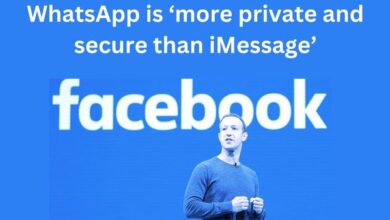How to Use Best Take on Google Pixel 8 and 8 Pro
Mastering the Google Pixel 8 and 8 Pro: A Comprehensive Guide

In the realm of smartphones, the Google Pixel 8 and 8 Pro have emerged as game-changers. This article aims to guide you on how to use the best take on Google Pixel 8 and 8 Pro to maximize your user experience.
The Google Pixel series has always been synonymous with innovation and top-tier technology. The latest additions to this lineage, the Google Pixel 8 and 8 Pro, are no exception. They bring a plethora of advanced features and capabilities to the table, setting new benchmarks in the smartphone industry.
Whether you’re a tech enthusiast eager to explore the cutting-edge features of these devices, or a casual user looking to enhance your smartphone experience, understanding how to use these devices effectively can significantly enrich your digital life.
In this article, we will delve into the nitty-gritty of these devices, providing you with comprehensive insights and practical tips to help you harness the full potential of the Google Pixel 8 and 8 Pro. From setting up your device to exploring hidden features, we’ve got you covered.
So, let’s embark on this journey to unlock the power of your Google Pixel 8 and 8 Pro, and transform the way you interact with your smartphone. Stay tuned for a deep dive into the world of Google Pixel 8 and 8 Pro!
Understanding Google Pixel 8 and 8 Pro
The Google Pixel 8 and 8 Pro are the latest additions to Google’s flagship smartphone series. They are packed with advanced features and capabilities, setting new benchmarks in the smartphone industry .
The Google Pixel 8 and 8 Pro are powered by Google’s own Tensor G3 chip, which offers enhanced photo enhancement and image editing features. This chip is exclusive to these phones and provides powerful and convenient methods of editing photos, summarizing recordings, and more.
One of the standout features of these devices is the Magic Editor. This tool is a superpowered Magic Eraser that allows you to move objects around, change the color of the sky and sea, add clouds, and add fancy stylized effects. It’s a shortcut to image editing tools that advanced tools like Photoshop use.
Another notable feature is the Magic Audio Eraser. This tool identifies background noise in your videos, allowing you to remove unwanted sounds with a swipe. It’s a handy tool for those frustrating situations where the wind obscures your voice.
The Best Take feature changes a subject’s face in a group photo to a selection of expressions generated from other images. This feature can be a lifesaver if you struggle to get the perfect family photo.
The Recorder app is exclusive to Pixel phones and offers the best recording and transcription tools of any voice recorder app on the Google Play Store. Thanks to the Pixel 8 and Pixel 8 Pro’s hardware, a new feature, Summarize, creates AI-generated summaries of recordings in brief bullet points.
In terms of specifications, the Google Pixel 8 has most of the core features of the Pixel 8 Pro, including AI tricks, a 50MP main camera, a Tensor G3 chipset, and a 120Hz screen. However, it lacks a telephoto camera, and its screen and battery also aren’t quite a match for Google’s top phone.
On the other hand, the Pixel 8 Pro is Google’s ultimate smartphone, especially if you care about photography or screen quality. But it’s a lot more expensive than the Pixel 8, and only a little better.
How to Use Google Pixel 8
The Google Pixel 8 is a powerful device that offers a plethora of features and capabilities. Here are some tips and tricks to help you get the most out of your Google Pixel 8.
- Call Screening: One of the most magical parts of owning a Pixel is the automated call-screening feature powered by Google Assistant. This feature screens calls that are deemed suspicious or from unknown callers. To enable it, open the Phone app, tap the three dots on the top right, tap Settings, select Caller ID & spam from the list, and click the toggle next to caller and spam ID.
- Magic Eraser: Magic Eraser lets you “magically erase” anything you want in an image. Whether that’s a photo bomber who is messing up the picture or just a distracting object, Magic Eraser can do a lot with just a few taps. To use it, open the Photos app and find a photo you want to edit.
- Magic Editor: This tool allows you to move objects around, change the color of the sky and sea, add clouds, and add fancy stylized effects. It’s a shortcut to image editing tools that advanced tools like Photoshop use.
- Audio Magic Eraser: This tool identifies background noise in your videos, allowing you to remove unwanted sounds with a swipe. It’s a handy tool for those frustrating situations where the wind obscures your voice.
- Best Take: This feature changes a subject’s face in a group photo to a selection of expressions generated from other images. This feature can be a lifesaver if you struggle to get the perfect family photo.
- Recorder app: This app offers the best recording and transcription tools of any voice recorder app on the Google Play Store. A new feature, Summarize, creates AI-generated summaries of recordings in brief bullet points.
These are just a few of the many features that the Google Pixel 8 offers.
How to Use Google Pixel 8 Pro
The Google Pixel 8 Pro is a top-tier smartphone that offers a host of advanced features. Here are some tips and tricks to help you get the most out of your Google Pixel 8 Pro.
- Call Screening: Similar to the Google Pixel 8, the Pixel 8 Pro also offers the automated call-screening feature powered by Google Assistant. This feature screens calls that are deemed suspicious or from unknown callers. To enable it, open the Phone app, tap the three dots on the top right, tap Settings, select Caller ID & spam from the list, and click the toggle next to caller and spam ID.
- Magic Eraser: Magic Eraser lets you “magically erase” anything you want in an image. Whether that’s a photo bomber who is messing up the picture or just a distracting object, Magic Eraser can do a lot with just a few taps. To use it, open the Photos app and find a photo you want to edit.
- Magic Editor: This tool allows you to move objects around, change the color of the sky and sea, add clouds, and add fancy stylized effects. It’s a shortcut to image editing tools that advanced tools like Photoshop use.
- Audio Magic Eraser: This tool identifies background noise in your videos, allowing you to remove unwanted sounds with a swipe. It’s a handy tool for those frustrating situations where the wind obscures your voice.
- Best Take: This feature changes a subject’s face in a group photo to a selection of expressions generated from other images. This feature can be a lifesaver if you struggle to get the perfect family photo.
- Recorder app: This app offers the best recording and transcription tools of any voice recorder app on the Google Play Store. A new feature, Summarize, creates AI-generated summaries of recordings in brief bullet points.
These are just a few of the many features that the Google Pixel 8 Pro offers.
Comparing Google Pixel 8 and 8 Pro
The Google Pixel 8 and 8 Pro are both exceptional devices, each with its own strengths.
The Pixel 8 Pro is larger, heavier, and accommodates a bigger battery than the Pixel 8. It also has a larger and better display. The Pixel 8 Pro offers more RAM and more storage options. It also has a better ultrawide camera, a dedicated telephoto camera, and manual controls in the camera app.
On the other hand, the Pixel 8 is a more compact, lightweight phone that also offers flagship performance, display, and camera quality. It has most of the core features of the Pixel 8 Pro, including AI tricks, a 50MP main camera, a Tensor G3 chipset, and a 120Hz screen. However, it lacks a telephoto camera, and its screen and battery also aren’t quite a match for Google’s top phone.
If you prefer a more compact phone, the Pixel 8 is an excellent choice. On the other hand, if you crave a larger, more powerful device with enhanced camera capabilities and ample memory and storage, the Pixel 8 Pro is the way to go.
Conclusion: Use Best Take on Google Pixel
The Google Pixel 8 and 8 Pro are both exceptional devices, each with its own strengths. They are packed with advanced features and capabilities, setting new benchmarks in the smartphone industry.
The Pixel 8 Pro is larger, has a better display, more RAM, more storage options, a better ultrawide camera, a dedicated telephoto camera, and manual controls in the camera app.
On the other hand, the Pixel 8 is a more compact, lightweight phone that also offers flagship performance, display, and camera quality. It has most of the core features of the Pixel 8 Pro, including AI tricks, a 50MP main camera, a Tensor G3 chipset, and a 120Hz screen. However, it lacks a telephoto camera, and its screen and battery also aren’t quite a match for Google’s top phone.
If you prefer a more compact phone, the Pixel 8 is an excellent choice. On the other hand, if you crave a larger, more powerful device with enhanced camera capabilities and ample memory and storage, the Pixel 8 Pro is the way to go.
FAQs about Google Pixel 8 and 8 Pro
Here are some frequently asked questions about the Google Pixel 8 and 8 Pro:
What are the key differences between the Google Pixel 8 and 8 Pro?
The Pixel 8 Pro is larger, has a better display, more RAM, more storage options, a better ultrawide camera, a dedicated telephoto camera, and manual controls in the camera app. The Pixel 8, however, is more compact and lightweight.
What are some common problems with the Google Pixel 8 and 8 Pro?
Like any device, the Google Pixel 8 and 8 Pro can have their share of bugs and issues. However, most of these problems can be fixed with software updates or troubleshooting.
What is the price of the Google Pixel 8 and 8 Pro?
The price of the Google Pixel 8 and 8 Pro can vary depending on the retailer and the specific model. It’s best to check the official Google Store or authorized retailers for the most accurate pricing.
What are the specifications of the Google Pixel 8 and 8 Pro?
Both devices are powered by Google’s Tensor G3 chipset and offer a range of features such as Magic Eraser, Magic Editor, Audio Magic Eraser, Best Take, and the Recorder app.