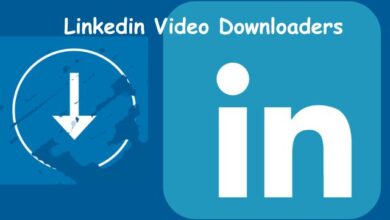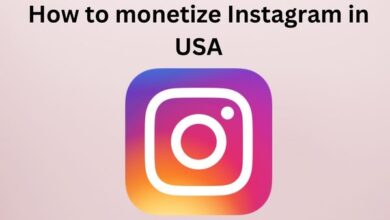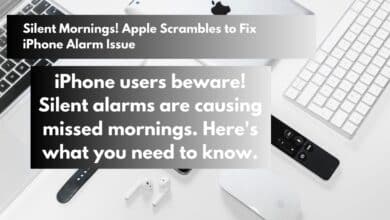Fixes for Voice Recorder App Not Working on Samsung Galaxy Phones

In the digital age, our smartphones have become Swiss Army knives of functionality. One such function, the Voice Recorder app, has proven to be an essential tool for many Samsung Galaxy users. Whether it’s for recording notes, capturing fleeting moments of inspiration, or documenting important conversations, the utility of this app is undeniable.
However, like any technology, it’s not immune to issues. A common problem that has been reported by numerous users is the Voice Recorder app not working on their Samsung Galaxy phones. This issue can manifest in various ways – the app may crash upon opening, refuse to record, or the recorded audio could be inaudible or distorted.
When the Voice Recorder app stops working, it can cause significant disruption. Imagine being in the middle of an important interview, only to find out later that the app failed to record the conversation. Or picture a student relying on the app to record lectures, but being left with no recordings to review.
In this article, we will delve into the possible causes of these issues and provide effective fixes. Our aim is to help you get your Voice Recorder app back up and running, so you can continue to rely on it in your daily life. So, let’s dive in and explore the solutions to this frustrating problem.
Common Issues with Voice Recorder App on Samsung Galaxy Phones
The Voice Recorder app on Samsung Galaxy phones is a powerful tool that allows users to capture and preserve thoughts, ideas, and cherished moments. However, like any application, it can sometimes encounter issues that prevent it from functioning properly.
One of the most common problems is the app crashing upon opening. This can be particularly frustrating when you’re in the middle of an important task and need to record something quickly. Another issue that users often report is the app refusing to record. This can occur for a variety of reasons, such as inadequate permission to access your phone’s microphone, battery restrictions, or a corrupted cache.
In some cases, the recorded audio may be inaudible or distorted. This could be due to a problem with the phone’s microphone or a software glitch within the app itself. It’s also worth noting that the Voice Recorder app may stop working if another app in the background is already using the microphone.
Another issue that can arise is the Voice Recorder app stopping recording automatically after a few minutes. This could happen if you have applied any battery restrictions to the app.
Lastly, some users have reported that the Voice Recorder app is not working properly due to a dirty microphone. Hence, it’s a good idea to clean the microphone with a cotton swab and wipe away any dirt or dust preventing it from picking up sound properly.
Understanding the Causes of Voice Recorder App Issues
When the Voice Recorder app on your Samsung Galaxy phone stops working, it can be due to a variety of factors. Understanding these causes is the first step towards finding an effective solution.
One common cause is inadequate permission for the app to access your phone’s microphone. Like any other app, the Voice Recorder needs permission to use your Samsung Galaxy phone’s microphone. If the app can’t access the microphone, it won’t be able to create any audio recordings.
Battery restrictions applied to the app can also cause issues. If the Voice Recorder app on your Samsung Galaxy phone stops recording automatically after a few minutes, it could be because you have applied battery restrictions to the app.
A corrupted cache can also cause the Voice Recorder app to malfunction on your Samsung Galaxy phone. The cache is a storage area that temporarily holds data so it can be quickly retrieved without needing to be reloaded. Corruption in this cache can lead to various issues, including the Voice Recorder app not working.
Another potential cause is interference from other apps. The Voice Recorder app may be unable to record anything if another app in the background is already using the microphone.
Lastly, a dirty microphone can prevent the app from picking up sound properly. It’s a good idea to clean the microphone with a cotton swab and wipe away any dirt or dust.
Fixes for Voice Recorder App Not Working Issues
When the Voice Recorder app on your Samsung Galaxy phone stops working, it can be quite frustrating. However, there are several solutions that can help you get it back up and running.
- Allow Voice Recorder App to Use Microphone: Like any other app, Voice Recorder needs permission to use your Samsung Galaxy phone’s microphone. If the app can’t access the microphone, it won’t be able to create any audio recordings. To fix this, long-press on the Voice Recorder app icon and tap the ‘i’ icon from the resulting menu. Then, go to Permissions. Tap on Microphone and select ‘Allow only while using the app’.
- Enable Microphone Access From Privacy Settings: If your Samsung Galaxy phone is running One UI 4.0 or above, you need to ensure the microphone access option is enabled in the privacy settings. Otherwise, the Voice Recorder will not be able to use your microphone despite having the necessary permission. To enable microphone access for apps on your Samsung Galaxy phone, open the Settings app, tap on Security and privacy, and select More privacy settings from the following menu. Enable the toggle next to Microphone access.
- Close Background Apps: The Voice Recorder app may be unable to record anything if another app in the background is already using the microphone. To avoid this, you need to close any background apps with access to the microphone. Press the Recents button or swipe up from the bottom of the screen to bring up the app switcher. Swipe up on the apps you want to close.
- Allow Unrestricted Battery Usage to the App: Does the Voice Recorder app on your Samsung Galaxy phone stop recording automatically after a few minutes? That could happen if you have applied any battery restrictions to the app. To remove them, long-press on the Voice Recorder app icon and tap the app info icon from the menu that appears. Tap on Battery and select Unrestricted from the following menu.
- Clean Your Microphone and Test It: Sometimes, the simplest solutions are the most effective ones. If the Voice Recorder app is still not working properly, it could be due to a dirty microphone. Hence, it’s a good idea to clean the microphone with a cotton swab and wipe away any dirt or dust preventing it from picking up sound properly.
By following these steps, you should be able to resolve most issues with the Voice Recorder app on your Samsung Galaxy phone. However, if the problem persists, it may be worth reaching out to Samsung’s customer support for further assistance.
Preventive Measures to Avoid Future Issues
To ensure a smooth and uninterrupted experience with the Voice Recorder app on your Samsung Galaxy phone, here are some preventive measures you can take:
- Regularly Update Your App: Make sure your Voice Recorder app is always updated to the latest version. Updates often include bug fixes and improvements that can prevent future issues.
- Manage App Permissions: Regularly check and manage the permissions of your Voice Recorder app. Ensure it has the necessary permissions, especially access to the microphone.
- Avoid Battery Restrictions: Do not apply battery restrictions to the Voice Recorder app as it can cause the app to stop recording automatically after a few minutes.
- Close Background Apps: Close any background apps that might be using the microphone before using the Voice Recorder app.
- Regularly Clean Your Microphone: Keep your microphone clean and free from dust or dirt to ensure clear and high-quality recordings.
- Optimize Your Voice Recordings: Experiment with different settings, such as adjusting the audio quality or enabling noise cancellation, to optimize your voice recordings.
By following these preventive measures, you can avoid future issues with the Voice Recorder app and ensure a seamless recording experience.
- Google Messages to redesign voice recorder user interface: Know-more
- Learn How to Edit and Cut WhatsApp Voice Messages
FAQ
Why is my voice record not working?
There could be several reasons why your voice recorder has stopped working. It could be due to a faulty microphone, outdated audio drivers, or disabled microphone access. You can check your microphone settings and ensure that the necessary permissions are granted.
Why is my voice not working on my Samsung phone?
If you’re having audio and microphone issues on a Samsung phone, it could be due to hardware or software-related problems. You can try removing external devices, checking Bluetooth connections, restarting your phone, checking the audio recording, or starting your phone in Safe mode.
How do I turn on the recorder on my Samsung Galaxy?
Samsung Galaxy devices come with a built-in Voice Recorder app. You can start recording by tapping the icon in your Quick panel. After a 3-second countdown, your recording will start.
What app does Samsung use for voice recorder?
Samsung uses a pre-installed app called “Voice Recorder” for recording audio.
How do I fix my voice recording on my Android?
If your voice recording is not working on your Android device, you can try checking your microphone settings, ensuring that the necessary permissions are granted, or using a third-party app like Microphone Amplifier to control the microphone volume.
How do I get my Voice Recorder to work on my phone?
To get your Voice Recorder to work on your phone, you can try checking your microphone settings, ensuring that the necessary permissions are granted, or using a third-party app like Microphone Amplifier to control the microphone volume.
Where are the audio settings on a Samsung phone?
You can find the audio settings on a Samsung phone by going to Settings > Sounds and vibration.
Where is the microphone in Samsung settings?
The microphone settings on a Samsung phone can be found by going to Settings > Apps > Permissions > Microphone.
How do I change my microphone settings on my Samsung?
To change the microphone settings on your Samsung phone, you can go to Settings > Apps > Permissions > Microphone. Here, you can allow or deny microphone access for specific apps as needed.
Conclusion
In this article, we’ve explored various issues that can cause the Voice Recorder app on Samsung Galaxy phones to stop working, and provided effective solutions to address these problems. We’ve also discussed preventive measures to avoid future issues and ensure a seamless recording experience.
Remember, technology is not infallible, and issues can arise from time to time. However, with the right knowledge and tools, these issues can be resolved effectively. The Voice Recorder app is a powerful tool that can greatly enhance your productivity and creativity, and with the fixes and preventive measures discussed in this article, you can ensure it continues to serve you well.
We hope this guide has been helpful in resolving any issues you’ve been experiencing with the Voice Recorder app on your Samsung Galaxy phone. Remember, if all else fails, don’t hesitate to reach out to Samsung’s customer support for further assistance.