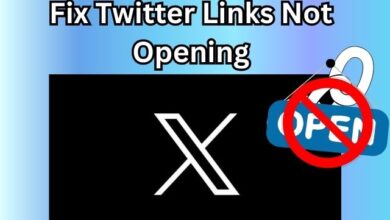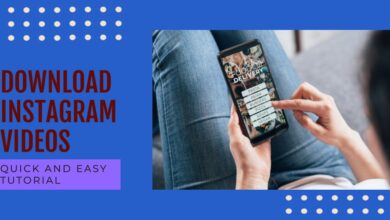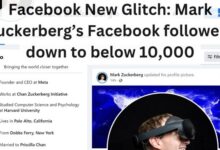How to Use Audio Magic Eraser on Pixel 8 and 8 Pro
Mastering the Audio Magic Eraser: A Comprehensive Guide for Pixel 8 and 8 Pro Users

In the realm of smartphone technology, the Pixel 8 and 8 Pro have emerged as game-changers. One of the standout features that sets these devices apart is the Audio Magic Eraser. This innovative tool has revolutionized the way we interact with our devices, offering a unique blend of convenience and functionality.
The Audio Magic Eraser is not just a feature; it’s a tool that enhances the overall user experience. It allows you to manipulate audio in ways that were previously unimaginable, opening up a world of possibilities for content creation, communication, and entertainment.
This article aims to guide you on how to use the Audio Magic Eraser effectively on your Pixel 8 or 8 Pro. Whether you’re a seasoned tech enthusiast or a novice user, this guide will provide you with the necessary knowledge and tips to make the most of this remarkable feature.
In the following sections, we will delve into the intricacies of the Audio Magic Eraser, exploring its benefits, setup process, and effective usage. We will also discuss the pros and cons of this feature, providing a balanced view to help you utilize it to its full potential.
So, let’s embark on this journey of discovery and learn how to harness the power of the Audio Magic Eraser on your Pixel 8 and 8 Pro. Stay tuned!
Understanding Audio Magic Eraser
The Audio Magic Eraser is a groundbreaking feature introduced in the Pixel 8 and 8 Pro. It’s a tool that uses advanced artificial intelligence (AI) to identify and remove unwanted noise from your videos. This includes a variety of noises such as traffic, wind, background chatter, dog barking, child crying, construction noise, music, and other unwanted sounds.
The Audio Magic Eraser works by first analyzing the video to identify the different sounds present. Once identified, it uses AI to remove the noise without affecting the rest of the audio. This feature is not just limited to noise removal. It can also be used to reduce the volume of specific sounds, such as a dog barking or a child crying. This gives you the flexibility to control the audio of your videos to your liking.
One of the key benefits of the Audio Magic Eraser is its ability to improve the quality of your videos. By removing unwanted noise, your videos become more enjoyable to watch. Moreover, the Audio Magic Eraser can recognize the speaker’s voice. This means that it can enhance the clarity of the speaker’s voice while reducing background noise. As a result, it’s also a great way to protect your privacy, as you can use it to remove sensitive information before sharing your videos.
Another advantage of the Audio Magic Eraser is its ease of use. The whole process is simple, and the best part is that you can use it across various video files. This makes the Audio Magic Eraser a versatile tool that can be used in a variety of scenarios.
However, it’s important to note that the effectiveness of the Audio Magic Eraser can vary depending on the type and quality of the noise. While it’s capable of removing a wide range of noises, there may be instances where it might not completely eliminate certain types of noise. But with continuous updates and improvements, the performance of the Audio Magic Eraser is expected to get better over time.
In conclusion, the Audio Magic Eraser is a powerful tool that enhances the audio quality of your videos. Whether you’re recording a vlog, capturing a memorable moment, or creating a professional video, the Audio Magic Eraser can help you achieve clear and high-quality audio. Stay tuned for the next section where we will guide you on how to set up and use the Audio Magic Eraser on your Pixel 8 and 8 Pro.
Setting Up Audio Magic Eraser on Pixel 8 and 8 Pro
Setting up the Audio Magic Eraser on your Pixel 8 or 8 Pro is a straightforward process. Here’s a step-by-step guide to help you get started:
Step 1: Open the Google Photos App Start by opening the Google Photos app on your Pixel 8 or 8 Pro.
Step 2: Select the Video Next, tap on the video that you want to edit.
Step 3: Tap on Edit At the bottom of the video, tap on the Edit button.
Step 4: Access the Audio Tab Scroll sideways to the Audio tab and click on it.
Step 5: Activate the Audio Magic Eraser Now, tap on the Audio Eraser button. The app will then start to identify the various sounds and noises in the video automatically.
Step 6: Adjust the Audio Once done, it will present various sounds it could identify. Select the type of sound you want to remove or adjust and move the slider to reduce its levels. Alternatively, you can press the Auto button, and the app will automatically adjust the levels for you.
Step 7: Save Your Changes Finally, once you’re happy with the changes, tap on Save Copy. As the name suggests, Google Photos will save a copy of your edited video and notify you.
And there you have it! You’ve successfully set up and used the Audio Magic Eraser on your Pixel 8 or 8 Pro. This feature is a powerful tool that can significantly enhance the audio quality of your videos. Stay tuned for the next section where we will delve deeper into how to use the Audio Magic Eraser effectively.
How to Use Audio Magic Eraser Effectively
The Audio Magic Eraser on the Pixel 8 and 8 Pro is a powerful tool that can significantly enhance the audio quality of your videos. Here are some tips on how to use it effectively:
1. Understand the Types of Sounds: The Audio Magic Eraser can identify different types of sounds such as speech, crowd, nature, noise, wind, and music. Understanding these categories can help you make more precise adjustments.
2. Use the Auto Feature: If you’re unsure about which sounds to adjust, you can use the Auto feature. This feature automatically adjusts the levels for you, providing a good starting point.
3. Adjust Levels While Watching the Preview: One of the best parts about the Audio Magic Eraser is that the changes to the audio level work dynamically. This means you can adjust the levels of each sound while watching the preview, allowing you to make real-time adjustments.
4. Don’t Overdo It: While it might be tempting to remove all background noise, doing so can sometimes make the audio sound unnatural. It’s often better to reduce unwanted sounds rather than completely removing them.
5. Experiment with Different Sounds: Don’t be afraid to experiment with different sounds. You might find that reducing one type of sound enhances another, creating a more balanced audio profile.
6. Save a Copy: Always save a copy of your edited video. This allows you to go back to the original video if you’re not happy with the results.
7. Practice Makes Perfect: Like any tool, the more you use the Audio Magic Eraser, the better you’ll get at it. So don’t be discouraged if your first few attempts don’t turn out perfect. Keep practicing, and you’ll soon be able to enhance the audio of your videos like a pro.
In conclusion, the Audio Magic Eraser is a powerful tool that can significantly enhance the audio quality of your videos. By understanding the different types of sounds, using the Auto feature, adjusting levels while watching the preview, not overdoing it, experimenting with different sounds, saving a copy, and practicing, you can use the Audio Magic Eraser effectively on your Pixel 8 and 8 Pro. Stay tuned for the next section where we will discuss the pros and cons of this feature.
Pros and Cons of Audio Magic Eraser
The Audio Magic Eraser on the Pixel 8 and 8 Pro is a revolutionary feature that has changed the way we interact with our videos. However, like any tool, it has its pros and cons.
Pros:
- Enhanced Audio Quality: The Audio Magic Eraser significantly enhances the audio quality of your videos by removing unwanted noise.
- User-Friendly Interface: The feature is easy to use with a user-friendly interface.
- AI-Powered: It uses advanced AI to identify and remove different types of sounds.
- Versatility: The Audio Magic Eraser works with any video saved to your phone or your Google Drive.
Cons:
- Limited to Pixel 8 and 8 Pro: Currently, this feature is only available on Pixel 8 and 8 Pro.
- Not as Selective as Photo Magic Eraser: While Audio Magic Eraser offers users the ability to categorize and choose specific types of background noise for removal, it is not as manually selective as the Magic Eraser feature used for photos.
- Effectiveness Varies: The effectiveness of the Audio Magic Eraser can vary depending on the type and quality of the noise.
In conclusion, the Audio Magic Eraser is a powerful tool that can significantly enhance the audio quality of your videos. However, its effectiveness can vary, and it is currently limited to Pixel 8 and 8 Pro. Stay tuned for the next section where we will compare the Audio Magic Eraser with other similar features.
Comparing Audio Magic Eraser with Other Similar Features
The Audio Magic Eraser on the Pixel 8 and 8 Pro is a unique feature that sets these devices apart. However, it’s worth noting that there are other similar features available on different platforms and devices.
For instance, software like Izotope RX or Waves Clarity Vx offers similar functionality to the Audio Magic Eraser. These tools also use advanced technology to identify and remove unwanted noise from audio files.
However, what makes the Audio Magic Eraser stand out is its integration within the Pixel 8 and 8 Pro. This allows users to edit the audio of their videos directly on their device, without the need for any additional software.
Moreover, the Audio Magic Eraser is designed to be user-friendly and accessible. Unlike professional audio editing software, which can be complex and difficult to navigate, the Audio Magic Eraser provides a simple and intuitive interface.
FAQ
1. How do I use the magic eraser in Google pixel 8 Pro?
To use the Magic Eraser on Google Pixel 8 Pro, open the Google Photos app and select the image you want to edit. Tap ‘Edit’ at the bottom of the screen, switch to the ‘Tools’ tab, and select ‘Magic Eraser’.
2. Does Pixel 7 Pro have audio eraser?
No, the Audio Magic Eraser feature is currently exclusive to the Google Pixel 8 and Pixel 8 Pro. It is not available on older Pixel phones, including the Pixel 7 Pro.
3. How does audio eraser work?
The Audio Magic Eraser uses advanced machine-learning models to separate the various audio tracks in your video. It can identify different sound streams, such as people talking in the background, stray music playing, or wind blowing through. These sound streams are displayed as distinct layers, which you can control individually to reduce distracting noises.
4. Will Pixel 7 get audio Magic Eraser?
As of now, Google has not confirmed whether the Audio Magic Eraser feature will be extended to older Pixel models, including the Pixel 7.
5. Why does my Pixel 8 Pro not have magic editor?
The Magic Editor feature requires the images to be backed up to Google Photos and a constant internet connection. If you’re unable to access it, ensure that your photos are backed up and you have a stable internet connection.
6. Where is Magic Editor on Pixel 8 Pro?
To access the Magic Editor on Pixel 8 Pro, open the Google Photos app and select the photo you want to edit. Tap ‘Edit’ at the bottom of the screen, and from the row of tools, tap on the Magic Editor icon in the bottom left.
7. Does Google pixel 8 have magic eraser?
Yes, the Google Pixel 8 series, including the Pixel 8 Pro, comes with the Magic Eraser feature.
8. How do you activate the magic eraser in Pixel?
To activate the Magic Eraser in Pixel, open the Google Photos app and select the photo you want to edit. Tap ‘Edit’ at the bottom of the screen, scroll to the ‘Tools’ tab at the bottom, and find the Magic Eraser option.
Conclusion
The Audio Magic Eraser on the Pixel 8 and 8 Pro is a revolutionary feature that significantly enhances the audio quality of your videos. It’s user-friendly, versatile, and powered by advanced AI. While it has its limitations and there are other similar features available, the Audio Magic Eraser stands out due to its integration within the device and its accessibility.
With continuous updates and improvements, the performance of the Audio Magic Eraser is expected to get better over time. So, unleash the power of the Audio Magic Eraser and enhance your video experience on your Pixel 8 and 8 Pro.