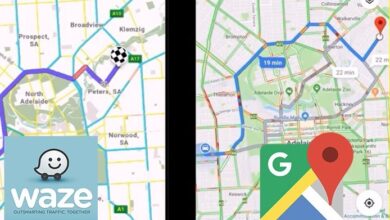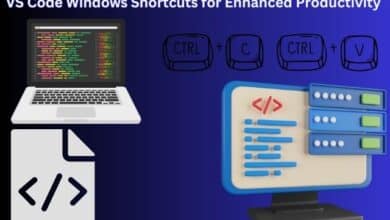How to Share Your Location on iPhone: A Comprehensive Guide

In the digital age, the ability to share your location with others has become a crucial aspect of our daily lives. Whether it’s letting your friends know where you are, keeping your family updated, or ensuring your safety in an emergency, location sharing is a feature that has found its utility in numerous scenarios.
The iPhone, known for its user-friendly features and robust security, offers several ways to share your location. This guide, titled “How to Share Your Location on iPhone,” aims to provide a comprehensive walkthrough of these methods.
We will explore the built-in functionalities of the iPhone that allow for location sharing, such as the iMessage and Find My App. Additionally, we will delve into how third-party applications can be used for the same purpose.
While the focus is on the technical aspects, this guide also acknowledges the importance of privacy and safety. Therefore, it includes tips on how to use these features responsibly.
By the end of this guide, you will have a thorough understanding of how to share your location on an iPhone, ensuring you can stay connected with your loved ones, no matter where you are.
Stay tuned as we embark on this journey of discovery together.
Understanding Location Services on iPhone
Location Services is a fundamental feature on your iPhone that allows various apps to use your geographical location data. This feature is essential for many functionalities, such as navigation, weather updates, and, of course, sharing your location.
Location Services uses a combination of GPS, Bluetooth, Wi-Fi, and cell tower locations to determine your active location. This information can be used by various apps to provide location-based services. For instance, the ‘Find My’ app uses Location Services to locate your iPhone, iPad, AirPods, or other connected Apple devices.
When an app needs to access your Location Services information for the first time, you’ll receive a notification asking for permission. You can choose to allow the app to use Location Services information as needed, or prevent access. You can also choose to be asked the next time the app needs to access this information.
You can manage Location Services for individual apps by going to Settings > Privacy & Security > Location Services. Here, you can ensure that Location Services is on and then scroll down to find the app you want to manage. You can select from several options: ‘Never’ to prevent access to Location Services information, ‘Ask Next Time Or When I Share’ to choose ‘Always While Using App’, ‘Allow Once’, or ‘Don’t Allow’.
In the context of sharing your location, you can also choose to share only your approximate location by turning off ‘Precise Location’. This might be sufficient for an app that doesn’t need your exact location.
Understanding how Location Services works on your iPhone is the first step towards effectively sharing your location.
How to Enable Location Services on iPhone
Location Services is a key feature on your iPhone that allows various apps to use your geographical location data. This feature is essential for many functionalities, such as navigation, weather updates, and, of course, sharing your location.
To enable Location Services on your iPhone, follow these steps:
- Open the Settings app on your iPhone.
- Scroll down and tap on Privacy.
- At the top of the Privacy page, tap on Location Services.
- Toggle on the Location Services switch to enable the feature.
Once Location Services is enabled, your apps can access your location data as needed. You’ll receive a notification asking for permission the first time an app needs to access your Location Services information. You can choose to allow the app to use Location Services information as needed, or prevent access.
You can manage Location Services for individual apps by going to Settings > Privacy & Security > Location Services. Here, you can ensure that Location Services is on and then scroll down to find the app you want to manage. You can select from several options: ‘Never’ to prevent access to Location Services information, ‘Ask Next Time Or When I Share’ to choose ‘Always While Using App’, ‘Allow Once’, or ‘Don’t Allow’.
In the context of sharing your location, you can also choose to share only your approximate location by turning off ‘Precise Location’. This might be sufficient for an app that doesn’t need your exact location.
Understanding how to enable Location Services on your iPhone is the first step towards effectively sharing your location.
Sharing Your Location via iMessage
iMessage, a built-in messaging service on your iPhone, allows you to share your location with others easily. This feature can be particularly useful when you want to let your friends or family know where you are. Here’s how you can share your location via iMessage:
- Open the Messages app on your iPhone.
- Start a new message or open an existing conversation.
- Tap the + icon at the bottom left corner of the screen.
- Choose Location in the menu.
- You should now see your location. Tap on Share to continue.
When you share your location in a Messages conversation, it updates in real time right in the conversation. You can share your location by tapping Current Location (above the keyboard) when somebody asks where you are.
You can also choose to share your location indefinitely. For this, tap the name of the person you want to share your location with at the top of the conversation, then tap Share My Location. Decide how long you want to share your location. Tap Indefinitely if you want to share your location until you manually stop sharing it.
To stop sharing your location, tap the message with your shared location, then tap Stop Sharing My Location. You can also tap the name of the person you’re sharing your location with at the top of the conversation, then tap Stop Sharing or Stop Sharing My Location.
Remember, sharing your location should always be done with consent and consideration for privacy.
Sharing Your Location via Find My App
The Find My app on your iPhone is a powerful tool that allows you to share your location with friends and family. Here’s how you can share your location using the Find My app:
- Open the Find My app on your iPhone.
- Tap Me at the bottom of the screen, then turn on Share My Location.
- The device sharing your location appears next to From. If your iPhone isn’t currently sharing your location, you can tap Use This iPhone as My Location.
- To share your location from another device, open Find My on the device and change your location to that device.
- You can set a label for your current location to make it more meaningful (like Home or Work). When you tap Me, you see the label in addition to your location.
- To share your location with a friend, tap the + icon, then choose Share My Location. In the To field, type the name of a friend you want to share your location with.
- Tap Send and choose how long you want to share your location.
You can stop sharing your location with a specific friend or hide your location from everyone. To stop sharing with a friend, tap People at the bottom of the screen, then tap the name of the person you don’t want to share your location with. Tap Stop Sharing My Location, then tap Stop Sharing Location. To hide your location from everyone, tap Me at the bottom of the screen, then turn off Share My Location.
Remember, sharing your location should always be done with consent and consideration for privacy.
Sharing Your Location via Third-Party Apps
In addition to the built-in features of your iPhone, there are several third-party apps that offer location-sharing features. Here are a few popular ones:
1. Glympse
Glympse is a comprehensive app specifically built for location sharing. It allows you to share your location for set periods of time, making it great for quick, customized location sharing. You can send location shares, called glympses, over email, text, or through other apps. Glympse is free for Android and iOS.
2. Life360
Life360 is aimed specifically at families, allowing you to keep tabs on where your kids are and ensure they’re safe. You can get alerts when they turn up at home or school, see where they are on a map, and even get alerts if they may have been involved in a crash on the road.
3. WhatsApp
WhatsApp, a popular messaging app, also offers location-sharing features. To share your location on WhatsApp, open a chat, tap the “+” icon, select “Location,” and then choose “Send Your Current Location” or “Share Live Location” for real-time location sharing.
4. Google Maps
Google Maps is another app that allows you to share your location. You can share your real-time location with others directly from the app, making it easy for friends to find you.
Remember, while these apps can be very useful, it’s important to always consider your privacy and only share your location with people you trust.
Safety Tips for Location Sharing
Sharing your location can be incredibly useful, but it’s important to do so safely and responsibly. Here are some safety tips for location sharing on your iPhone:
1. Understand the Privacy Settings
Before you share your location, understand the privacy settings on your iPhone. You can manage who has access to your location and when. Remember, you have control over your location data.
2. Share Location Temporarily
If you don’t want to share your location indefinitely but still want someone to be able to locate you for safety purposes, consider sharing your location for a specific duration. This can be done in the Find My app and iMessage.
3. Use Trusted Apps
Only use trusted apps to share your location. Be wary of apps that request access to your location without a clear need for it.
4. Stop Sharing Your Location
Remember, you can stop sharing your location at any time. In the Find My app and iMessage, you can stop sharing your location with a specific friend or hide your location from everyone.
5. Be Mindful of Who You Share With
Only share your location with people you trust. Be mindful of who has access to your location information and consider why they need it.
By following these safety tips, you can confidently share your location while maintaining your privacy and security. Whether you choose to use the Find My app, iMessage, or a third-party app, make sure to customize your location sharing options to suit your needs.
FAQ
How do I share my location on iPhone with someone?
- Open the ‘Find My’ app on your iPhone.
- Select the ‘People’ tab at the bottom of the screen.
- Tap on ‘Share My Location’.
- Choose the person with whom you want to share your location.
- Tap on ‘Send’.
How do you send your location to someone?
This process can vary depending on the device and app you’re using. In general, you can usually share your location through messaging apps by tapping on the ‘attach’ or ‘plus’ icon and selecting ‘location’.
How can I find another iPhone location?
If you’re trying to locate another iPhone, you can use the ‘Find My’ app, provided the other person has shared their location with you.
How do I share my live location?
Live location sharing is often done through messaging apps. In apps like WhatsApp, you can go to a chat, tap on the ‘attach’ icon, select ‘location’, and then ‘Share live location’.
Why can’t I share my location on iPhone?
If you’re unable to share your location, check your iPhone’s location services settings. Make sure that location services are turned on and that the app you’re trying to use has permission to access your location.
How do I share my location between iPhone and Android?
Cross-platform location sharing can be done through various apps like Google Maps. In Google Maps, tap on your profile icon, select ‘Location sharing’, and choose the person you want to share your location with.
How do I send my location on WhatsApp iPhone?
Open a chat in WhatsApp, tap on the ‘+’ icon, select ‘Location’, and then you can choose to either ‘Send your current location’ or ‘Share live location’.
How do I put location on my phone?
If you’re referring to enabling location services, you can do this in your phone’s settings. On an iPhone, go to ‘Settings’, then ‘Privacy’, and then ‘Location Services’.
What is the new iPhone sharing feature?
Apple frequently updates its software with new features. As of my knowledge cutoff in 2021, one of the latest features is the ability to share Apple subscriptions and in-app purchases with family members through ‘Family Sharing’. For the most current information, please check Apple’s official website or the latest iOS update notes.
Conclusion: Leran How to Share Your Location on iPhone
We’ve covered a lot of ground in this guide, from understanding and enabling Location Services on your iPhone, to sharing your location via iMessage, the Find My app, and even third-party apps. We’ve also discussed the importance of privacy and safety when sharing your location.
The ability to share your location is a powerful tool. It can help you stay connected with your loved ones, meet up with friends, and even ensure your safety in certain situations. However, it’s important to use this tool responsibly. Always be mindful of who you’re sharing your location with and make sure you understand the privacy settings on your iPhone.
With the knowledge you’ve gained from this guide, you’re now well-equipped to use the location sharing features on your iPhone effectively and safely. Whether you’re using the built-in features of your iPhone or a third-party app, you now know how to share your location with confidence.
Thank you for taking the time to read this guide. We hope it has been helpful in teaching you how to share your location on your iPhone. Safe travels!