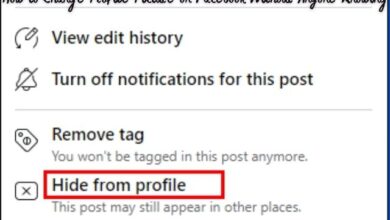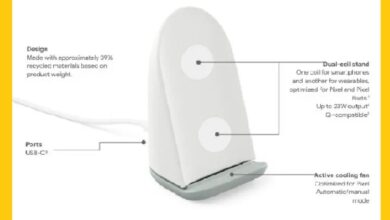iOS 17 Check In Feature: 4 Fixes for Its Unexpected Breakdown
Overcoming Breakdowns: A Comprehensive Guide to Troubleshooting the iOS 17 Check In Feature

The iOS 17 Check In Feature has become a cornerstone of the Apple experience. It’s a tool designed to streamline your daily activities, making it easier to keep track of where you’ve been and what you’ve done. But what happens when this essential feature stops working as expected?
In the world of technology, encountering issues is not uncommon. Even the most robust systems can face unexpected breakdowns. Recently, many users have reported issues with the iOS 17 Check In Feature. This has led to a wave of confusion and frustration among the Apple community.
The Check In feature, which was working seamlessly until the iOS 16 update, seems to have hit a snag with the introduction of iOS 17. Users have been reporting a variety of issues, ranging from the feature not responding to not working at all. This has left many wondering: “What went wrong with the iOS 17 Check In Feature?”
In this article, we will delve into the heart of the matter. We will explore the possible reasons behind the unexpected breakdown of the iOS 17 Check In Feature and provide you with four effective fixes to get it back on track. So, let’s embark on this journey to restore your iOS experience to its full potential.
Understanding the Check In Feature
The iOS 17 Check In Feature is a game-changer in the realm of digital communication. It’s designed to provide peace of mind by letting your loved ones know when you’ve arrived safely at your destination. This feature is part of the iOS 17 update and works with very little intervention on your part.
The Check In feature is integrated into the Messages app on your iPhone. To use it, you simply start a Check In and begin your journey. The feature automatically lets other people know when you’ve arrived or if you’ve been delayed. If you experience any delay in your travels, Check In will ping you to see if you want to tack on extra time to your trip. If you don’t respond, the feature will alert the people you’re sharing with, providing them data on your last location.
The Check In feature is not just about sharing your location. It also allows you to share important information such as your battery status and network signal. This can be incredibly useful in situations where you might be running low on battery or have poor network coverage.
However, to use the Check In feature, there are a few requirements. Both you and the person you’re checking in with need to be running iOS 17 on your phones, and you’ll need to have Location Services enabled. Also, the person who initiates the Check In must have an active cellular data plan.
Despite its many benefits, the iOS 17 Check In Feature has been experiencing some issues recently. In the following sections, we will delve into these problems and provide effective solutions to get your Check In feature back on track. Stay tuned!
Identifying the Problem
The iOS 17 Check In Feature is a powerful tool that has been embraced by many users for its convenience and functionality. However, recently, several users have reported encountering issues with this feature. The problems range from the feature not responding at all to it not working as expected.
One common issue that users have reported is the inability to send a Check In. This problem seems to occur regardless of the recipient’s device or iOS version. Some users have reported that while they can send a Check In, the recipient is unable to receive or view it. Conversely, some users have reported being able to receive a Check In but not being able to send one.
Another issue that has been reported is the complete unavailability of the Check In feature. Some users have found that the feature is simply not present on their device, despite having updated to iOS 17. This issue seems to be particularly prevalent among users of older iPhone models.
These issues have caused a great deal of frustration among users, as the Check In feature is a valuable tool for sharing location information and ensuring safety. The breakdown of this feature has left many users searching for solutions and workarounds.
Now, we will explore four potential fixes for these issues. These solutions are based on the latest information available and have been reported to be effective by many users. So, if you’re experiencing issues with the iOS 17 Check In Feature, stay tuned for some potential solutions.
- Trouble with Spotify on iOS? Here’s What’s Happening
iOS 17 Check In Feature
Fix 1: Update the App
The first step in troubleshooting the iOS 17 Check In Feature is to ensure that your iPhone is running the latest version of iOS. The Check In feature is exclusive to iOS 17, so if you’re using an older version of iOS, you won’t be able to access this feature. Here’s how you can update your iPhone to iOS 17:
- Connect your device to Wi-Fi and plug it into a power source.
- Go to Settings > General > Software Update.
- If new updates are available, tap Download > Install.
Remember, some older iPhone models aren’t compatible with the latest iPhone OS. Therefore, if you’re using an older iPhone model or haven’t upgraded to iOS 17, the Check In feature won’t work on your iPhone.
Once you’ve updated your iPhone to iOS 17, try using the Check In feature again. If it’s still not working, don’t worry. There are more fixes to try!
The next step is to ensure that iMessage is enabled on your iPhone. The Check In feature is an iMessage feature and it doesn’t work for SMS messages. So, if you can’t use the iOS 17 Check In on your iPhone, you should double-check that you’ve activated iMessage with your phone number. Here’s how to do it:
- Head to the Settings app and visit the Messages section.
- Here, make sure to turn on the toggle for iMessage.
After ensuring that your iPhone is updated to iOS 17 and iMessage is enabled, try using the Check In feature again. If it’s still not working, let’s move on to the next fix.
Fix 2: Check Internet Connection
A stable internet connection is crucial for the iOS 17 Check In Feature to function properly. If your iPhone is not connected to the internet or if the connection is unstable, the Check In feature may not work as expected. Here are some steps you can take to ensure a stable internet connection on your iPhone:
- Check Wi-Fi Connection: Go to Settings > Wi-Fi and make sure that Wi-Fi is on. If you’re too far from your Wi-Fi router, you might not get a signal, so make sure that you’re within range. If you see Auto Join disabled under Settings > Wi-Fi > [Your Network], tap the More Info button and then tap Auto-Join.
- Check Cellular Data: Your iPhone automatically connects to your carrier’s cellular data network if a Wi-Fi network isn’t available. Go to Settings > Cellular and verify that Cellular Data is turned on.
- Restart Your Device: Sometimes, simply restarting your iPhone can resolve internet connection issues. To restart your iPhone, press and hold the side button and either volume button until the power off slider appears. Drag the slider, then wait for 30 seconds for your device to turn off. To turn your device back on, press and hold the side button until you see the Apple logo.
- Reset Network Settings: If the above steps don’t work, you can try resetting your network settings. Go to Settings > General > Reset > Reset Network Settings. This will reset all network settings, including Wi-Fi passwords, VPN, and APN settings.
Remember, it’s always a good idea to check your internet speed to ensure it’s not the cause of the problem. If you’ve tried all these steps and the Check In feature is still not working, let’s move on to the next fix.
Fix 3: Reinstall the App
If updating your iOS and checking your internet connection doesn’t solve the issue with the iOS 17 Check In Feature, you might want to consider reinstalling the app. Here’s how you can do it:
- Delete the App: Long-press the app icon in the App library and select Delete app. Please note that uninstalling the app will delete its data as well unless you have synced or created a backup on the cloud.
- Reinstall the App: After uninstalling the app, open the App Store on your iPhone and search for the deleted app. Tap on the Get or Download button to reinstall the iPhone app.
Remember, reinstalling an app can often fix any issues that might have been causing the app to malfunction. However, please be aware that this process will delete all the data and settings related to the app. Therefore, it’s recommended to back up any important data before proceeding with this step.
If you’ve tried all these steps and the Check In feature is still not working, let’s move on to the next fix.
Fix 4: Contact Customer Support
If all else fails, it’s time to reach out to Apple’s customer support. They have a team of experts who are well-versed in troubleshooting iOS issues and can provide you with the necessary assistance.
Here’s how you can contact Apple’s customer support:
- By Phone: You can talk to an Apple Advisor by calling the Apple Support phone number for your country or region. The main customer support phone number for Apple in the US is 1-800-275-2273.
- By Chat: Apple also offers support through online chat. You can start a chat session with an Apple Advisor on the Apple Support website.
- Apple Support App: You can get personalized access to solutions for your Apple products by downloading the Apple Support app.
- Genius Bar Appointment: You can set up a Genius Bar appointment for your iPhone at an Apple Store. The Genius Bar is a tech support station located inside all but a few Apple retail stores, the purpose of which is to provide concierge-style support for customers of Apple products.
Remember, it’s important to provide as much information as possible about the issue you’re experiencing. This includes the model of your iPhone, the version of iOS you’re running, and the specific problems you’re encountering with the Check In feature.
Reaching out to Apple’s customer support can be a great way to resolve any lingering issues with the iOS 17 Check In Feature. Their team of experts can provide you with the necessary guidance and support to get your Check In feature back up and running.
FAQ
Are there any issues with iOS 17?
Yes, there have been reports of issues with iOS 17. Some users have experienced problems with the beta version of iOS 17.3, forcing Apple to pause its rollout. Other reported issues include Bluetooth problems, Wi-Fi issues, lockups, freezes, crashes, UI lag, abnormal battery drain, and issues with first and third-party apps.
What are the features of iOS 17?
iOS 17 introduces several new features, including Live Voicemail, Contact Posters, FaceTime Video Messages, StandBy Mode, and interactive widgets. It also offers improvements to the keyboard, AirDrop, and other apps. Additionally, it includes updates to Widgets, Safari, Music, AirPlay, and more.
How do I turn on check-in on iOS 17?
To turn on Check in iOS 17, open the “Settings” app on your iPhone, scroll down and tap on “Reminders”. Toggle the switch next to “Check” to turn it on. You can also use the Check-In feature in the Messages app.
Is iOS 17 stable now?
While some sources suggest that iOS 17 is relatively stable, others indicate that there may still be occasional bugs and performance issues.
Is iOS 17 good or bad?
The general consensus is that iOS 17 is a substantial upgrade with many new features and improvements. However, some users have reported experiencing bugs and performance issues.
Does iOS 17 drain battery?
Yes, some users have reported experiencing rapid battery drain after updating to iOS 17.
Is iOS 17 buggy?
Some users have reported experiencing bugs with iOS 17, including inconsistent refresh rates and occasional stutters.
Should I upgrade to iOS 17 now?
The decision to upgrade to iOS 17 depends on your individual circumstances. If you want to access the latest features and improvements, it may be worth upgrading. However, if you’re concerned about potential bugs or performance issues, you might want to wait until these have been resolved.
Conclusion: Overcoming the iOS 17 Check In Feature Breakdown
In this digital age, the iOS 17 Check In Feature has become an integral part of our lives, providing us with a sense of security and convenience. However, like any other technology, it can sometimes face unexpected breakdowns.
We’ve explored the possible reasons behind these issues and provided four effective fixes: updating the app, checking the internet connection, reinstalling the app, and contacting customer support. Each of these solutions is designed to tackle a specific aspect of the problem and has been reported to be effective by many users.
While these issues can be frustrating, it’s important to remember that they are often temporary and can be resolved with a little patience and the right approach. So, if you’re experiencing issues with the iOS 17 Check In Feature, don’t despair. Try these fixes and get your Check In feature back on track.
Remember, technology is here to make our lives easier, not harder. With the right knowledge and tools, we can overcome any technological hurdle that comes our way. Happy troubleshooting!