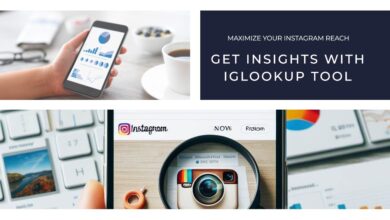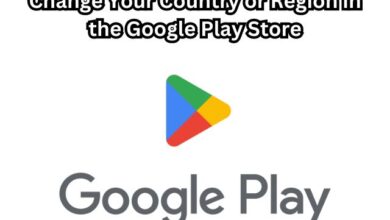Google Working on a Feature to Easily Find Files in Google Drive
“Explore Google Drive’s new feature for easy file finding. Enhance your productivity and transform your digital file management experience.”
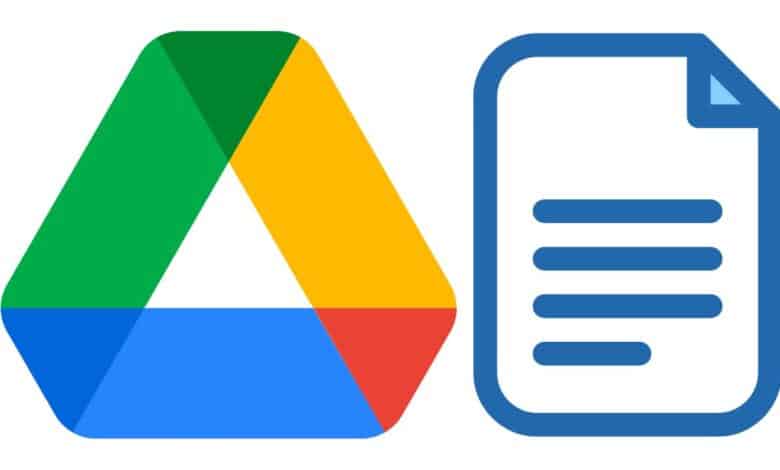
In the realm of cloud storage, Google Drive has always been a front-runner. Now, it’s set to revolutionize the way we manage and locate our files. Google is working on a feature to easily find files in Google Drive, aiming to make file management more efficient and user-friendly.
This new feature is a testament to Google’s commitment to improving user experience, addressing a long-standing issue faced by many – locating specific files amidst the sea of data stored in their Drive. With this feature, Google Drive is not just a storage solution, but also a powerful tool for organization and productivity.
Stay tuned as we delve deeper into this exciting development, exploring its functionality, benefits, and potential impact on the way we use cloud storage. This could be the game-changer we’ve all been waiting for in the world of digital file management.
Need for the Feature
In today’s digital age, we’re generating and storing more data than ever before. From personal photos and videos to important work documents, our digital lives are expanding at an unprecedented rate. This growth brings with it the challenge of managing and locating specific files in our digital storage, a task that can often be time-consuming and frustrating.
Recognizing this challenge, Google has been working on a feature to easily find files in Google Drive. This feature is designed to address the difficulties users face when trying to locate specific files amidst the vast sea of data stored in their Drive. It’s not uncommon for users to spend a significant amount of time scrolling through their files, trying to find that one document they need.
Google Drive already offers various options, such as filters, to quickly find files. However, sometimes even these filters spit out scores of files, making it difficult for users to find that particular file they need. This is where the new feature comes in. It aims to streamline the process of keeping files in order and make file discovery easier.
The new feature, referred to as the “Categories” feature, will come with 12 predefined categories that users can apply to their files. These categories include Auto, Banking, Expenses, Home, IDs, Insurance, Medical, Pets, School, Taxes, Travel, and Work. Users can assign multiple categories to a single file to quickly access them in the future.
By addressing the challenges of file management, Google is not only enhancing the functionality of Google Drive but also improving the overall user experience. This feature represents Google’s commitment to making digital life easier and more efficient for its users.
Exploring the New Feature for easily finding files in Google Drive
Google’s new feature, known as the “Categories” feature, is a significant step towards enhancing file organization in Google Drive. This feature allows users to assign multiple predefined categories to their files, thereby improving file discoverability.
The “Categories” feature comes with 12 predefined categories that users can apply to their files. These categories include Auto, Banking, Expenses, Home, IDs, Insurance, Medical, Pets, School, Taxes, Travel, and Work. This categorization system allows users to assign multiple categories to a single file, making it easier to access them in the future.
To access the new feature, users can tap on the three-dot next to the file, and then choose an option to “Manage Categories” from the menu. This feature is expected to be available on Android, iOS, and desktop platforms.
The introduction of the “Categories” feature is a testament to Google’s commitment to continually improve the user experience on Google Drive. By providing a more organized and efficient way to manage files, Google Drive is set to become an even more powerful tool for digital file management.
This feature is a significant improvement over the existing options for finding files in Google Drive. While Google Drive currently offers various options, such as filters, to quickly find files, these can sometimes be overwhelming and still make it difficult for users to find the specific file they need. The “Categories” feature aims to streamline this process and make file discovery easier.
Benefits of the New Feature for easily finding files in Google Drive
The introduction of Google’s new feature for easily finding files in Google Drive is a significant step towards enhancing user experience. This feature, known as the “Categories” feature, allows users to assign multiple predefined categories to their files, thereby improving file discoverability.
One of the key benefits of this feature is that it simplifies the process of locating specific files. With the ability to assign multiple categories to a single file, users can quickly access their files without having to scroll through a vast sea of data. This not only saves time but also enhances productivity.
Another benefit of this feature is that it provides a more organized way to manage files. With 12 predefined categories, users can easily categorize their files based on their needs. This feature is particularly useful for users who have a large number of files stored in their Drive.
Furthermore, the “Categories” feature is expected to be available on Android, iOS, and desktop platforms. This means that users can enjoy the benefits of this feature regardless of the device they are using.
Comparing with Existing Solutions
When it comes to file organization and search capabilities, Google Drive’s new feature sets it apart from other cloud storage services. While most services offer basic search functionality, Google Drive is taking a step further by introducing the “Categories” feature.
Existing solutions, such as Dropbox and OneDrive, provide search filters based on file type, size, and date modified. However, these filters can sometimes be limiting when users have a large number of files. Google Drive’s new feature addresses this issue by allowing users to assign multiple predefined categories to their files.
This feature not only enhances file discoverability but also provides a more organized way to manage files. It offers a level of customization that is currently unmatched by other cloud storage services.
User Feedback and Reception
Since the introduction of the “Categories” feature, Google Drive users have been quick to share their feedback. The response has been largely positive, with users appreciating the enhanced file organization and improved discoverability.
Users have particularly praised the ability to assign multiple predefined categories to their files. This feature has made it easier for users to locate specific files, saving them time and enhancing their productivity.
However, some users have pointed out areas for improvement. For instance, some users have suggested the addition of more predefined categories to cater to a wider range of files. Google has acknowledged this feedback and is reportedly working on updates to further enhance the feature.
Frequently Asked Questions
How do I search Google Drive easily?
Google Drive offers several ways to search for your files. You can use the search bar at the top of the page to type the name of the file you’re looking for. As you type, Google Drive will dynamically parse all your files for a match. You can also use the “Categories” feature to filter your search results by file type. For a more advanced search, you can use the “Drive Explorer” add-on to fetch files and see the file path in one of the columns.
Where does Google store all your files found on your Google Drive?
Google Drive stores your files in data centers located around the world. When you upload a file to Google Drive, it is encrypted and stored in these data centers. This ensures that your files are secure and accessible from anywhere with an internet connection. Your storage is shared across Google Drive, Gmail, and Google Photos.
Does Google look at your files in Google Drive?
Google’s algorithm scans your files in Google Drive. However, Google Drive files can only be seen by those who have been granted permission to access specific folders. Other files and directories will remain inaccessible. It’s important to note that Google doesn’t accept payment to crawl a site more frequently, or rank it higher.
How do I find the path of a file in Google Drive?
To find the path of a file in Google Drive, you can use the “Drive Explorer” add-on. Right-click on the file, select “Open with → Drive Explorer”, and in the tab opened, select “Fetch files”. You will see the file path in one of the columns. If you’re using Google Drive for desktop, you can find the file path by selecting Google Drive in the sidebar of your file explorer and searching for the file.
How does Google Drive search work?
Google Drive uses Google AI to predict and surface what’s important for you in real-time. It recognizes important content, collaborators, and events, using features like ML-based search enhancements to connect each user with files that may require attention. You can also use search operators to narrow down your search results.
What are the search operators in Google Drive?
Google Drive supports various search operators to help you find exactly what you’re looking for. Some of the operators include contains, =, !=, <, <=, >, >=, in, and, or, not, and has. These operators can be used with various query terms such as name, fullText, mimeType, modifiedTime, viewedByMeTime, trashed, and starred.
Conclusion: Google Working on a Feature to Easily Find Files in Google Drive
Google’s new feature for easily finding files in Google Drive is a significant advancement in digital file management. By enhancing user experience and productivity, this feature sets a new standard for cloud storage services. It’s clear that Google is committed to continually improving Google Drive for its users.