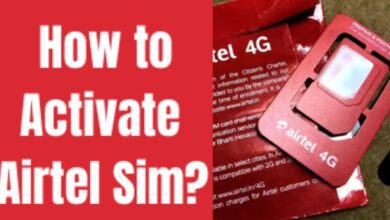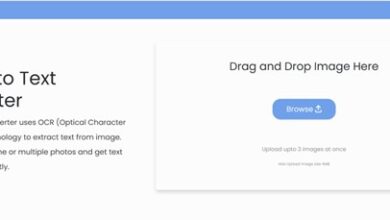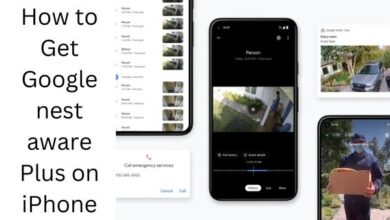How to Change Your Country or Region in the Google Play Store
Mastering the Art of Changing Regions in Google Play Store
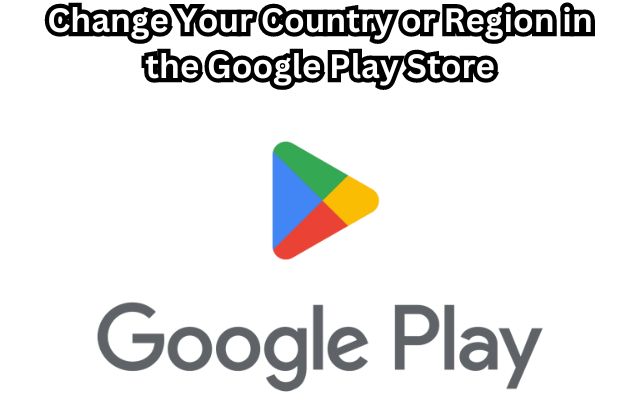
Changing your country or region in the Google Play Store may seem like a daunting task, but it’s simpler than you might think. This process is essential for many reasons, and understanding it can greatly enhance your experience with the Google Play Store.
The Google Play Store is a dynamic platform that offers a wide array of apps, games, books, movies, and more. However, the availability of these resources can vary significantly based on your geographical location. This is because app developers and content providers often tailor their offerings to specific regions due to various factors such as language, culture, and local regulations.
There may be times when you need to access content that’s not available in your current region. For instance, you might move to a new country or want to explore apps that are popular in other parts of the world. In such cases, knowing how to change your country or region in the Google Play Store becomes crucial.
In this article, we will guide you through the process of changing your country or region in the Google Play Store. We aim to provide a clear, step-by-step guide that anyone can follow. Whether you’re a tech-savvy user or new to the world of Android, this guide will help you navigate the Google Play Store with ease and confidence. So, let’s get started on this journey of discovery!
Why Would You Need to Change Your Country or Region?
There are several reasons why you might need to change your country or region in the Google Play Store. One of the most common reasons is relocation. If you’ve moved to a new country, you’ll want to update your Google Play Store country or region to access apps and content that are relevant and available in your new location.
Another reason could be to access region-specific apps. Some apps are only available in certain countries or regions. For example, a streaming service might only be available in the U.S., or a banking app might only be available in India. By changing your country or region in the Google Play Store, you can access these region-specific apps.
Lastly, you might want to change your country or region to access apps that are popular or trending in other parts of the world. This can give you a broader perspective on global app trends and allow you to discover new apps that aren’t yet available in your home country.
Understanding Google Play Store’s Country and Region Settings
The Google Play Store’s country and region settings play a crucial role in determining the content you see in the store and in apps. The apps, games, and other content can vary by country. This is because app developers and content providers often tailor their offerings to specific regions due to various factors such as language, culture, and local regulations.
Google determines your region based on your IP address. This means that if you’re currently in a new country, Google will recognize this and allow you to change your country or region. However, there are some limitations to this. For instance, you must wait 12 months after initially creating a payments profile before you can change your Play country. Also, you can only change your Play country once per year.
When you change your country, you won’t be able to use your Google Play balance that you have in your old country in your new country. You may also lose access to some books, movies, TV shows, games, and apps.
Step-by-Step Guide to Changing Your Country or Region
Changing your country or region in the Google Play Store is a straightforward process. Here’s a step-by-step guide to help you through it:
Open the Google Play Store app on your Android device. This is the first step in changing your country or region.
Tap the profile icon at the top right of your screen. This will open a menu with various options.
Navigate to Settings. In the menu, you’ll find a ‘Settings’ option. Tap on it to proceed.
Go to General > Account and device preferences > Country and profiles. This will take you to a screen where you can see your current country or region.
Select the country where you want to add an account. You’ll see a list of countries. Tap on the country that you want to switch to.
Follow the on-screen instructions to add a payment method for that country. You’ll need to add a payment method that’s valid in your new country or region. This is a crucial step, as Google uses this information to verify your new location.
Wait for your profile to update. After you’ve completed the steps, your profile might take up to 48 hours to update.
Troubleshooting Common Issues
While changing your country or region in the Google Play Store is generally a straightforward process, you might encounter some issues. Here are some common problems and their solutions:
You can’t find the option to add a country: This could be because you’ve changed your country within the last year, you aren’t currently in a new country based on your IP address, or you’re part of a Google Play Family Library.
You can’t change your Google Play country: If you’re having trouble changing your Google Play country, try managing your payment profile. Sign in to Google Pay, click Settings, and under “Payments profile,” find “Country/Region.” This section displays your current Play country. If it’s incorrect, create a new profile for your country.
Clear your cache and data: If you’re not getting a notification to change your country when you move to a new country, try clearing the cache and data of the Play Store.
Remember, if you recently changed your country, wait at least 48 hours for the change to take effect.
Important Points to Remember
When changing your country or region in the Google Play Store, there are several important points to keep in mind:
Frequency of Country Change: You can change your Play Store country once a year. After the change, you can’t switch back to your old region for another year.
Payment Method: Your old payment method won’t work with your new account. You need to use a payment option from the new country for transactions.
Content Availability: Be aware that some books, movies, TV shows, games, and apps may not be available in your new country, potentially leading to losing access.
Google Play Balance: Your Google Play balance from your old country can’t be used in your new region. However, if you return to your old country, you’ll regain access to your balance.
Google Play Points: When you switch countries, you’ll lose access to your Google Play Points, and your game’s progress level may not carry over to your new region.
Google Play Pass Subscription: If you have a Google Play Pass subscription, it will only transfer to your new country if the service is available there.
Remember, changing your country might lead to data loss or progress in some apps and games. So, we suggest you backup your data before switching.
- How to delete your Google Play Store history
- Beware: 11 Malicious Phone Apps Found in Google Play Store Demand Immediate Deletion
- How to change your country or region in the Google Play store
FAQ
1. How do I change my Play Store country or region?
To change your Play Store country or region, open the Google Play Store on your Android device, tap your profile icon, select “Settings”, expand the “General” section, and select “Account and Device Preferences”. Scroll down to the “Country and Profiles” section, tap the country you want to switch to, and follow the on-screen instructions to add a payment method for that country.
2. How do I change my region on the App Store?
To change your App Store country, open the App Store on your iPhone, tap your profile picture, tap your name, tap the “Country/Region” option, tap the “Change Country or Region” button, then select the country you want to change to.
3. Is Google Play region locked?
Yes, Google Play Store locks you to a specific location. However, you can change your location using a VPN.
4. How do I change my country on Google Pay?
To change your country on Google Pay, sign in to Google Pay settings, under “Payments profile”, find “Country/Region”, and create a new profile for your country.
5. Why can’t I change my country on Play Store?
There are several reasons why you might not be able to change your country on the Play Store. These include having changed your country within the last year, not currently being in the new country based on your IP address, or being part of a Google Play Family Library.
6. Why can’t I change my App Store country?
You might not be able to change your App Store country if you have an active subscription, remaining Apple ID balance, pending refunds or pre-orders, or if you’re part of a Family Sharing plan.
7. How can I change my Play Store region to India?
To change your Play Store region to India, follow the same steps as changing your Play Store country or region, but select India as the country.
8. How do I download apps not available in my country?
You can download apps not available in your country by changing your App Store or Play Store country to the country where the app is available. Alternatively, you can use a VPN to spoof your location.
9. How do I change my location on Android?
To change your location on Android, swipe down from the top of the screen, touch and hold Location. If you don’t find Location, tap Edit or Settings, then drag Location into your Quick Settings…
Conclusion: Change Your Country or Region in the Google Play Store
Changing your country or region in the Google Play Store is a powerful tool that can unlock a world of new apps and content. However, it’s important to remember that this change comes with certain limitations and potential consequences.
For instance, you won’t be able to use your Google Play balance from your old country in your new country. You may also lose access to some books, movies, TV shows, games, and apps. Moreover, you can only change your Play country once per year.
Despite these limitations, the ability to change your country or region in the Google Play Store can be incredibly useful, especially for those who frequently travel or relocate. It allows you to access region-specific apps and content, providing a more personalized and relevant user experience.
In this article, we’ve provided a comprehensive guide on how to change your country or region in the Google Play Store. We hope this guide has been helpful and encourages you to explore the diverse world of apps and content available on the Google Play Store. Whether you’re moving to a new country or just curious about apps from other regions, this guide has got you covered. Happy exploring!