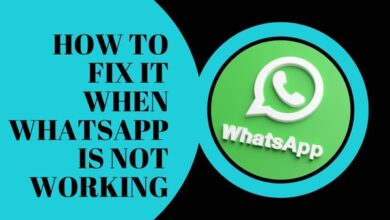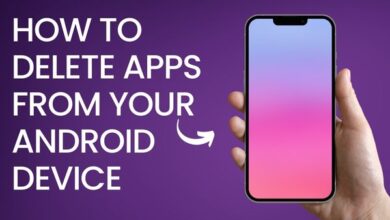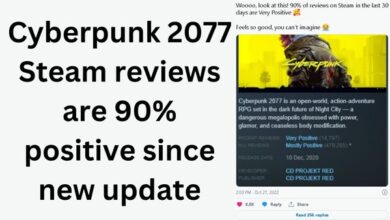Fix ESPN Not Working on Your Mobile Device
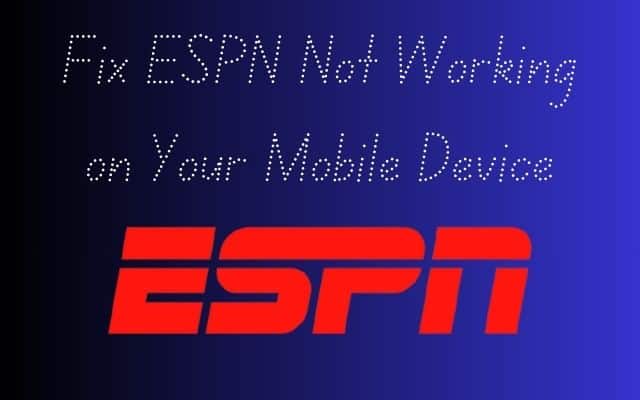
Fixing ESPN not working on your mobile device is a common issue that many sports enthusiasts face. Whether you’re using an Android or an iPhone, the ESPN app is a crucial tool for staying updated with the latest sports news, scores, and highlights. However, like any other app, it’s not immune to occasional glitches and issues.
When the ESPN app stops working, it can be incredibly frustrating, especially if you’re in the middle of following a live game. You might experience problems such as the app crashing, not loading, or even not updating with the latest scores. These issues can disrupt your sports viewing experience and leave you feeling disconnected from the world of sports.
But don’t worry! This guide is here to help you fix ESPN not working on your mobile device. We’ll walk you through the common issues that users face, provide step-by-step solutions for both Android and iPhone users, and offer preventive measures to ensure a seamless ESPN experience.
Whether you’re a seasoned sports fan or a casual viewer, this guide will equip you with the knowledge and tools to troubleshoot and resolve any ESPN app issues. So, let’s dive in and get your ESPN app back up and running!
Common Issues with ESPN on Mobile Devices
When it comes to using the ESPN app on your mobile device, several common issues might disrupt your sports viewing experience. Here are some of the most frequently reported problems:
Internet Connectivity Issues: A reliable and strong internet connection forms the foundation of any streaming service performance. If your internet connection is unstable or slow, it can cause the ESPN app to lag, buffer, or not load at all.
Outdated App Version: Like all apps, ESPN regularly updates its platform to enhance functionality and security. Using an outdated version of the ESPN app can lead to compatibility issues with your device’s operating system, resulting in crashes.
Device Compatibility Problems: Not all devices play nicely with every app. If your device is too old or runs on an unsupported operating system, the ESPN app may not work properly.
Server Downtime: On rare occasions, the problem could be on ESPN’s end. If the ESPN servers are down, the app may not work until the issue is resolved.
Insufficient Device Storage: If your device has limited storage space, it can impact the app’s performance and cause it to crash.
App Crashes: Users have reported that the ESPN app crashes after about 10 to 15 seconds of use. This issue can occur on both Android and iPhone devices.
Login Issues: Some users have reported problems when trying to log in to the ESPN app. This could be due to incorrect login details or a problem with the app itself.
Screen Issues: Users have reported seeing a blank screen when they launch the ESPN app. This issue can be particularly frustrating as it prevents you from accessing any content on the app.
Understanding these common issues is the first step towards troubleshooting them. Now, we will provide step-by-step solutions for both Android and iPhone users to help you get your ESPN app back up and running. Stay tuned!
Troubleshooting ESPN on Android
If you’re an Android user and you’re experiencing issues with your ESPN app, don’t worry. There are several troubleshooting steps you can take to resolve these problems.
Restart Your Device: A minor glitch can prevent the ESPN app from working smoothly, and restarting your device is the best way to rule out temporary problems. Restarting your phone clears the memory, increases processing speed, and kills all the RAM-absorbing content from your phone.
Check Your Internet Connection: ESPN is an app that delivers up-to-date sports news when connected to the internet. It may not be working because you are probably having problems with the internet connection on your phone. You can check your Wi-Fi connection or mobile network to reconnect and get the app to function.
Make Sure Airplane Mode Isn’t Turned On: Internet connectivity is mandatory to receive real-time sports news from the ESPN app. If your device is in airplane mode, it won’t connect to the internet; thus, the ESPN app won’t work. Therefore, disable the airplane mode if it’s turned on.
Check Device Compatibility: Android devices receive constant software updates, and old smartphones often stop supporting them. If your device’s OS is outdated, your phone may not support the latest version of the ESPN app. To make sure your device is compatible with the app, open the Play Store and search for ESPN. Scroll down to the app info. Check Compatibility.
Update the ESPN App: Ensure that you’re using the latest version of the ESPN app by visiting the Google Play Store and checking for updates. Updating the app can help fix any known bugs or compatibility issues.
Clear App Cache and Data: Clearing the app’s cache and data can resolve corruption issues. To do this, navigate to your device’s Settings, select Apps or Application Manager, locate the ESPN app, and choose the options to clear cache and data.
Uninstall and Reinstall the ESPN App: If the previous steps haven’t resolved the issue, uninstall the ESPN app completely and reinstall it from the Google Play Store. This ensures a clean installation, potentially resolving any underlying problems.
By following these steps, you should be able to troubleshoot and resolve most issues with the ESPN app on your Android device.
Troubleshooting ESPN on iPhone
If you’re an iPhone user and you’re experiencing issues with your ESPN app, don’t worry. There are several troubleshooting steps you can take to resolve these problems.
Restart Your Device: A minor glitch can prevent the ESPN app from working smoothly, and restarting your device is the best way to rule out temporary problems. Restarting your phone clears the memory, increases processing speed, and kills all the RAM-absorbing content from your phone.
Check Your Internet Connection: ESPN is an app that delivers up-to-date sports news when connected to the internet. It may not be working because you are probably having problems with the internet connection on your phone. You can check your Wi-Fi connection or mobile network to reconnect and get the app to function.
Make Sure Airplane Mode Isn’t Turned On: Internet connectivity is mandatory to receive real-time sports news from the ESPN app. If your device is in airplane mode, it won’t connect to the internet; thus, the ESPN app won’t work. Therefore, disable the airplane mode if it’s turned on.
Check Device Compatibility: iOS devices receive constant software updates, and old smartphones often stop supporting them. If your device’s OS is outdated, your phone may not support the latest version of the ESPN app. To make sure your device is compatible with the app, open the App Store and search for ESPN. Scroll down to the app info. Check Compatibility.
Update the ESPN App: Ensure that you’re using the latest version of the ESPN app by visiting the App Store and checking for updates. Updating the app can help fix any known bugs or compatibility issues.
Clear App Cache and Data: Clearing the app’s cache and data can resolve corruption issues. To do this, navigate to your device’s Settings, select General, then iPhone Storage. Locate the ESPN app, and choose the option to Offload App.
Uninstall and Reinstall the ESPN App: If the previous steps haven’t resolved the issue, uninstall the ESPN app completely and reinstall it from the App Store. This ensures a clean installation, potentially resolving any underlying problems.
By following these steps, you should be able to troubleshoot and resolve most issues with the ESPN app on your iPhone device.
Preventive Measures and Best Practices
To ensure a seamless ESPN experience on your mobile device, here are some preventive measures and best practices you can follow:
Keep Your App Updated: Regularly check for updates in the App Store or Google Play Store. ESPN frequently releases updates to improve functionality, enhance security, and fix known bugs.
Maintain Sufficient Storage Space: Ensure your device has enough storage space. Insufficient storage can impact the app’s performance and cause it to crash.
Manage App Permissions: Grant necessary permissions to the ESPN app for it to function optimally. However, be mindful of the permissions you grant and understand why the app needs them.
Personalize Your ESPN Experience: During the signup process, select your favorite leagues. This filters the content displayed in your news feed, ensuring a personalized ESPN experience.
Close Unnecessary Apps: Running too many apps simultaneously can slow down your device and affect the ESPN app’s performance. Close unnecessary apps to free up resources.
By following these preventive measures and best practices, you can enjoy a smooth and uninterrupted ESPN experience on your mobile device. Happy sports viewing!
- 3 Essential Apps for Sharing Text as Images on Twitter
- Important Things to Consider When Selecting a VPN App
- Best Tips to Use Microsoft Copilot on Android and iPhone
FAQ
Why won’t ESPN work on my phone?
There could be several reasons why ESPN isn’t working on your phone. It could be due to internet connectivity issues, an outdated app version, device compatibility problems, server downtime, insufficient device storage, or app crashes. Try troubleshooting these issues or contact ESPN’s customer support for assistance.
How do I fix ESPN error?
To fix an ESPN error, first, try restarting your device. If the problem persists, check your internet connection and make sure airplane mode isn’t turned on. Update the ESPN app to the latest version and clear the app’s cache and data. If none of these steps work, consider uninstalling and reinstalling the ESPN app.
How do I get ESPN on my Android?
You can download the ESPN app from the Google Play Store. Just search for “ESPN” in the search bar, click on the app from the search results, and then click “Install”.
Is ESPN app having issues?
If you’re experiencing issues with the ESPN app, it could be due to various reasons such as internet connectivity issues, an outdated app version, or server downtime. Check ESPN’s official website or social media channels for any reported outages or maintenance.
How can I WatchESPN on my phone?
To watch ESPN on your phone, download the ESPN app from the Google Play Store or the Apple App Store. Once installed, open the app and sign in with your ESPN account. You can then browse and stream available content.
How do I WatchESPN app on my phone?
After installing the ESPN app on your phone, open the app and sign in with your ESPN account. Navigate through the app to find the sports or shows you want to watch and click on them to start streaming.
Why am I getting an error on ESPN?
Errors on ESPN can be due to various reasons such as internet connectivity issues, an outdated app version, server downtime, or device compatibility problems. Try troubleshooting these issues or contact ESPN’s customer support for assistance.
How do I clear cache on ESPN app?
On Android, go to Settings > Apps or Application Manager > ESPN > Clear Cache. On iPhone, you’ll need to offload the app (Settings > General > iPhone Storage > ESPN > Offload App) and then reinstall it to clear the cache.
Is there a phone number for ESPN?
Yes, ESPN does have a customer support phone number. However, the specific number can vary depending on your location and the nature of your inquiry. It’s best to visit ESPN’s official website or your ESPN account page to find the most accurate and up-to-date contact information.
Conclusion: Fix ESPN Not Working and Enjoy Your Favorite Sports
Experiencing issues with the ESPN app on your mobile device can be frustrating, but it’s not insurmountable. Whether you’re using an Android or an iPhone, this guide has provided you with step-by-step solutions to troubleshoot common issues and get your ESPN app back up and running.
Remember, keeping your app updated, maintaining sufficient storage space, managing app permissions, and personalizing your ESPN experience are all part of ensuring a seamless sports viewing experience. Now that you’re equipped with these troubleshooting steps and best practices, you’re ready to enjoy your favorite sports uninterrupted on ESPN. Happy viewing!