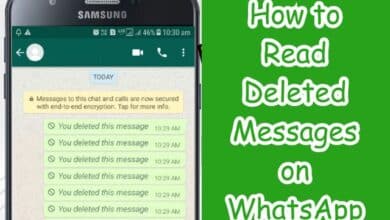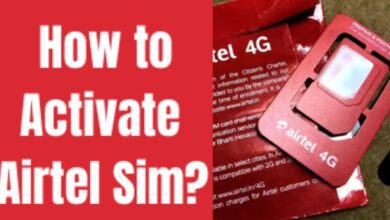How to Change Profile Picture on Facebook Without Anyone Knowing
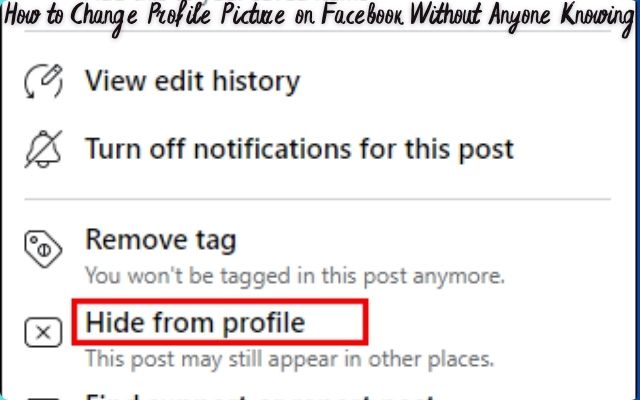
Changing your profile picture on Facebook without anyone knowing is a unique way to update your online persona while maintaining a sense of privacy. In the age of social media, where every action is often visible to a wide audience, it’s understandable that you might want to make changes to your profile without drawing attention.
This article will guide you through the process of changing your Facebook profile picture without sending notifications to your friends. Whether you’re a social media novice or a seasoned user, this guide will provide you with the tools and knowledge you need to navigate Facebook’s settings like a pro.
We live in a world where our online presence can say a lot about us. It’s not uncommon for people to judge us based on our social media profiles. Therefore, having the ability to change your profile picture without anyone knowing can be a powerful tool. It allows you to control how you present yourself online, without the pressure of others’ opinions.
So, if you’ve ever wondered how to change your profile picture on Facebook without anyone knowing, you’ve come to the right place. Let’s dive into the details and uncover the steps to achieve this. Stay tuned!
Understanding Facebook Profile Pictures
Changing your profile picture on Facebook without anyone knowing is more than just a simple click. It involves understanding how Facebook profile pictures work and how changes to them are typically noticed by others.
A Facebook profile picture serves as a quick visual introduction to your online persona. It’s the first image that people see when they visit your profile or come across your comments on their news feed. Because of its prominence, any change to your profile picture is usually accompanied by a notification to your friends.
This notification can lead to your friends commenting on or liking your new profile picture, drawing more attention to the change. While this can be a fun way to interact with friends, there may be times when you want to update your profile picture without sparking a conversation or drawing attention.
Facebook, by default, shares your profile picture updates with your friends. However, it also provides options to control who can see your profile picture and any changes you make to it. This means you can change your profile picture without anyone knowing, provided you adjust the right settings.
Now, we will explore these settings in detail and provide a step-by-step guide on how to change your profile picture on Facebook without anyone knowing. Whether you’re looking to maintain a low profile, avoid unnecessary attention, or simply enjoy a bit of online privacy, this guide has got you covered.
Why Change Your Profile Picture on Facebook Without Anyone Knowing?
Changing your profile picture on Facebook without anyone knowing can be a strategic move for various reasons.
Firstly, it allows you to maintain a sense of privacy. In the digital age, where every action is often visible to a wide audience, it’s understandable that you might want to make changes to your profile without drawing attention.
Secondly, it can be a matter of personal preference. Some people prefer to keep their online activities low-key, and changing their profile picture without alerting others aligns with this preference.
Thirdly, it could be a way to avoid unnecessary comments or reactions. Sometimes, a change in profile picture can spark conversations or draw attention that you might not want.
Lastly, it could be a way to experiment with different looks. You might want to see how a new profile picture looks on your profile before deciding whether to keep it.
In all these scenarios, the ability to change your profile picture without anyone knowing gives you control over your online persona. It allows you to dictate the narrative of your online presence, giving you the freedom to express yourself without the pressure of others’ opinions.
Now, we will provide a step-by-step guide on how to change your profile picture on Facebook without anyone knowing. Whether you’re looking to maintain a low profile, avoid unnecessary attention, or simply enjoy a bit of online privacy, this guide has got you covered.
Step-by-Step Guide to Changing Your Profile Picture on Facebook Without Anyone Knowing
Changing your profile picture on Facebook without anyone knowing is a straightforward process once you understand the steps. Here’s a detailed guide:
On Desktop
- Log into your Facebook account: Open your preferred browser and navigate to Facebook. Enter your login credentials to access your account.
- Navigate to your profile: Click on your profile icon from where you post. Alternatively, you can click on your profile picture at the top right corner, and from the drop-down menu, click on your profile.
- Update your profile picture: Click on your profile picture from your profile and choose ‘Update profile picture’ from the drop-down menu.
- Upload a new photo: In the Update profile picture pop-up, choose ‘Upload photo’. You can also choose from the older photos you uploaded to Facebook, edit your current profile picture, or create an Avatar profile picture.
- Select the picture: Choose the picture you want to upload from the File Explorer or Finder and click ‘Open’. Give Facebook some time to process the image.
On Mobile
- Access the Facebook app: Open the Facebook app on your mobile device.
- Navigate to your profile page: Go to your profile page.
- Click on your existing profile picture: Tap on your current profile picture.
- Turn on Profile Picture Guard: Opt for the “Turn On Profile Picture Guard” option.
By following these steps, you can change your profile picture on Facebook without anyone knowing. Remember to select a profile picture that represents you appropriately. It should be clear, well-lit, and focused on your face. Avoid using images that may be offensive, misleading, or violate Facebook’s community standards.
Facebook allows you to customize the privacy settings for your profile picture. You can choose who can see it, whether it’s your friends, the public, or a custom audience. Making it public means anyone on Facebook can view and download it.
To ensure your picture looks good on Facebook, ensure it meets the recommended size of 360 pixels by 360 pixels. You can crop or resize your image before uploading it to fit this requirement.
Finally, we recommend double-checking your new profile picture after uploading it to ensure it appears as intended.
Potential Issues and Their Solutions
While changing your profile picture on Facebook without anyone knowing is a straightforward process, you might encounter some potential issues. Here are some common problems and their solutions:
- Profile Picture Not Updating: Sometimes, Facebook might take some time to update your profile picture. This is usually due to a slow internet connection or a temporary glitch in Facebook. Try refreshing the page or check back after a few minutes.
- Privacy Settings Not Saving: If your privacy settings are not saving, ensure that you are clicking the ‘Save Changes’ button after making the adjustments. If the problem persists, try clearing your browser’s cache and cookies.
- Profile Picture Guard Not Available: The Profile Picture Guard feature might not be available in all regions. If you can’t find this option, try updating your Facebook app or use the desktop version.
- Unwanted Tags in Profile Picture: If someone tags themselves or others in your profile picture, you can remove the tag by clicking on the ‘Remove Tag’ option. To prevent this from happening in the future, adjust your ‘Timeline and Tagging settings to review tags before they appear.
Additional Tips for Maintaining Privacy on Facebook
Maintaining privacy on Facebook extends beyond just changing your profile picture without anyone knowing. Here are some additional tips:
- Use a VPN: This can provide an extra layer of security and privacy.
- Optimize your Facebook privacy settings: Regularly review and adjust your privacy settings.
- Be cautious with apps: Review the apps connected to your Facebook account and remove any that you no longer use or trust.
- Avoid adding unknown people: This can help protect your personal information.
By following these tips, you can further enhance your privacy on Facebook.
Frequently Asked Questions
Can I change my FB profile picture without notifying everyone?
Yes, you can change your Facebook profile picture without notifying everyone. When you upload a new photo and set it as your profile picture, it will be set to “Public” by default. However, you can make this update “Private” by selecting “Only Me”. To do this, tap on “Edit privacy” in the menu that appears when you tap on your profile picture. In the privacy settings, select “Only Me”. This way, your profile picture change will only be visible to you.
How do I change my profile picture on Facebook to none?
To remove your profile picture on Facebook, navigate to your profile and click on your profile picture. Then, click on the option called “Remove Photo”. This will delete your current profile picture.
What happens if I set my profile picture to only me?
If you set your profile picture to “Only Me”, it means that only you can view the full-size version of your profile picture. Your friends and the general public will only be able to see the thumbnail version of your profile picture, but they will not be able to click on it and like it or comment on it.
How do I change my profile picture on Facebook without comments?
To change your Facebook profile picture without comments, you need to change the privacy settings of your profile picture to “Only Me”. This way, only you can view your profile picture, and others won’t be able to comment on it.
How to make a Facebook profile private?
To make your Facebook profile private, go to “Settings & Privacy” > “Settings” > “Privacy”. Under “Your activity”, you can limit the audience for posts you’ve shared with friends of friends or the Public. You can also adjust the privacy settings for your photos and other content under “Audience and visibility”. Remember, some photos, like your current profile photo and cover photo, are always Public.
How do I make my cover photo private?
While your current cover photo is always public, you can make your older cover photos private. To do this, go through each of your older cover photos and make them visible to friends only or only you. However, please note that your current cover photo cannot be made private.
Conclusion
Changing your profile picture on Facebook without anyone knowing is a powerful tool for maintaining your online privacy. It allows you to control your online persona and make changes at your own pace, without drawing unnecessary attention. This guide has provided you with step-by-step instructions to do so, along with solutions to potential issues and additional tips for maintaining privacy.
Remember, your online presence is an extension of yourself, and you have every right to control how you present yourself to the world. Stay safe and enjoy your time on Facebook!