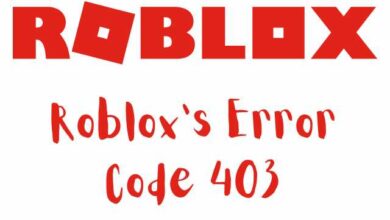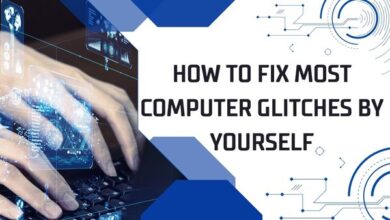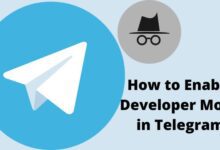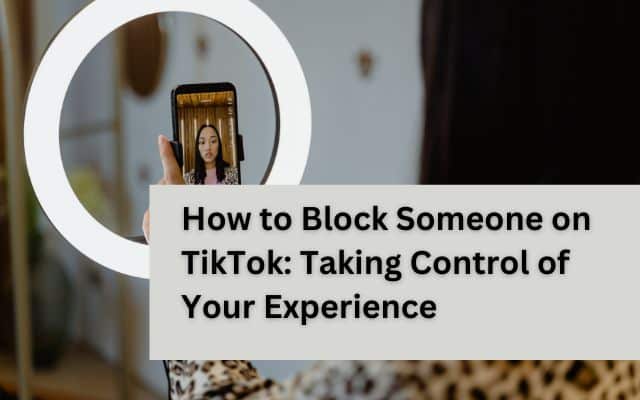
In the ever-evolving world of social media, TikTok has emerged as a platform where creativity and individuality thrive. However, with this freedom of expression comes the need for personal security and control. One such control is the ability to decide who can interact with your content. This article will guide you on how to block someone on TikTok.
Blocking someone on TikTok is more than just a feature; it’s a statement. It’s about asserting your right to a safe and comfortable online environment. Whether it’s to avoid unwanted interactions or to shield yourself from online bullying, knowing how to block someone on TikTok empowers you to curate your social media experience according to your comfort.
In the following sections, we will walk you through the process of blocking a user on TikTok. We will also discuss what happens when you block someone and how to unblock a user if you change your mind. So, let’s dive in and learn how to make your TikTok experience safer and more enjoyable.
Understanding TikTok’s User Interface
TikTok, a platform that has taken the world by storm, is not just about creating and sharing short videos. It’s also about connecting with a global community. To make the most of this platform, it’s crucial to understand its user interface.
When you open the TikTok app, you’re greeted with a simple yet intuitive interface. The home screen is divided into two main feeds: “Following” and “For You”. The “Following” tab shows content from the users you follow, while the “For You” page is an algorithmically generated feed tailored to your interests.
At the bottom of the screen, you’ll find five icons. The house icon takes you to the home screen. The magnifying glass icon opens the discovery page where you can explore trending hashtags and popular users. The plus icon in the center is where you can create your own videos. The heart icon takes you to your notifications, and the profile icon leads to your personal profile.
Your profile page is where you can view your personal information, followers, following, and the videos you’ve liked, depending on your privacy settings. It’s also where you can access your settings and privacy options by clicking on the three dots in the top right corner.
Understanding TikTok’s user interface is the first step towards effectively using the platform. Whether you’re here to share your creativity, find entertainment, or connect with others, TikTok offers a unique and engaging experience. Now, we’ll delve into why and how to block someone on TikTok, ensuring your experience remains positive and enjoyable.
Why You Might Want to Block Someone on TikTok
In the vast and diverse world of TikTok, you’re bound to encounter a variety of content and users. While most interactions are positive, there may be instances where you might want to block someone on TikTok.
One of the most common reasons for blocking someone is to dodge unwanted attention. TikTok, like any other social media platform, can sometimes attract unwanted admirers who might spam your comments or send unnecessary messages. Blocking these users ensures you regain your space and continue to enjoy your TikTok experience.
Another reason could be to filter out negative vibes. While TikTok is mostly a center for creativity, you might occasionally run into negative or hurtful comments. Blocking the users who post such comments can help maintain a positive and encouraging environment for your creative expression.
Managing your privacy is another crucial reason to block someone on TikTok. The platform allows users to share a glimpse of their lives through short videos. However, you might not want every TikTok user to have access to your content. Blocking helps you control who can view your posts.
Lastly, blocking someone on TikTok can also be a way to curate your feed. The content you see on TikTok is influenced by the users you interact with. If you find a user’s content uninteresting or irrelevant, blocking them can help tailor your feed to your preferences.
Knowing how to block someone on TikTok is about more than just avoiding a user. It’s about creating a safe, positive, and personalized TikTok experience. In the next section, we’ll guide you through the process of blocking a user on TikTok.
Step-by-Step Guide to Blocking a User on TikTok
TikTok has made it straightforward for users to block someone. Whether it’s a user whose content you don’t enjoy, someone who’s spamming your comments section, or a person you simply don’t want interacting with your content, the power to control your TikTok experience is in your hands. Here’s a step-by-step guide on how to block someone on TikTok:
Step 1: Open the TikTok App
Start by opening the TikTok app on your mobile device. You’ll land on the home screen, which displays a feed of videos from users you follow and popular videos from the TikTok community.
Step 2: Find the User
Next, you need to find the user you want to block. You can do this by tapping the magnifying glass icon at the bottom of the screen and typing the user’s name into the search bar. Once you’ve found the user, tap on their profile.
Step 3: Go to the User’s Profile
Upon tapping on the user’s name, you’ll be taken to their profile page. Here, you can see their posted videos, liked content (if public), and follower information.
Step 4: Block the User
To block the user, tap on the three dots in the top-right corner of the screen. This will open a menu with several options. Tap on the “Block” option. A confirmation message will appear, asking if you’re sure you want to block the user. Tap “Block” again to confirm.
Congratulations! You’ve successfully blocked a user on TikTok. This means that the user will no longer be able to view your videos, like or comment on your posts, or send you messages.
Blocking someone on TikTok is a powerful tool for maintaining your online safety and ensuring a positive experience on the platform. Remember, your TikTok account is your space to express yourself, and you have every right to curate that space as you see fit.
Now, we’ll discuss what happens when you block someone on TikTok and how it affects your profile and the blocked user’s profile.
What Happens When You Block Someone on TikTok
When you block someone on TikTok, several changes occur to ensure your privacy and improve your experience on the platform.
Firstly, the blocked user will no longer be able to view your profile or any of your content. This means they won’t be able to see your videos, like or comment on your posts, or send you messages. Essentially, for the blocked user, it’s as if your account no longer exists on TikTok.
Secondly, all the videos of the blocked user will be removed from your feed. This means you won’t come across their content anymore, ensuring a more enjoyable TikTok experience. If the blocked user was previously following you, your name will be removed from their following list.
Moreover, any messages that were exchanged between you and the blocked user will disappear. This means that any past interactions will be erased, further enhancing your privacy.
It’s important to note that the blocked user will not be notified that you’ve blocked them. This allows you to take control of your TikTok experience discreetly.
Blocking someone on TikTok is a powerful tool that helps you curate your own TikTok experience and create a safe, enjoyable environment for yourself. In the next section, we’ll guide you on how to unblock someone on TikTok, should you ever change your mind.
How to Unblock Someone on TikTok
There may come a time when you want to unblock someone you’ve previously blocked on TikTok. Whether it’s because of a misunderstanding or a change of heart, unblocking a user on TikTok is as straightforward as blocking them.
Here’s a step-by-step guide on how to unblock someone on TikTok:
Step 1: Open the TikTok App Start by opening the TikTok app on your mobile device. You’ll land on the home screen, which displays a feed of videos from users you follow and popular videos from the TikTok community.
Step 2: Go to Your Profile Tap on the profile icon at the bottom right of the screen to go to your profile.
Step 3: Access Privacy and Settings Tap on the three dots in the top right corner of your profile page to access your privacy and settings.
Step 4: Unblock the User In the Privacy and Safety section, tap on “Blocked accounts”. Here, you’ll see a list of all the users you’ve blocked. Find the user you want to unblock and tap on the “Unblock” button next to their name.
And that’s it! You’ve successfully unblocked a user on TikTok. They can now view your profile, interact with your content, and send you messages.
Additional Tips for Maintaining Privacy on TikTok
Beyond Beyond blocking users, TikTok offers several other privacy features to enhance your experience. You can make your account private, allowing only approved users to follow you and view your content. You can also limit who can send you messages to only your friends. Another useful feature is the ability to control whether your account is suggested to others. If you prefer a more private experience, you can turn off “Suggest Your Account to Others” in the privacy settings. Remember, your TikTok experience should be enjoyable and safe, and these settings are tools to help you achieve that.
FAQ
Is there a way to restrict someone on TikTok?
Yes, you can restrict someone on TikTok by blocking them. To do this, navigate to the user’s profile, tap on the three dots in the top right corner, and select “Block” from the menu.
How do I permanently block someone on TikTok?
To permanently block someone on TikTok, go to the user’s profile, tap on the three dots in the top right corner, select “Block”, and confirm your decision.
What will happen if I block someone on TikTok?
When you block someone on TikTok, they won’t be able to find your profile, videos, or comments. They also can’t follow you, message you, or view your content. Any previous likes, comments, or follows from the blocked user will be removed from your account.
How do I stop unwanted content on TikTok?
You can stop unwanted content on TikTok by enabling “Restricted Mode” in the app settings. This mode limits the appearance of content that may not be appropriate for all audiences.
Can I hide my content from someone on TikTok?
Yes, you can hide your content from someone on TikTok by blocking them. Once blocked, they won’t be able to see your profile or any of your content.
Can I hide my TikTok from someone?
Yes, you can hide your TikTok from someone by setting your account to private or by blocking them. When your account is private, only users you approve can follow you and view your content.
When you block someone on TikTok does it block all their accounts?
No, blocking someone on TikTok only blocks the specific account that you have blocked. If the person has other accounts, they could still potentially view your content through those accounts.
Can someone see you viewed their TikTok if you block them?
No, once you block someone on TikTok, they won’t be able to see that you’ve viewed their profile or videos.
How do I report someone on TikTok?
To report someone on TikTok, go to the user’s profile, tap on the three dots in the top right corner, select “Report”, and follow the on-screen instructions.
Conclusion: Embrace a Safer TikTok Experience
In conclusion, knowing how to block and unblock someone on TikTok is an essential part of maintaining a positive and safe environment on the platform. It allows you to curate your own experience, ensuring that your interactions on TikTok are enjoyable and stress-free.
Remember, your TikTok account is your space to express yourself, and you have every right to control who can interact with your content. So, don’t hesitate to use these features to enhance your TikTok experience. Stay safe, stay creative, and keep enjoying the world of TikTok!