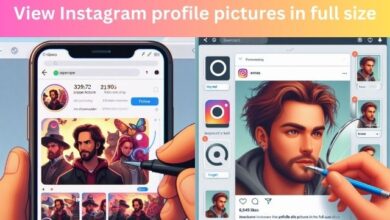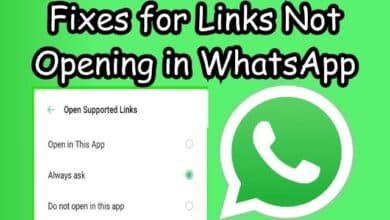Fix WhatsApp Profile Picture Not Showing

Fixing WhatsApp profile picture not showing is a common issue that many users face. It can be frustrating when you’ve chosen the perfect photo to represent yourself, only to find it’s not visible to your contacts. This article aims to provide simple and effective solutions to this problem.
WhatsApp, with its user-friendly interface and wide range of features, has become an integral part of our digital lives. However, like any other technology, it’s not immune to occasional glitches and issues. One such issue that users often encounter is their profile picture not showing up for their contacts.
There could be several reasons behind this issue – from privacy settings to outdated app versions, or even network problems. But don’t worry, these issues are usually easy to fix. This article will guide you through the process of troubleshooting and resolving this problem, ensuring your chosen profile picture is visible to all your WhatsApp contacts.
Remember, a profile picture is more than just an image. It’s a representation of your digital identity. It’s the first thing your contacts see when they interact with you on WhatsApp. So, let’s dive in and explore how to fix the issue of your WhatsApp profile picture not showing.
Stay tuned as we delve into the common causes of this issue and provide easy-to-follow solutions. By the end of this article, you’ll be well-equipped to handle this problem should it ever arise again. Let’s get started!
Common Reasons for WhatsApp Profile Picture Not Showing
There are several reasons why your WhatsApp profile picture might not be showing. Let’s delve into some of the most common causes:
- Privacy Settings: WhatsApp allows you to control who can see your profile picture. If you’ve set this option to ‘Nobody’, your profile picture will not be visible to anyone, including your contacts. Alternatively, you might have added certain contacts to the exception list by selecting ‘My Contacts Except’.
- Insufficient Storage: If your device is running low on storage, it might not display profile pictures correctly. This is because WhatsApp needs a certain amount of free space to function optimally.
- Outdated WhatsApp Version: If you’re using an outdated version of WhatsApp, you might encounter various issues, including your profile picture not showing. Regularly updating your apps ensures you have the latest features and bug fixes.
- Network Issues: A stable network connection is essential for WhatsApp to work properly. If your network connection is unstable or slow, it might affect the visibility of profile pictures.
- Contact Deletion: If a person has deleted your contact from their phone, you may no longer be able to see their profile picture. This is because most people set their profile picture visibility to ‘My Contacts’, meaning only people in their phone’s contact list can see their profile picture.
- Blocking: If a person has blocked you on WhatsApp, you will no longer be able to see their profile picture. Blocking also prevents you from sending direct messages or calling the person.
- Account Deletion: If a person has deleted their WhatsApp account, you will not be able to see their profile picture.
Understanding these common causes can help you troubleshoot effectively when your WhatsApp profile picture is not showing.
How to Fix WhatsApp Profile Picture Not Showing
If your WhatsApp profile picture is not showing, don’t worry. Here are some simple and effective solutions to fix this issue:
Check Profile Picture Visibility Settings: WhatsApp allows you to choose who can see your profile picture. If you’ve set this option to ‘Nobody’, your profile picture will not be visible to anyone, including your contacts. To check and change the visibility of your WhatsApp profile picture, follow these steps:
- Open WhatsApp on your phone and tap on the three-dot menu in the top-right corner.
- Tap on Settings to bring up WhatsApp settings.
- Select the Account option at the top.
- Tap on the Privacy setting.
- Select Profile photo and select the relevant option. You can either set it to My contacts or Everyone depending on who you want to share your profile picture with.
- Tap on Done.
Grant the Right Permissions to WhatsApp: Every app requires access to certain permissions to function correctly. If you’ve set your profile picture to be visible only to your contacts, WhatsApp needs to know who your contacts are. That’s why WhatsApp requires access to your phone’s contacts and asks your permission for the same. If you missed permitting WhatsApp access to your phone’s contacts, here’s how to fix it:
- Open the app drawer on your Android phone and look for WhatsApp.
- Long-press on the app till you get a pop-up.
- Tap on the ‘i’ button to access the app’s settings.
- Select the Permissions option.
- Now, tap on Contacts and select Allow.
Clear Storage: If your device is running low on storage, it might not display profile pictures correctly. This is because WhatsApp needs a certain amount of free space to function optimally. To clear storage on your device, you can delete unnecessary files, uninstall unused apps, or use a cleaner app to free up space.
Update WhatsApp: If you’re using an outdated version of WhatsApp, you might encounter various issues, including your profile picture not showing. Regularly updating your apps ensures you have the latest features and bug fixes. To update WhatsApp, open the Google Play Store, search for WhatsApp, and choose the Update button.
Reinstall WhatsApp: If none of the above solutions work, you might consider reinstalling WhatsApp. Before you do this, make sure to back up your chats to avoid losing any data. To reinstall WhatsApp, first uninstall it from your device, then download the latest version from the Google Play Store or the App Store, and finally, restore your chats from the backup.
Remember, these solutions are not exhaustive. There could be other reasons why your WhatsApp profile picture is not showing, such as network issues or account deletion. However, the solutions provided here should cover most common scenarios.
Preventive Measures to Avoid Future Issues
To avoid future issues with your WhatsApp profile picture not showing, consider the following preventive measures:
Regular Updates: Always keep your WhatsApp application updated. Regular updates not only provide new features but also fix bugs and glitches that might cause issues like your profile picture not showing.
Clear Cache Regularly: Over time, WhatsApp accumulates cache data which can sometimes cause functionality issues. Regularly clearing the cache can help the app run smoothly and prevent issues like your profile picture not showing.
Check Privacy Settings: Regularly review your privacy settings to ensure they are set as per your preference. If you want your profile picture to be visible to your contacts, make sure your privacy settings reflect that.
Ensure Stable Network Connection: A weak or intermittent connection can prevent profile pictures from loading properly. Consider switching to a different Wi-Fi network or using mobile data to see if the profile picture becomes visible.
Maintain Sufficient Storage: WhatsApp requires a certain amount of free space to function optimally. Ensure your device has sufficient storage to prevent issues like your profile picture not showing.
By following these preventive measures, you can avoid future issues with your WhatsApp profile picture not showing.
If you want to make stunning profile pics with PFPMaker at PFPMaker.com
FAQ
Why is someone’s profile picture not showing on WhatsApp?
There could be several reasons why you can’t see someone’s profile picture on WhatsApp. They might have removed their profile picture, set their profile photo visibility to ‘Nobody’, deleted your contact from their phone, blocked you, or even deleted their WhatsApp account.
Why suddenly my WhatsApp profile picture disappeared?
If your WhatsApp profile picture has disappeared, it could be due to changes in your profile picture visibility settings. You might have set your profile photo visibility to ‘Nobody’, which would make your profile picture invisible to all users. It could also be due to the app not having the necessary permissions to access your phone’s contacts.
Why is my profile picture not visible?
Your profile picture might not be visible due to privacy settings on your social media accounts or due to issues with the platform itself. It could also be because the picture does not meet the platform’s guidelines or requirements.
How can I fix my WhatsApp DP picture?
If your WhatsApp Display Picture (DP) is not showing, you can try checking your profile picture visibility settings. You might need to set it to ‘My Contacts’ or ‘Everyone’ depending on who you want to share your profile picture with. Also, ensure that WhatsApp has the necessary permissions to access your phone’s contacts.
Why do some people not have a profile picture?
Some people might not have a profile picture due to personal insecurities, traumas, or low self-esteem. They might also be trying to maintain anonymity or they might not know what to choose as their profile picture.
Why did my ex remove his profile picture?
If your ex removed his profile picture, it could be a sign that they are trying to move on from the relationship. They might be trying to avoid being reminded of past memories or they might be trying to avoid any emotional reactions.
Does profile picture disappear when WhatsApp is deleted?
Yes, if someone deletes their WhatsApp account, their profile picture and all their information will no longer be visible to their contacts.
Conclusion
In this article, we’ve explored various solutions to fix the issue of your WhatsApp profile picture not showing. We’ve delved into the common causes, from privacy settings to outdated app versions, and provided easy-to-follow solutions. We’ve also discussed preventive measures to avoid future issues.
Remember, a profile picture is more than just an image. It’s a representation of your digital identity on WhatsApp. So, it’s important that it’s visible to your contacts. We hope this guide has been helpful in resolving any issues you’ve been facing with your WhatsApp profile picture. Happy chatting!