Instagram’s “Add Yours” Sticker Not Working? Here’s How to Fix
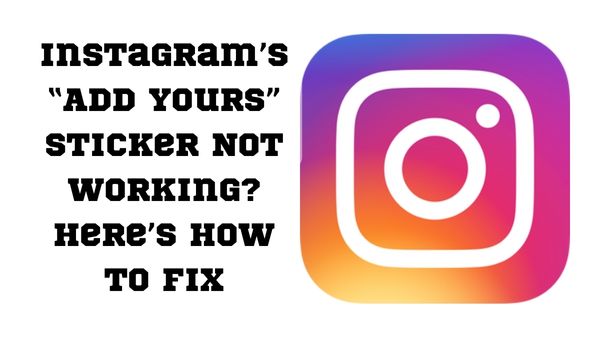
Instagram’s “Add Yours” Sticker Not Working- One of the most popular social media networks in the world is Instagram. On the site, users post their images and videos, and in return, they receive a lot of love in the form of likes and comments. Instagram continually introduces new features in an effort to expand its user base and keep its present users engaged with fresh content.
“Add Your Sticker” is one of Instagram’s newest features. By adding a unique sticker to your own tale using Instagram Stories’ new “Add Yours Sticker” function, you can link it to other stories and make your profile seem more personable. With the help of this sticker, you can invite your friends to share their experiences regarding your ideas or issues.
Not everyone is able to use the feature because it is essentially new. The “add your sticker” functionality is not functional for them. Do you have this problem as well? We’ve got you covered, so don’t worry.
We’ll outline the top 7 fixes for Instagram’s Add Yours Sticker feature in this article.
What is the “Add Your Sticker” Feature on Instagram?
When creating an Instagram story and wish to add a sticker, you can now do so by selecting the “Add Yours” option in the sticker gallery. Your followers can quickly share your material in their own tales with the help of this new sticker. Creating a chain of stories on top of your Instagram stories is the main goal of this tool.
Influencers and builders of personal brands can both gain a lot from this feature’s capacity to raise interaction with their Instagram stories. Simply put, it’s a great way to spark a chain reaction of stories among your close friends and followers.
Create a tale about your favourite book, for instance, and encourage your followers to submit their own picks by using the “Add Yours” sticker. Similar to that, you can add your own stories based on those of your friends. But what if the “Add Yours” sticker is missing or isn’t working properly? Let’s first discuss the causes before going on to the solutions.
Why Is “Add Your Sticker” Not Working on Instagram?
The Add Yours sticker on Instagram occasionally malfunctions due to unidentified issues and faults. Instagram may not operate correctly if the network is of insufficient quality. There are further potential deciding elements. Here is more information on it.
Geographical Restrictions:
According to Instagram, there may be geographic restrictions that prevent access to the function in a number of European and Japanese nations. Therefore, if you live in this area, adding your sticker might not work for you.
Out-dated App:
Instagram If you don’t have Instagram’s most recent update, the “Add Your Sticker” option won’t appear. Until you upgrade the app, you won’t be able to use the new Add Your Sticker feature.
Having Problems With the Feature
The fact that you aren’t using the functionality properly even though it is functioning well is one such possible explanation. As a result, users who are unfamiliar with Instagram’s UI may first struggle to use this feature.
Account Problem:
There may occasionally be a problem specific to your account. Many Instagram users have also complained that they are only able to utilise it on one of their two accounts. This could indicate that there is a problem with your account. You should then get in touch with customer service.
Using the PC feature:
This feature may not work properly if you are using it on a computer as it is only presently available on mobile devices. “Add Yours” is a built-in Instagram sticker modification feature. You may only contribute to the tales via the mobile app.
The Top 7 Solutions for Instagram’s “Add Yours Sticker” Issue
Let’s move on to the solution now that we have a better understanding of the feature and the cause of its malfunction. You can try a number of the probable remedies on the list. Please tell us which one works best for you.
- Update the App
Users of Instagram who are experiencing issues with the “Add Yours” sticker should first try updating the application. The problem with the Instagram “Add Yours” sticker might be resolved by updating to the most recent version of the app. From the App Store, download the most recent version of Instagram for iOS. For Android users, the update is accessible via Google Play.
Open the app on each service and type “Instagram” into the search bar. The update choice will be visible. Wait for the update to finish before tapping on it. If the problem has been resolved after updating, go to the remedies below.
- Restart the Device
Try resetting your device if the Instagram “Add Yours” Sticker isn’t working. The most frequent Instagram issues are these, and rebooting the device might fix them. Restarting the device can actually resolve a lot of issues and glitches. This is due to the fact that it eliminates all background processes, which could be the root of the problem. The vast majority of issues, including freezing, programme crashes, and several more, are resolved by it.
Clicking and holding the power button for three seconds will restart the device. Click “Restart” from the pop-up that displays. Check to see whether the problem has been fixed after restarting the device.
- Re-install the Device
Sometimes uninstalling and reinstalling an app is the only option to solve a persistent issue. Reinstalling Instagram is a workable workaround for the “Add Yours” sticker not appearing. Simply press and hold the app icon on your mobile device to achieve that (iOS or Android). Just tap the Delete or Uninstall buttons on your iOS or Android device. Open the relevant app stores after uninstalling, then reinstall the app. Check to see whether the problem has been fixed.
- Check the Availability
It should be mentioned that the feature isn’t available everywhere in the world. The future won’t be available in a number of European and Japanese nations due to some graphic limitations. In addition, the feature has not yet been made available in other nations. Check to see if the feature has been implemented in your area. Check out your friend’s Instagram to accomplish this. You might have to wait till the functionality is formally released in your area if the feature does not function on their phones as well.
- Use a VPN(Temporarily)
When a new Instagram feature is introduced, just a few nations can access it. When Instagram receives feedback from the beta testers, it releases the update to everyone. The ‘Add Yours’ sticker might not be readily accessible in your nation.
In that circumstance, a virtual private network can be used (VPN). You can make use of the feature while your device’s IP address is temporarily changed by this. To confirm whether the “Add Yours” option is functioning or not, you can connect the device to some US servers. If the functionality still doesn’t function, you’re out of luck and should definitely try the next approach.
- Check the Instagram Community
The “Make Yours” feature will not function if Instagram’s internal servers are offline, just as many other features. They may have already identified the bug and are fixing it. As a result, you can check the Instagram community to see if other users can use the feature or if Instagram has made any public statements.
- Use a Different Account
The capabilities available on a single account have occasionally not been accessible to users of two or more accounts on a single device in the past. Check to see if the feature is available on any of your accounts if you are also using two or more.
It might not be on your primary account, but it might be on your secondary account. In such instance, since Instagram is the problem, there is no technical fix you need to do, such as restarting or reinstalling. This’s for an explanation that only Instagram knows. It can be a result of Instagram settings, or you might have used the “Make Yours” option more than the daily limit.
Fix ‘Suspected Automated Behaviour’ on Instagram Error
- Switch Your Account to Private
Some internet users have discovered that they must make their accounts public before using the “Make Yours” option. If the account is set to private, the feature operates flawlessly. Therefore, you can use this technique to resolve the problem. Here is how to go about it.
- Open the Instagram app, then log in with your details.
- The top-right corner of the screen’s three horizontal lines should be touched.
- Turn on the toggle for Private Account by going to Settings > Privacy > Account Privacy.
- Check to see whether the problem has been solved now.
- How to share 3D avatars on Instagram Reels
- How To Schedule Instagram Reels And Live
- Instagram will allow you to protect your DM with a PIN
- With New Instagram Sticker No Need to Say “Link in Bio”
All available solutions to the “Add Yours Sticker” problem on Instagram are listed above. Users have attempted all of these techniques, but Instagram has yet to make an official statement. Therefore, even if the function still doesn’t work using the aforementioned techniques, keep checking Instagram in the next days to see if anything changes.






