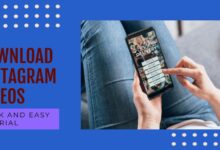View LinkedIn Profiles Anonymously or Without Account
Navigating LinkedIn Anonymously and Without an Account

In the digital age, professional networking has taken a leap forward with platforms like LinkedIn. This platform has become a go-to resource for professionals across the globe looking to connect, collaborate, and advance their careers. But what if you want to view LinkedIn profiles anonymously or without an account?
There are numerous reasons why someone might want to browse LinkedIn profiles without revealing their identity or even without having an account. Perhaps you’re a job seeker researching potential employers, a salesperson identifying leads, or simply someone who values privacy. Whatever your reasons, it’s important to understand that LinkedIn, like any other social media platform, has privacy settings and policies in place to protect its users.
In this article, we will explore the possibilities and limitations of viewing LinkedIn profiles anonymously or without an account. We’ll delve into LinkedIn’s privacy settings, discuss the steps to browse anonymously, and consider the ethical implications of such actions.
Remember, while the internet offers us many conveniences and opportunities, it’s crucial to respect others’ privacy and adhere to the terms of use of the platforms we utilize. So, let’s dive in and learn more about navigating LinkedIn with respect for privacy and anonymity.
Understanding LinkedIn’s Privacy Settings
LinkedIn, like all social media platforms, has a range of privacy settings that allow users to control who can see their profile, their activity, and how their information is used. These settings are crucial for maintaining your privacy while using the platform.
The privacy settings on LinkedIn are divided into six sections:
- Account Preferences: This section allows you to manage your basic profile information, networking preferences, and subscriptions.
- Sign in & Security: Here, you can manage the settings that keep your account secure.
- Visibility: This section allows you to control who can see your profile, network, and LinkedIn activity.
- Data Privacy: Here, you can configure privacy and security settings related to how LinkedIn uses your data, job seeking preferences, and other applications.
- Advertising Data: This section allows you to control the information that LinkedIn uses to show you relevant ads.
- Notifications: Here, you can enable or disable the types of notifications you want to receive and how often you wish to receive them.
To access these settings, click the ‘Me’ icon at the top of your LinkedIn homepage and select ‘Settings & Privacy’ from the dropdown. It’s important to regularly review and update these settings to ensure your LinkedIn experience is secure and respects your privacy preferences.
In recent updates, LinkedIn has provided more clarity on how they share information about your contacts. If a member has your email address or phone number in the contacts they upload to LinkedIn, LinkedIn may suggest they connect with you. This is just one example of how LinkedIn’s privacy settings can impact your experience on the platform.
Viewing LinkedIn Profiles Anonymously
LinkedIn, as a professional networking platform, allows users to view profiles of other members. However, by default, LinkedIn notifies users when their profile has been viewed. While this feature can be useful for networking and making connections, there are instances where you might want to view profiles anonymously.
Why Go Anonymous?
There could be several reasons why you might want to browse LinkedIn profiles anonymously. You might be a job seeker researching potential employers, a salesperson identifying leads, or simply someone who values privacy. In such cases, keeping your browsing activity discreet becomes essential.
How to Go Anonymous?
LinkedIn provides a feature called “Private Mode” that lets you browse profiles anonymously. When you enable this mode, you can view any LinkedIn profile without the other person being notified. Here’s how to enable it:
On Web:
- Open the LinkedIn website in your browser.
- Click your profile picture.
- Select ‘Settings & Privacy’ from the dropdown menu.
- On the Settings page, click ‘Visibility’.
- Click ‘Profile viewing options’ under the ‘Visibility of your profile & network’ section.
- Click and select ‘Private mode’ from the available options.
Now, you can view anyone’s profile on LinkedIn, and they won’t see who viewed it.
On Mobile:
- Launch the LinkedIn app on your mobile.
- Tap your profile picture at the top left.
- Now, tap ‘Settings’.
- Tap ‘Visibility’.
- Select ‘Profile viewing options’.
- Tap and select the ‘Private mode’ option.
And that’s it. You can now view LinkedIn profiles anonymously.
- 10 Tips to Take Professional LinkedIn Profile Pictures
- 10 powerful strategies to enhance your LinkedIn business page
- Avoid These 7 Mistakes in Your LinkedIn Profile Picture
- 5 Essential Elements for Your LinkedIn Business Profile Success
Things to Remember
While the Private Mode feature is handy, it’s important to note that it syncs across the devices you are signed in. So, whether you enable this on the web or your mobile, you can view anyone’s profile on LinkedIn anonymously.
However, enabling Private Mode will erase your viewer history and disable the ability to see who has viewed your profile. This means you will no longer see who has viewed your LinkedIn profile, unless you’re on LinkedIn Premium.
Viewing LinkdIn Profiles Without an Account
While LinkedIn is a powerful tool for professional networking, there may be times when you want to view a profile without creating an account or logging in. This could be due to privacy concerns, or simply because you don’t want to create another social media account. So, is it possible to view LinkedIn profiles without an account?
Is it Possible?
LinkedIn typically requires users to log in to view profiles. This means that you generally need a LinkedIn account and be logged in to access and view other users’ profiles. However, there are a few workarounds that can help you view LinkedIn profiles without an account.
How to Do It?
One method is to use search engines like Google. Here’s how:
- Open any browser on your device.
- Open a new incognito window.
- Search for the person using Google search.
- Click the relevant result to view the profile without signing in to your LinkedIn account.
You should be able to scroll and view most details, like their current company and past experiences, without signing in with your LinkedIn account.
Another method is to use Google’s mobile-friendly test. Here’s how:
- Find out the person’s profile URL using Google.
- Copy it.
- Open Google’s mobile-friendly test and paste in the URL.
- Open the Source Code tab and copy the code.
- Paste the code into an online HTML viewer like JSBin.
You can once again view their LinkedIn profile anonymously and without an account.
Things to Remember
While these methods can help you view LinkedIn profiles without an account, they come with limitations. For instance, you might not be able to view all the information on the profile. Also, these methods might not work if the profile is not set for public viewing.
Moreover, LinkedIn’s policies and features may change over time, so it’s possible that they have introduced new options or changes regarding profile visibility.
Privacy and Security on LinkedIn
As LinkedIn has become an essential platform for professionals to connect, network, and build their careers, it is crucial to regularly review and update your privacy settings to protect your personal information and control who has access to your profile.
Importance of Respecting Others’ Privacy
While connecting with others can be beneficial for your career, it is essential to maintain control over your privacy and who can see your information. Regularly reviewing and updating your privacy settings ensures that you have control over your LinkedIn connections and the visibility of your profile.
Tips for Maintaining Your Own Privacy and Security
Here are some recommendations to keep your account secure:
- Use a strong password: The password should be unique to each account, at least 8 characters long, and a mix of letters, numbers, and special characters.
- Keep your passwords safe and private: Ensure that no other person has access to them.
- Turn on two-step verification: This provides an extra layer of account security.
- Only connect with people you know and trust: This helps maintain professional boundaries.
- Keep your antivirus software up to date: This helps protect against identity theft, scams, and unauthorized use of your data.
- Limit Contact Information in Your Profile: Your address and phone number shouldn’t be publicly visible.
- Turn on LinkedIn’s Secure Browsing Mode: This feature is a must, especially if you access LinkedIn from public Wi-Fi hotspots.
By following these tips, you can ensure a safe and secure LinkedIn experience.
FAQ
Can I view someone’s LinkedIn account without them knowing?
Yes, LinkedIn provides a feature called “Private Mode” that lets you browse profiles anonymously. When you enable this mode, you can view any LinkedIn profile without the other person being notified. However, enabling Private Mode will erase your viewer history and disable the ability to see who has viewed your profile.
Does LinkedIn show when you view a profile if you don’t have an account?
LinkedIn typically requires users to log in to view profiles. This means that you generally need a LinkedIn account and be logged in to access and view other users’ profiles. However, there are a few workarounds that can help you view LinkedIn profiles without an account, such as using search engines like Google.
Will someone know if I view their LinkedIn profile?
By default, LinkedIn notifies users when their profile has been viewed. However, if you have enabled “Private Mode”, the other person will not be notified when you view their profile.
How to prevent someone from knowing you viewed their profile on LinkedIn?
You can prevent someone from knowing you viewed their profile on LinkedIn by enabling “Private Mode”. This feature allows you to browse profiles anonymously, without the other person being notified.
Why does someone keep viewing my LinkedIn profile?
There could be several reasons why someone might repeatedly view your LinkedIn profile. They could be a potential employer, a recruiter, a colleague, or someone who is interested in your professional background. If you find this unsettling, you can adjust your privacy settings to limit who can see your profile and your activity.
How to view someone’s LinkedIn?
To view someone’s LinkedIn profile, you need to log in to your LinkedIn account and use the search bar at the top of the page to search for the person by name. Click on the relevant result to view their profile. If you want to view profiles anonymously, you can enable “Private Mode” in your settings.
Conclusion
In the digital age, LinkedIn has become an indispensable tool for professional networking. However, there are instances when you might want to view profiles anonymously or even without an account. Whether you’re a job seeker researching potential employers, a salesperson identifying leads, or simply someone who values privacy, LinkedIn provides options to cater to your needs.
However, it’s important to remember that while these features can be useful, they should be used responsibly. LinkedIn, like any other social media platform, has privacy settings and policies in place to protect its users. Therefore, it’s crucial to respect these policies and the privacy of others while using the platform.
Moreover, as LinkedIn’s policies and features may change over time, it’s always a good idea to stay updated with the latest information. This will ensure that you’re using the platform in the most effective and respectful manner.
LinkedIn offers various ways to view profiles anonymously or without an account, but it’s essential to use these features ethically and responsibly. Happy networking!