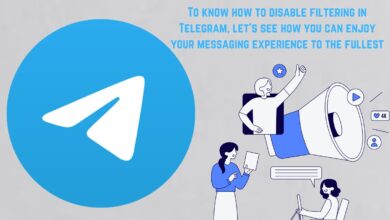How to Use Image to Sticker Feature on WhatsApp
Explore how to Use Image to Sticker Feature on WhatsApp, create personalized stickers, and enhance your chats with this step-by-step guide.
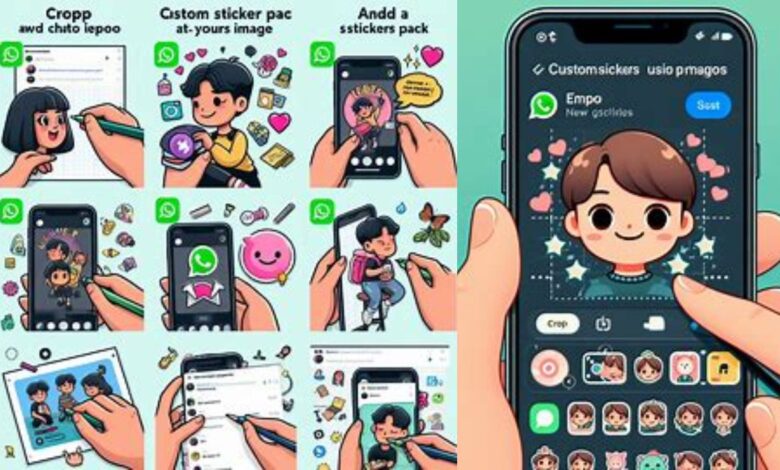
How to use Image to Sticker feature on WhatsApp is a question that many users of this popular messaging platform have been asking. WhatsApp, with its billions of users worldwide, has always been at the forefront of enhancing communication through innovative features. Among these features, the use of stickers has become incredibly popular. Stickers are a fun and expressive way of communicating, allowing users to convey emotions and reactions in a unique manner.
The recent addition of the Image to Sticker feature has taken this a step further, opening up a world of personalization. This feature allows users to transform their images into stickers, adding a personal touch to their conversations. In this guide, we will explore this feature in detail, providing you with a step-by-step process on how to use it effectively. So, let’s dive in and start ‘sticker-ing’!
Stickers on WhatsApp
Stickers have become an integral part of our digital communication, adding a dash of fun and expressiveness to our conversations. On WhatsApp, stickers are essentially digital or virtual stickers that you can send in your chats, similar to emojis and GIFs, but often larger and more detailed. They come in various forms and themes, ranging from popular culture references to everyday expressions, and even festive greetings.
WhatsApp allows for chats with both picture and animated stickers. The stickers are not just limited to the ones provided by WhatsApp. You can download more stickers from the sticker store within the app. To view sticker packs you’ve downloaded, tap on the emoji icon next to the text input field at the bottom, then tap on the sticker icon at the bottom to view the available stickers. Your most used stickers will appear under ‘Recent’, and you can also search for stickers using text or emoji.
One of the exciting features of WhatsApp stickers is the ability to create your own stickers. This feature allows users to personalize their chats and express themselves in a unique way. However, the real game-changer in the world of WhatsApp stickers is the Image to Sticker feature. This feature allows users to transform their images into stickers, thereby adding a personal touch to their conversations.
The Image to Sticker Feature
WhatsApp, owned by Meta, has been consistently introducing new features to enhance the instant messaging experience for its users. One such feature that has garnered a lot of attention is the ability to convert images into stickers.
The Image to Sticker feature is available in the WhatsApp beta for Android (version 2.24.6.8). This feature allows users to find new settings which give them control over the use of avatars to create stickers. This not only adds a layer of personalization to the chats but also enhances security and privacy as users can manage their images within the app.
Users can easily convert an image into a sticker by accessing the sticker keyboard and choosing the “create” option, or by directly opening the image, accessing the overflow menu, and selecting the “create sticker” option. Furthermore, users can edit existing stickers by choosing the “edit sticker” option.
This feature is a significant step towards making WhatsApp more user-friendly and interactive. It allows users to express themselves more creatively and uniquely in their conversations. The ability to convert personal images into stickers adds a special touch to the chats, making them more engaging and fun.
However, it’s important to note that not all features observed in beta testing may make it to the official app. By boosting interoperability, Meta may give other developments—which are dependent on user feedback and strategic goals—priority.
How to Use the Image to Sticker Feature
WhatsApp, a popular messaging platform, has introduced a feature that allows users to convert their images into stickers. This feature, available in the WhatsApp beta for Android (version 2.24.6.8), provides users with new settings that enable them to use avatars to create stickers. This not only adds a layer of personalization to the chats but also enhances security and privacy as users can manage their images within the app.

Here is a step-by-step guide on how to Use the Image to Sticker Feature:
Step 1: Open WhatsApp and navigate to any chat.
Step 2: Click on the attach (paperclip icon) and select Stickers.
Step 3: Upload a photo. WhatsApp will turn it into a sticker right away.
Step 4: Click Send when done.
Alternatively, you can use the Sticker.ly app to convert an image into a sticker on Android devices. Here are the steps:
Step 1: Look for Sticker in the Play Store by opening it on your Sticker.ly in the search field.
Step 2: Install the app and sign in using either your Facebook or Google credentials.
Step 3: In the bottom section of the screen, click the plus sign.
Step 4: Select Animated or Regular.
Step 5: Select the area you want to add to your sticker and tap on Save.
Step 6: After choosing a New Pack or Adding to an Existing one, press Save again..
Step 7: Tap on Add to WhatsApp.
The saved sticker is now usable on WhatsApp.
iPhone users can easily turn images into stickers on WhatsApp. Here’s how:
Step 1: Open the Photos app on your iPhone and choose the image you want to turn into a sticker.
Step 2: Press and hold on the person or object you want to make into a sticker until a menu appears, then select “Copy.”
Step 3: Open WhatsApp and go to the chat of the person you want to send the sticker to.
Step 4: Long press on the keypad and select Paste.
Step 5: Tap on Send.
Your sticker will be sent.
Remember, these features may not be available in all versions of WhatsApp, and some features observed in beta testing may not make it to the official app. Enjoy exploring this feature and adding a personal touch to your WhatsApp conversations!
Creating Your Own Stickers
Creating your own stickers on WhatsApp adds a personal touch to your conversations and allows you to express yourself in a unique and fun way. Here’s how you can create your own stickers:

Step 1: Open WhatsApp and navigate to any chat.
Step 2: Click on the attach (paperclip icon) and select Stickers.
Step 3: Upload a photo from your gallery to make into a sticker.
Step 4: Customize your sticker by adding text or drawings.
Step 5: Click Send when done.
You can make your own stickers using apps like Canva or Adobe Express. They have lots of designs you can use.
Just make sure your stickers are transparent, 512×512 pixels, and under 100 KB each.
Making your own stickers is a cool way to jazz up your WhatsApp chats. So, start creating and have fun!
FAQ
1. How do I turn a picture into a WhatsApp sticker?
You can create custom stickers in WhatsApp. Choose a photo from your gallery and use the Remove BG button to erase the background. You can also customize the sticker by adding text or drawings.
2. How do you paste a picture as a sticker on WhatsApp?
To paste a picture as a sticker on WhatsApp, open any chat, click the attachment icon, select Stickers, upload a photo, and WhatsApp will convert it into a sticker. Click Send when done.
3. How do I make a picture into a sticker?
You can make a picture into a sticker using online tools like Picsart, LightX, or Fotor. These tools allow you to upload an image, remove the background, and save the image as a sticker.
4. How do I make my own WhatsApp stickers?
You can create your own WhatsApp stickers by choosing a photo from your gallery and customizing it. You can also create your own stickers and package them in an app to be published in the Google Play Store or the Apple App Store.
5. How do I turn a picture into a sticker on WhatsApp Android?
On Android, you can use the Sticker.ly app to convert an image into a sticker. Open the app, tap on the plus icon at the bottom of the screen, select the area you want to add to your sticker, and tap Save. Then, tap Add to WhatsApp.
6. How do I save a picture as a sticker?
On iPhone, you can make stickers from the subjects in your photos. Open the Photos app, tap a photo to open it in full screen, touch and hold the subject, then tap Add Sticker.
7. How can I turn a picture into a sticker online for free?
You can use online tools like Picsart, LightX, or Fotor to turn a picture into a sticker for free. These tools allow you to upload an image, remove the background, and save the image as a sticker.
8. How do I turn a picture into a sticker on my iPhone?
On iPhone, you can make stickers from the subjects in your photos. Open the Photos app, tap a photo to open it in full screen, touch and hold the subject, then tap Add Sticker.
- How to Fix ‘WhatsApp Not Ringing’ Problem: A Step-by-Step Guide
- How to Fix the ‘WhatsApp Not Installing’ Problem: A Comprehensive Guide
- How to Fix the ‘This Version of WhatsApp Became Obsolete’ Error
Conclusion: Embracing the Image to Sticker Feature on WhatsApp
The Image to Sticker feature on WhatsApp has revolutionized the way we communicate on the platform. It allows users to convert their images into stickers, adding a personal touch to their conversations. This feature not only enhances the instant messaging experience but also provides users with control over the use of avatars to create stickers.
WhatsApp continues to introduce new features based on user feedback and strategic objectives. While not all features observed in beta testing may make it to the official app, the Image to Sticker feature is a significant step towards making WhatsApp more user-friendly and interactive.
So, go ahead and explore this feature. Start converting your images into stickers and add a dash of creativity to your WhatsApp conversations. Happy ‘sticker-ing’!.