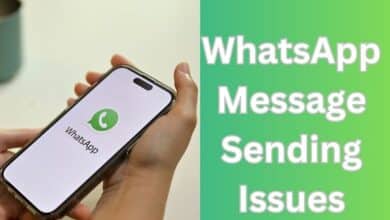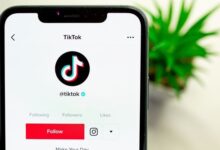How to Use WhatsApp on a Wear OS Smartwatch
Mastering WhatsApp on Your Wear OS Smartwatch: A Comprehensive Guide

Using WhatsApp on a Wear OS Smartwatch is not just a trend, it’s a game-changer in the realm of communication. Imagine the convenience of receiving messages, making calls, and staying connected without the need to constantly reach for your phone. This is the reality that Wear OS smartwatches with WhatsApp integration offer.
In this digital age, smartwatches have become an extension of our smartphones. They are no longer just time-telling devices, but powerful tools that keep us connected and productive. Among the myriad of applications available, WhatsApp stands out as a popular choice for communication.
WhatsApp, a widely used messaging platform, has revolutionized the way we communicate. When paired with a Wear OS smartwatch, it takes communication to a whole new level. The ability to use WhatsApp on a Wear OS smartwatch means you can stay connected in a way that’s efficient and seamless, right from your wrist.
In this article, we will guide you through the process of using WhatsApp on a Wear OS smartwatch. We will cover everything from setup to navigation, and even delve into some advanced features. Whether you’re a tech enthusiast or a novice user, this guide is designed to help you make the most of WhatsApp on your Wear OS smartwatch.
Stay tuned as we embark on this journey of exploring the dynamic duo of WhatsApp and Wear OS. Let’s dive in!
Understanding Wear OS and WhatsApp
Wear OS, formerly known as Android Wear, is a version of Google’s Android operating system designed for smartwatches and other wearables. It offers a wide range of features that make it a powerful companion for your smartphone. From fitness tracking to smart notifications, Wear OS brings the power of Google to your wrist.
On the other hand, WhatsApp is a free messaging app available for Android and other smartphones. It uses your phone’s Internet connection to let you message and call friends and family. With over two billion users worldwide, WhatsApp is one of the most popular messaging apps.
When you combine the convenience of Wear OS with the functionality of WhatsApp, you get a powerful tool for communication right on your wrist. You can read and reply to messages, view images, and even play back voice messages. All of this without needing to take your phone out of your pocket.
However, to use WhatsApp on a Wear OS smartwatch, you need to link the two devices. This involves downloading the WhatsApp app on your smartwatch, generating an eight-character code, and entering this code on your phone. Once linked, you can start enjoying the benefits of WhatsApp on your Wear OS smartwatch.
But why would you want to use WhatsApp on your smartwatch? The answer lies in the convenience and efficiency it offers. Whether you’re out for a run, in a meeting, or simply don’t want to be tied to your phone, having WhatsApp on your smartwatch allows you to stay connected in a way that’s unobtrusive and seamless.
Now, we’ll guide you through the process of setting up WhatsApp on your Wear OS smartwatch. So, let’s get started!
Setting Up WhatsApp on Your Wear OS Smartwatch
Setting up WhatsApp on your Wear OS smartwatch is a straightforward process. Here’s a step-by-step guide to help you get started:
- Ensure Your Devices are Connected: Before you begin, make sure your Wear OS smartwatch is connected to your Android phone.
- Access the Google Play Store: On your Android phone, launch the Google Play Store. You can also access the Play Store directly from your smartwatch.
- Search for WhatsApp: In the search bar, type “WhatsApp” and hit enter.
- Install on More Devices: You’ll see a tab that says “Available on more devices”. Tap on it.
- Select Your Smartwatch: Your smartwatch should be listed under the devices available for installation. Select it.
- Install WhatsApp: Tap on the “Install” button. This will automatically download and install WhatsApp on your smartwatch.
- Open WhatsApp on Your Smartwatch: Once the installation is complete, wake up your smartwatch and open the app drawer. Scroll down through the list of apps and tap on WhatsApp.
- Link Your Devices: The WhatsApp Wear OS app will display an eight-character code on your smartwatch. You’ll also receive a notification on your smartphone asking if you’re trying to link a device.
- Confirm the Link: Tap “Confirm” on the notification that you received on your Android phone.
- Enter the Code: Enter the code displayed on your smartwatch on your Android phone. The logging process will begin. When it finishes, your WhatsApp Wear OS app will be connected to your Android phone.
- Allow Notifications: On your Wear OS smartwatch, tap “Allow” to let WhatsApp send notifications. You’ll now have access to all your WhatsApp conversations on your smartwatch.
And that’s it! You’ve successfully set up WhatsApp on your Wear OS smartwatch. Now, you can enjoy the convenience of receiving messages, making calls, and staying connected right from your wrist.
Now, we’ll delve into how to navigate and use WhatsApp on your Wear OS smartwatch. Stay tuned!
Using WhatsApp on Your Wear OS Smartwatch
Now that you’ve set up WhatsApp on your Wear OS smartwatch, it’s time to explore how to use it. Here are some of the features you can use and how to navigate them:
- View Your Chats: Once you open WhatsApp on your smartwatch, you’ll see your most recent chats. You can scroll through them using the touch screen or the rotating crown on your smartwatch.
- Reply to Messages: To reply to a message, simply tap on the chat. You can then dictate your message using the built-in microphone, type it out on the small keyboard, or use pre-set quick replies.
- Play Back Voice Messages: If you receive a voice message, you can play it back directly from your smartwatch. Just tap on the voice message in the chat to start playing.
- Send Outgoing Reactions: You can also react to messages by long-pressing on them and selecting a reaction.
- Receive Notifications: Whenever you receive a new message, you’ll get a notification on your smartwatch. You can then reply directly from the notification without having to open the app.
- Prompt Chats to Open on Your Phone: If you want to continue a chat on your phone, you can prompt it to open on your phone directly from your smartwatch.
- Answer and Decline Phone Calls: If you receive a call through WhatsApp, you can answer or decline it right from your smartwatch.
- View Images: You can view images sent in your chats directly on your smartwatch.
- Mute Chats: If you don’t want to receive notifications from a specific chat, you can mute it directly from your smartwatch.
- Verify Chat Encryption Details: For added security, you can verify the end-to-end encryption details of your chats.
Remember, while the WhatsApp Wear OS app offers a lot of functionality, it may not have all the features found on the phone version. However, it provides a convenient way to stay connected without having to constantly reach for your phone.
Now, we’ll delve into some advanced features of WhatsApp on your Wear OS smartwatch. Stay tuned!
- How to Print WhatsApp Chat on iPhone and Android
- Discover How to Add Someone to WhatsApp Chat Effectively
- How to Create WhatsApp Contact Shortcuts on iPhone
Advanced WhatsApp Features on Wear OS
WhatsApp on Wear OS offers a range of advanced features that enhance the user experience. Here are some of the advanced features you can use:
- Mute a Chat: If you don’t want to be disturbed by a particular chat, you can mute it directly from your smartwatch.
- Verify End-to-End Encryption: For added security, you can verify the end-to-end encryption details of your chats.
- View Images: You can view images sent in your chats directly on your smartwatch.
- Play Back Voice Messages: If you receive a voice message, you can play it back directly from your smartwatch.
- Send Outgoing Reactions: You can also react to messages by long-pressing on them and selecting a reaction.
- Answer and Decline Phone Calls: If you receive a call through WhatsApp, you can answer or decline it right from your smartwatch.
- Use Stickers: You can use stickers in your chats for a more expressive conversation.
- Block and Report Users: If you encounter any unwanted messages or spam, you can block and report users directly from your smartwatch.
- Check Ongoing Conversations: You can check all your ongoing conversations on WhatsApp.
- Quick Access to WhatsApp: You can use Tiles and Complications on Wear OS for quick access to WhatsApp on your smartwatch.
These advanced features make using WhatsApp on your Wear OS smartwatch a seamless and enjoyable experience. However, please note that the Wear OS version of WhatsApp may not have all the features found on the phone version.
The Pros and Cons of Using WhatsApp on Your Wear OS Smartwatch
Using WhatsApp on a Wear OS smartwatch can be a game-changer for many users. However, like any technology, it has its pros and cons.
Pros
- Convenience: One of the biggest advantages of using WhatsApp on a Wear OS smartwatch is the convenience it offers. You can receive and reply to messages, make calls, and stay connected without having to reach for your phone.
- Access to Google Services: Wear OS provides access to all Google services like Gmail, Google Play Store, Google Assistant, Google Maps, etc.
- Third-Party Apps: Wear OS supports a wide range of third-party apps, including WhatsApp.
- Customization: Wear OS is easily customizable, allowing you to personalize your smartwatch experience.
- Connectivity: Wear OS supports connectivity features like WiFi, Bluetooth, NFC, and LTE, provided the necessary hardware is present.
Cons
- Screen Size: The smaller screen size of a smartwatch can limit the user experience.
- Limited Features: The Wear OS version of WhatsApp may not have all the features found on the phone version.
- Battery Life: Using WhatsApp on your smartwatch can consume more battery life.
- Performance: Wear OS can be slow on low-end watches.
- Limited Third-Party Apps: While Wear OS does support third-party apps, the number of supported apps is less compared to a smartphone.
Using WhatsApp on a Wear OS smartwatch offers a convenient way to stay connected. However, it’s important to consider the limitations before deciding if it’s the right choice for you.
FAQ
Is WhatsApp available on watch OS?
Yes, WhatsApp is available on Wear OS. It was officially released for Wear OS in 2023.
How do I get WhatsApp on my smartwatch?
You can download WhatsApp for Wear OS from the Google Play Store. If your smartwatch and phone are linked, you’ll see an option to download WhatsApp to your smartwatch.
How do I install WhatsApp on my Fossil smartwatch?
You can install WhatsApp on your Fossil smartwatch by downloading it from the Google Play Store on your Android phone. Once downloaded, you can install it on your smartwatch.
Why is WhatsApp not working on my smartwatch?
There could be several reasons why WhatsApp is not working on your smartwatch. It could be due to software compatibility issues, misconfigured permissions, or model-specific problems.
Which smartwatch allows WhatsApp?
Smartwatches running on Wear OS 3 and higher, such as the Samsung Galaxy Watch 4 series, Watch 5 series, and the Google Pixel Watch, allow WhatsApp.
Which OS supports WhatsApp?
WhatsApp supports Android running OS 5.0 and newer, iPhones running iOS 12 and newer, and KaiOS 2.5.0 and newer, including JioPhone and JioPhone 2.
Can we receive WhatsApp calls on smartwatch?
Yes, with the official WhatsApp app for Wear OS, you can answer calls directly from your smartwatch.
What is OS in smartwatch?
OS in a smartwatch refers to the operating system. It’s the software that runs on the smartwatch and manages the hardware and software resources on the device. Examples include Wear OS by Google and FreeRTOS.
How to install Telegram on Wear OS?
To install Telegram on Wear OS, you can download the app from the Google Play Store on your Android phone and install it on your smartwatch.
How can I download WhatsApp on Wear OS?
You can download WhatsApp for Wear OS from the Google Play Store. If your smartwatch and phone are linked, you’ll see an option to download WhatsApp to your smartwatch.
How do I get WhatsApp notifications on my Wear OS?
After installing WhatsApp on your Wear OS smartwatch, you need to allow WhatsApp to send notifications. You can do this by tapping ‘Allow’ when prompted on your smartwatch.
How do I download OS on my smartwatch?
The OS on your smartwatch is typically updated automatically when a new version is available. You can also manually check for updates in the settings of your smartwatch.
Conclusion: Use WhatsApp on a Wear OS Smartwatch
Using WhatsApp on a Wear OS smartwatch can greatly enhance your messaging experience. It allows quick access to messages and hands-free interactions. Whether you choose to use the official WhatsApp app or third-party apps, there are options to suit your preferences and needs.
You can easily communicate with one another and receive or send messages without relying entirely on your smartphone.
WhatsApp’s availability on Wear OS smartwatches is a significant development in the messaging app’s evolution. With the right guidance, anyone can easily install the app on their smartwatch and enjoy the convenience of messaging from their wrist.