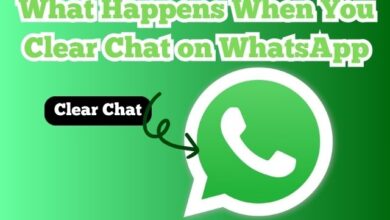Fixes for Typing Status Not Showing in WhatsApp on iPhone and Android
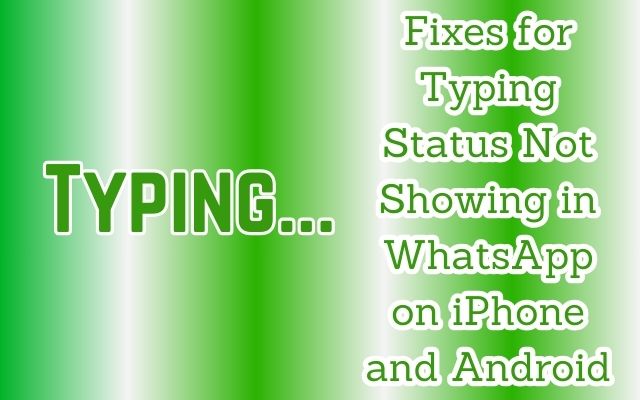
Typing Status Not Showing in WhatsApp – a phrase that has become all too familiar for many WhatsApp users. This issue, while seemingly minor, can cause significant frustration and confusion. After all, the ‘typing status’ feature is a crucial part of our daily communication on WhatsApp, providing real-time updates that keep our conversations flowing smoothly.
But what happens when this feature stops working? What if you can’t see when your friend is typing their response, or when your colleague is crafting an important update? Suddenly, your conversations feel disjointed, and the seamless communication you’re used to is replaced with uncertainty.
This issue is not limited to a specific type of device. Whether you’re an iPhone enthusiast or an Android aficionado, you may have encountered this problem. But why does this happen? Is it a bug, a feature setting, or something else entirely?
In this article, we will delve into the reasons behind the ‘typing status not showing’ issue in WhatsApp and provide effective solutions for both iPhone and Android users. Our aim is to help you understand and resolve this issue, restoring the seamless communication you’re used to on WhatsApp.
So, let’s embark on this journey to reclaim your WhatsApp experience, starting with understanding the problem at its core.
Understanding Typing Status Not Showing in WhatsApp Problem
The ‘typing status’ feature in WhatsApp is a small yet significant part of our digital communication. It lets us know when someone is crafting a response, creating an expectation of an incoming message. But what happens when this feature stops working? The seamless flow of conversation is disrupted, leading to confusion and frustration.
There could be several reasons why the ‘typing status’ might not be visible while chatting with a contact. One common issue could be an unstable internet connection. WhatsApp can run on even the slowest mobile data speeds for sending messages. But when it comes to the typing status, switching from mobile data to Wi-Fi on your iPhone or Android could solve the problem.
Another possible reason could be related to your contact’s settings. If your contact is using Airplane Mode while keeping the Wi-Fi turned on, the typing status might not show despite the contact being online on WhatsApp. Similarly, if your contact has hidden their online status from you, you won’t be able to see whether they are online on WhatsApp.
WhatsApp is continuously improving its features for a better user experience. However, with the increasing number of features, users face many problems, one of which is the ‘typing status not showing’ issue. In the following sections, we will explore general fixes that apply to both iPhone and Android, followed by specific fixes for each type of device.
By understanding the problem and its potential causes, we can better navigate the solutions and restore the seamless communication we’re used to on WhatsApp. So, let’s dive into the solutions and reclaim your WhatsApp experience.
General Fixes for Typing Status Not Showing in WhatsApp for Both iPhone and Android
When the ‘typing status’ feature in WhatsApp stops working, it can be quite frustrating. However, there are several general fixes that you can try on both iPhone and Android devices to resolve this issue.
Switch From Mobile Data to Wi-Fi: WhatsApp can run on even the slowest mobile data speeds for sending messages. But when it comes to the typing status, switching from mobile data to Wi-Fi could solve the problem. The mobile data connection at your location may be unstable, and switching to a Wi-Fi network will provide a stable internet connection.
Check if Your Contact Is Using Airplane Mode: If you cannot see the typing status, you should check if your contact is using Airplane Mode. Switching to Airplane Mode while keeping the Wi-Fi turned on will not show the typing status despite the contact being online on WhatsApp. So if that’s the case, ask your contact to turn off the Airplane Mode and check if the problem is solved.
Check if Your Contact Has Hidden Online Status: WhatsApp lets you hide online status from specific contacts. This makes you not see whether your contact is online on WhatsApp. So if you are still facing the same issue, you can ask your contact to enable online status for you.
Update WhatsApp: Make sure you’re updated to the latest version of WhatsApp. Developers continuously roll out updates to improve features and fix bugs. Updating the app might resolve the issue.
Restart Your Device: Sometimes, simply restarting your device can help to reset your apps and solve minor software glitches. Try turning your device off and on again to see if it resolves the issue.
Clear App Cache/Data (Android): Over time, the app’s cache can become cluttered, which may cause issues. Go to your phone’s settings, find WhatsApp in the list of apps, and clear the cache and data.
Enable Background App Refresh (iPhone): This feature on your iPhone ensures that your app data stays updated when running in the background. You can check if Background App Refresh has been enabled for WhatsApp on your iPhone if you still face the issue of typing status not showing.
Remember, these are general fixes and might not work for everyone. If the problem persists, there might be device-specific issues at play. In the following sections, we will explore specific fixes for iPhone and Android devices.
Specific Fixes for Typing Status Not Showing in WhatsApp for iPhone
If you’re an iPhone user and the ‘typing status’ feature in WhatsApp is not showing, there are a few specific fixes you can try.
Check iPhone Settings: Sometimes, the issue could be due to your iPhone settings. Make sure that you have allowed WhatsApp to use mobile data in your iPhone settings. Go to Settings > Cellular > WhatsApp and ensure that the switch is turned on.
Reinstall WhatsApp: If the problem persists, try uninstalling and reinstalling WhatsApp. Before you do this, make sure to back up your chats to iCloud. After reinstalling, verify your phone number and restore your chat history.
Reset Network Settings: If none of the above solutions work, you can try resetting your network settings. Go to Settings > General > Reset > Reset Network Settings. This will delete all network settings on your iPhone, returning them to factory defaults.
Remember, these are device-specific solutions for iPhone users. If you’re an Android user, the following section will provide specific fixes for you. If the problem still persists after trying these solutions, it might be time to contact WhatsApp support.
Specific Fixes for Typing Status Not Showing in WhatsApp for Android
If you’re an Android user and the ‘typing status’ feature in WhatsApp is not showing, there are a few specific fixes you can try.
- Check Android Settings: Sometimes, the issue could be due to your Android settings. Make sure that you have allowed WhatsApp to use mobile data in your Android settings. Go to Settings > Apps > WhatsApp > Mobile data and ensure that the switch is turned on.
- Enable Unrestricted Data Usage: If you are using Data Saver on your Android phone, it is suggested to enable Unrestricted Data Usage for WhatsApp, especially if you use Mobile Data. Go to Settings > Apps > WhatsApp > Mobile Data & Wi-Fi > Unrestricted Data Usage and ensure that the switch is turned on.
- Reinstall WhatsApp: If the problem persists, try uninstalling and reinstalling WhatsApp. Before you do this, make sure to back up your chats to Google Drive. After reinstalling, verify your phone number and restore your chat history.
- Clear App Cache/Data: Over time, the app’s cache can become cluttered, which may cause issues. Go to your phone’s settings, find WhatsApp in the list of apps, and clear the cache and data.
Remember, these are device-specific solutions for Android users. If you’re an iPhone user, the previous section provided specific fixes for you. If the problem still persists after trying these solutions, it might be time to contact WhatsApp support.
When to Contact WhatsApp Support
If you’ve tried all the general and device-specific fixes and the ‘typing status’ feature in WhatsApp is still not showing, it might be time to contact WhatsApp support.
WhatsApp support can assist you with a range of issues, including problems with the ‘typing status’ feature. You can contact them directly from your phone by opening WhatsApp > Settings > Help > Contact Us. They may communicate with you over email or in a chat thread. Please note that WhatsApp Support will only contact you from email addresses ending in @support.whatsapp.com.
When you connect with WhatsApp Support in a chat thread, they will only message you from their official WhatsApp Support account, which is marked with the verified green checkmark and uses phone numbers starting with +1-5517868. If you receive a message without the green checkmark or from a phone number starting with a different number that claims to be WhatsApp, this is likely a scam.
Remember, WhatsApp will never ask you for sensitive personal information, your full name, PIN, or payment details. If you’re asked for this information, do not reply and report or block the number.
- How to Fix WhatsApp Not Working on Wear OS
- How to Use WhatsApp on a Wear OS Smartwatch
- How to Save WhatsApp Audio on iPhone, Android, and Web
FAQ
Why does it not show typing on WhatsApp?
The ‘typing’ status on WhatsApp might not show due to several reasons such as an unstable internet connection, outdated WhatsApp version, or specific privacy settings of the contact you’re chatting with. Switching from mobile data to Wi-Fi, updating WhatsApp, or checking your contact’s settings might resolve this issue.
Why can’t I see status on WhatsApp in iPhone?
If you can’t see the status on WhatsApp on your iPhone, it could be due to your privacy settings or the privacy settings of the contact whose status you’re trying to view. Make sure you’ve allowed status sharing in your privacy settings and that your contact has not excluded you from viewing their status.
How do I fix my WhatsApp status not showing?
If your WhatsApp status is not showing, you can try updating your app, checking your privacy settings, or reinstalling WhatsApp. Remember to back up your chats before reinstalling.
Why can’t I see online and typing on WhatsApp?
If you can’t see ‘online’ and ‘typing’ status on WhatsApp, it could be due to your internet connection, the privacy settings of your contact, or a bug in the app. Try switching to a stable Wi-Fi connection, asking your contact to check their settings, or updating/reinstalling WhatsApp.
How do I hide typing on WhatsApp Android?
Currently, WhatsApp does not provide a feature to hide the ‘typing’ status on Android. Your ‘typing’ status will be visible to the contact you’re chatting with.
How do I hide typing on WhatsApp iPhone?
Just like Android, WhatsApp does not provide a feature to hide the ‘typing’ status on iPhone. Your ‘typing’ status will be visible to the contact you’re chatting with.
Can iPhone users see WhatsApp status?
Yes, iPhone users can see WhatsApp status updates unless they have been excluded by the contact who posted the status.
Does iPhone have WhatsApp status?
Yes, the WhatsApp application on iPhone does have the status feature. You can post photos, videos, or texts as your status update which will be visible to your contacts for 24 hours.
How do I enable WhatsApp status on iPhone?
To enable WhatsApp status on iPhone, go to WhatsApp > Status tab > tap on “My Status” > you can now add a status update. Remember, your status will be visible to contacts based on your privacy settings.
Conclusion: Typing Status Not Showing in WhatsApp
We’ve come a long way in our journey to fix the ‘typing status not showing’ issue in WhatsApp on both iPhone and Android devices. We’ve explored the problem, understood its potential causes, and looked at general fixes that apply to both types of devices. We’ve also delved into specific fixes for iPhone and Android users.
Remember, the ‘typing status’ feature in WhatsApp is a small yet significant part of our digital communication. It lets us know when someone is crafting a response, creating an expectation of an incoming message. But when this feature stops working, the seamless flow of conversation is disrupted, leading to confusion and frustration.
The solutions provided in this guide are designed to help you resolve this issue and restore the seamless communication you’re used to on WhatsApp. Whether it’s switching from mobile data to Wi-Fi, checking your contact’s settings, or even contacting WhatsApp support, there’s a solution for everyone.
While the ‘typing status not showing’ issue in WhatsApp can be frustrating, it’s not insurmountable. With the right knowledge and a little patience, you can resolve this issue and continue enjoying your WhatsApp experience.

![[Solution 100%] WhatsApp Create Channel Not Showing In WhatsApp? Fix it - 12 Create Channel Not Showing In WhatsApp](https://techmodena.com/wp-content/uploads/2023/12/Reliable-Solution-for-WhatsApp-Channel-Issue-390x220.jpeg)