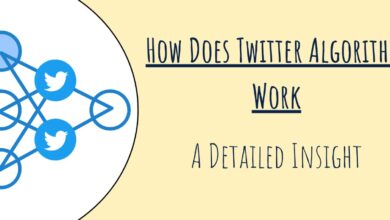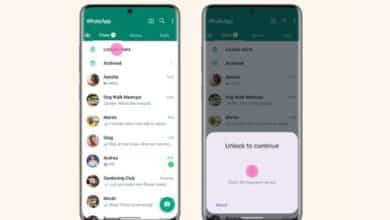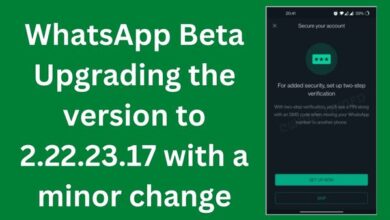Workplace Privacy Made Easy: Blur Your WhatsApp Chats with This Browser Extension

Protect your work privacy effortlessly with Workplace Privacy Made Easy through this browser extension that blurs your WhatsApp chats. As remote work becomes more prevalent, many people are turning to messaging applications like WhatsApp to interact with coworkers. However, opening WhatsApp at work can be a privacy concern, especially if someone else can see your chats, contacts, and typing indicators. Fortunately, a browser extension named Blur can assist you in keeping your WhatsApp chats private.
Blur is a Google Chrome and Mozilla Firefox browser plugin. Once installed, Blur will blur out your WhatsApp chats, contacts, and typing indicators until you hover over them with your mouse. This means that anyone who can see at your screen. No one be able to read your messages. See who you’re chatting with.
Blur not only protects your private, but it can also help you concentrate at work. You won’t be distracted by new messages if you blur out your conversations, and you can check your messages whenever it’s practical for you.
It’s worth noting that Blur only works on WhatsApp Web, the browser-based version of WhatsApp that can be accessed on a computer. If you use the WhatsApp app on your phone then Blur won’t be able to blur out your chats.
Workplace Privacy Made Easy: Here is how to use Blur-
- Install the Blur extension (Chrome Web Store or the Firefox Add-ons marketplace)
- Open WhatsApp Web in your browser.
- Click on the Blur extension icon to activate it.
- Hover over your chats, contacts, and typing indicators to reveal them.
How the browser extension works:
To install the browser extension, first visit the Chrome Web Store or Firefox Add-ons website and search for the extension by name. Once you’ve found it, click “Add to Chrome” or “Add to Firefox,” depending on your browser. Once the extension is installed, it will automatically blur out your WhatsApp chats, contacts, and typing indicators when you open the app in your browser.
Benefits of using the browser extension:
Using this browser extension can offer several benefits. Firstly, it can help protect sensitive information from being seen by colleagues or anyone else who may be able to view your screen. Additionally, it can help you avoid distractions from coworkers who may be curious about your conversations. Finally, it can help prevent potential misunderstandings that may arise from accidentally sharing confidential information.
Potential privacy concerns in the workplace:
While using the browser extension can provide an extra layer of privacy and security, it’s important to be aware of potential privacy concerns in the workplace. Depending on your company’s policies, using this browser extension may violate company rules and policies. Additionally, using this browser extension may raise suspicions from colleagues or supervisors who may question why you’re hiding your WhatsApp chats. Finally, using this browser extension may create a false sense of security and lead to complacency when it comes to protecting sensitive information.
Other tips for maintaining privacy at work:
In addition to using a browser extension to blur your WhatsApp chats, there are several other steps you can take to safeguard your privacy while using technology at work. One important step is to use strong and unique passwords for all of your accounts. You should also consider encrypting any sensitive files or documents that you’re working on. Additionally, you may want to limit your use of social media and avoid using public Wi-Fi networks that may not be secure. Finally, be sure to read and understand your company’s policies around privacy and security, and always err on the side of caution when it comes to protecting sensitive information.
FAQ:
Q: Is Blur free?
A: Yes, Blur is free to download and use.
Q: Can I customize which parts of WhatsApp are blurred?
A: No, Blur blurs out your chats, contacts, and typing indicators by default. You can’t customize which parts are blurred.
Q: Does Blur work with other messaging apps?
A: No, Blur only works with WhatsApp Web.
Q: Can I still send and receive messages while Blur is active?
A: Yes, you can still send and receive messages as usual while Blur is active. The only difference is that your chats, contacts, and typing indicators will be blurred until you hover over them.
Q: Does Blur work on mobile devices?
A: No, Blur only works on the browser-based version of WhatsApp that can be accessed on a computer.
- 15 tips and WhatsApp shortcuts to make the most of the messaging app
- WhatsApp may limit polls to only 1 choice on the Android beta
- Whatsapp tricks users and does not send photos in original Quality
Conclusion
Blur is a handy browser extension that can help keep your WhatsApp conversations private and minimize distractions at work. If you use WhatsApp Web, consider giving Blur a try.