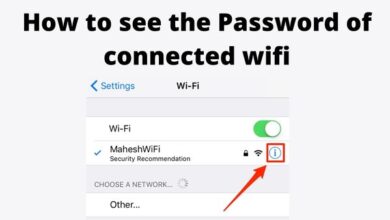How to force restart iPhone 14 and 14 pro, use recovery mode, and DFU

In this Article, we are going to discuss on How to force restart iPhone 14 and 14 pro, use recovery mode, and DFU. With the release of the iPhone 14 series, it is useful to understand how to access its utility modes in case you encounter any difficulties. Continue reading to learn how to execute a DFU, use recovery mode, and force a restart on an iPhone 14 as well as when to employ each of these methods.
A quick restart of your iPhone can usually fix any strange behavior you’re experiencing with it. Simply shutting down and restarting your smartphone is all that is required (tap and hold the side button and one volume button, then slide to turn it off, or go to Settings > General > Shut Down, then slide to turn it off).
But if you’re unable to do that, Don’t worry here is simple Steps-
How to force restart iPhone 14 and 14 pro, use recovery mode, or DFU
The steps below, including those for the iPhone SE gen 2 and iPhone 8, are applicable.
Force restart iPhone 14 and 14 Pro
If your iPhone’s touchscreen isn’t functioning and/or you can’t turn it off or on normally to fix a frozen or unresponsive device, do this:
The following is the best method to solve a frozen or unresponsive device if your iPhone touchscreen isn’t functioning and/or you can’t turn it off or on normally:
- Click and immediately release the volume up button
- Click and immediately release the volume down button
- When the Apple logo appears, release the side button’s press.
Your iPhone will soon restart.
- Apple iPhone 14 pro Max Review
- Apple iPhone 14 Plus Review
- Apple iPhone 14 Pro Review
- Apple iPhone 14 Review
Recovery mode for iPhone 14 and 14 Pro
If a force restart doesn’t work, your iPhone displays a blue or red screen throughout the restart process, or it freezes at startup, use recovery mode:
- Connect your iPhone with a Lightning connector to your Mac or PC.
- To connect your iPhone to your computer, select Trust on the iPhone’s screen. Then launch Finder in macOS Catalina or earlier or iTunes for PCs/macOS Mojave.
- swiftly press and release the volume-up button
- Press the volume down button, then immediately let go of it.
- Hold down the side button until the recovery mode screen (icon of a computer and cable) appears.
- In the Finder window’s left sidebar, choose your iPhone.
- You now have the option of updating or restoring your iPhone.
- Choosing update will cause your computer to try to reinstall iOS without erasing your data, while selecting restore will cause your iPhone to be erased and a new version of iOS to be installed.
DFU for iPhone 14 and 14 Pro
Entering device firmware update (DFU) mode may be the next step in the rare instances when recovery mode is unsuccessful. Although an Apple Genius or technician will often handle this, you can do it yourself at home.
- Connect your iPhone with a Lightning connector to your Mac or PC.
- To connect your iPhone to your computer, select Trust on the iPhone’s screen. Then start Finder in macOS Catalina or earlier or iTunes for PCs/macOS Mojave.
- Press and immediately release the volume up button
- Press and immediately release the volume down button
- For 10 seconds, press and hold the side button.
- Keep pressing the volume down button for five seconds while keeping the side button pressed.
- Pressing the volume down button for an extra 10 seconds after releasing the side button
- When you enter DFU mode, there is no computer symbol to indicate that you have done so; instead, your iPhone’s display should remain black. If the Apple logo displays, the procedure was not carried out properly.
- To finish updating the firmware on your device, follow to the instructions on your computer.
- DFU mode can be ended by forcing a restart.
Other cases
Contact Apple Support if your iPhone won’t charge, has broken buttons, is stuck at Activation Lock, or you can’t execute a force restart or enter recovery mode or DFU mode.
How do I put my iPhone in recovery mode IOS 14?
Keep pressing the Side button until you see the recovery mode screen while your iphone is connected to your pc. Quickly click and release the Volume Up, Volume Down, and Side buttons.
How do I force my iPhone into recovery mode?
Press the volume down button, then immediately let go. After that, hold down the side button until the recovery mode screen appears.