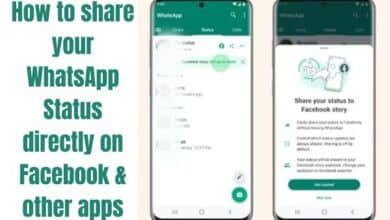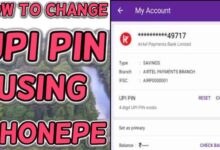How to make GIF on Android
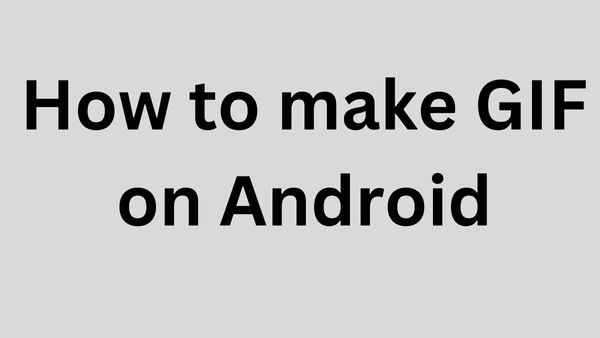
In this article, we are going to cover basics and how to make GIF on Android.
How to make GIF on Android
Did you know that Android allows you to make animated and bespoke GIFs from movies and images? No? So now you are aware. I frequently want to share a little video clip from my favourite TV programme. And occasionally I film a homie’s hilarious performance and make it into a comical moving picture. Sounds like fun, huh?
Yes, it is enjoyable. And I’ll tell you that you can use your Android phone to accomplish it as well. I’ll outline three methods for creating GIFs on Android today. As a side note, you don’t need video editing knowledge to create a GIF on Android using these techniques. You may do it while closing your eyes since it is that easy.
You need…
All you need is an internet connection as well as an Android phone. Interestingly, the first technique may even be used offline because GIFs can be created that way. So let’s get started without further ado.
3 Method to make GIF to a Android
Make a GIF from Gallery
I wholeheartedly suggest using this technique if you want a hassle-free experience making a GIF. In fact, since I’m so used to making GIFs from Gallery, I seldom bother with the other two techniques.
The steps below can be used to make a GIF from the Gallery:
- Open your phone’s Gallery app.
- Access the Videos folder.
- After choosing the video you want to use to make a GIF, click Play Video.
- Click GIF to begin making a GIF.
- Change the GIF’s duration and pace
- Click Save.
Your Gallery will get the GIF file.
How to Make a GIF from WhatsApp
Using this technique, you may make a GIF directly from a WhatsApp discussion. This method makes sending GIFs on WhatsApp much simpler than making a GIF in the Gallery and then sharing it.
To create and share a GIF on Android, follow these steps:
- Open WhatsApp on your Android device.
- Choose the video file from which you want to make a GIF.
- By moving the length adjuster, you may shorten the movie by up to 6 seconds
- A GIF may only be created for videos that are less than 6 seconds in length.
- Cut the video segment you wish to use in the GIF.
- Click the GIF icon just below the video clip bar, next to the video button.
- Press “play” to examine (the GIF will start playing in a loop)
- Press the “Send” key.
A GIF of the video will be distributed.
Make a GIF using GIF maker apps
What if you wish to transform a collection of amusing photos into a GIF? The two methods mentioned above cannot be used to make animated GIFs. Remember that there is always an app available to you on Android to assist you in resolving issues anytime you encounter limitations with built-in functionality.
You may navigate it with the aid of a variety of GIF creation applications that are readily available on the Google Play Store. Here, I’ll demonstrate how to create a GIF on Android using GIPHY, the most widely used GIF repository app.
GIF on GIPHY App
The best GIF creation app available on the Play Store is without a doubt GIPHY. You may do the following on GIPHY.
- Distribute stickers, GIFs, and short movies throughout social media platforms.
- Use the largest GIF library to find a GIF.
- Check out your favourite media, including TV, movies, music, and memes.
- Make animated stickers and share them.
- Chatting with GIF responses
Most importantly, you can add text, stickers, filters, and other extras to a GIF to make it uniquely yours.
- Tap this button to go the Google Play Store and download the app.
- Try this to create a GIF on GIPHY.
- Obtain the GIPHY app for Android and open it.
- Create an account on GIPHY by signing up.
- Click the Create button located in the upper right corner.
- Give the camera access
- Start a video you’ve recorded or pick one from your phone’s gallery.
- The movie should then be edited to the necessary duration and effects like text, stickers, and filters added.
- Press the bottom right arrow button.
- Click Share GIF > Save GIF to save the GIF.
On GIF, you have the option of uploading a GIF either publicly or privately.
And how simple was that? Here is the GIF that resulted:
- How to Transfer WhatsApp from Android to iPhone 14
- How To Set Up Google Duo On Your Android TV: Follow These Steps
- WhatsApp Red Android (WhatsPlus Red v10.05 APK)
How do you make GIFs free on Android?
You may hunt for and share any sort of short-form material with the aid of the well-known GIF search engine GIPHY. You may create your own GIFs with this free application as well. When creating a GIF, you can use an image or video from your personal library, add text, or record a live video or photo.
Can I send my own GIFs using WhatsApp?
Users of the WhatsApp app may create their own personalized GIFs. The process is simple. All it takes is a slight modification, just like when sending a video to someone, and WhatsApp will convert the video into a GIF. The two methods below apply to Android, iPhone, and iPad devices.