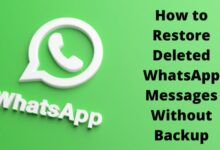How to fax from iPhone in 2022
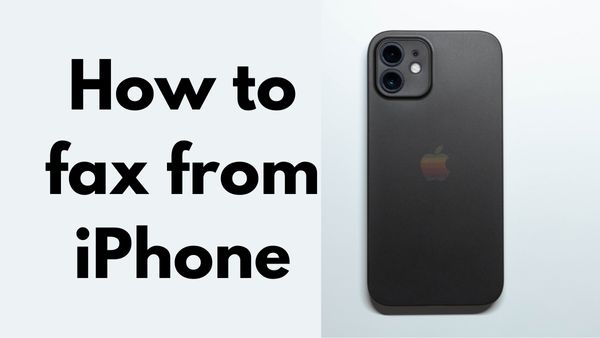
How to fax from iPhone- The use of fax is still fairly common, despite its antiquated sound. There are more offices than you might assume that still use fax. If there are any fax machines remaining, you must be thinking if they are to be considered as some kind of extinct fossil or if they have gone completely. The availability of such machines has gone into a downward spiral and has little chance of recovering, so you are absolutely correct in this regard. Let’s now go through the applications you may use to transmit virtual faxes from your iPhone to other people.
How to send a fax on iPhone using iFax App
First, install the program. In order to continue, you must register as a new user for a plan. You may decide whether to have your own fax number or not. It is in no way necessary. Continue while providing the details as prompted. Now go to the home page and send a fax from there. Enter the contact details for the recipient, such as name and phone number. Please enter the desired document. Keep in mind that you are able to annotate, scan, or import the document from your phone. The same method, keep adding pages. Compile after which send.
How to fax from iPhone using the Easy Fax app
The steps below can be used to send free faxes from your phone:
Get faxes for nothing:
- Open the Easy Fax app first.
- Choose the menu button.
- Decide on the “Get Free Credit” choice.
- You will earn 2 credits for watching the complete video.
Sending free fax from your phone:
Begin by opening the application.
- Select the document type by clicking the button at the bottom of the app’s home screen.
- Tap the arrow button in the right area after including each page in your fax.
- Your fax headers, cover letter, as well as phone number should be typed in.
- When your fax is ready, click the arrow in the top right-hand corner of the screen to send it.
- The fax will now be sent via your phone. You have up to 10 minutes to complete this. The app will show a Success signal if the fax was successful.
- You just sent free fax using your phone!
How to receive a fax from iPhone without a fax machine?
On the one side, if you ask for a fax to be sent to your email, you can get it in your inbox. On the other hand, you may receive faxes through an online fax app on your iPhone, which allows you to get a local or toll-free number that functions as a fax number for free.
- How To Scan a Document On iPhone, iPad, or iPod touch
- How to Dial an Extension on iPhone
- How to set do not disturb on iPhone
Conclusion
The lists of these applications are endless, but it’s also important to consider their dependability and legitimacy. Additionally, some applications have a fee, so you will have to pay more than what it costs to create the actual fax and the additional amount is just the service price.
How to fax pictures from iPhone?
A web fax app is the simplest way to fax images from an iPhone. It can fax to most third parties and supports all file kinds. You must add the images to your fax request, enter the recipient’s details, alter the images to meet your needs, and then hit the “Send” button to send the fax.
How to fax a PDF from my iPhone?
Follow these steps to fax a PDF file from your iPhone
- On your iPhone, download and install the Fax app.
- Open the Fax app, then use your iPhone’s webcam to scan your pdf file, page per page.
- Combine every page in your pdf file, and if necessary, create a cover.
- Your PDF should be faxed.