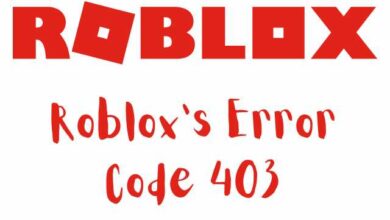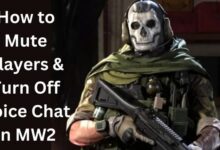How to Fit the Full Picture on Instagram

How to Fit the full Picture on Instagram, how to post full picture or how to post full photo on instagram on Instagram is demonstrated in this post. By using this guide, you can fit a complete portrait (9:16) image or video or a full landscape (16:9) image / video in Instagram post.
The maximum aspect ratio for portrait posts on Instagram is 4:5. (four pixels wide for every five pixels tall). Due to Instagram’s restriction, there are fewer photographs that are really tall and occupy a lot of vertical space in the feed. Although Instagram’s 4:5 ratio discourages users from posting lengthy, intrusive content, it makes it challenging to post a complete vertical image or video that you took with your phone.
If your image is taller than the 4:5 aspect ratio yet you want to accommodate the entire picture on Instagram, you must edit your image before sharing. Instagram will automatically trim your picture to a maximum 4:5 ratio if you don’t do this.
I advise using the Kapwing resizer because you can add white space to either side to adjust your image’s aspect ratio. In this article, I’ll outline three easy actions you can take to fit the entire picture on Instagram:
- Upload the image, crop it to 4:5, then post it to Instagram.
How to Fit the full Picture on Instagram
Step 1: Upload Image
Use the Kapwing’s Resizer tool on your PC or phone to get started. From your camera roll, or by importing it from a URL, upload your image file. Kapwing allows you to resize for any type of media because it supports pictures, videos, and GIFs.
A preview of your image will appear in the centre of the screen once your image has loaded into the editor. You will then be directed to the Kapwing Studio Editor.
Step 2: Resize to a 4:5 ratio.
Choose the 4:5 ratio under the Output Size column. By doing this, your photo can fill the entire vertical area available in the Instagram stream without being scaled down. Instagram offers a 1:1 resize option, but this reduces the size of your image to make it match the platform’s standard square format.
After you choose a size, Kapwing enlarges your image to a 4:5 aspect ratio by padding the sides with white. This white backdrop can be changed to any colour you like to make it stand out in the Instagram feed.
Step 3: Download and post
At the top of the screen, select the red Export Image button. Kapwing processes your resized 4:5 image or video for a short while before making it available for download. You can immediately download the image to your photo gallery once it has been published, regardless of whether you are using a desktop computer, iPhone, Android, or tablet.
If you don’t already have a Kapwing account, create one using your Google or Facebook account. Once you do, the watermark in the lower right corner of your final picture will be removed.
Launch the Instagram app, then add your photo. You’ll see that Instagram automatically crops images so that they are square, but you can tap the expand arrows or pinch the images in the lower left to make the Instagram feed fit the entire image.
When you share it, Instagram will automatically scale the image to fit the screen, merge the white image background into Instagram’s white background, and display the entire image in its entirety without cropping.
If you and your followers utilize Instagram’s Dark Theme, you can also select a black background.
- How to start an Instagram Live Room
- How to use Ferrari Roma filter on Instagram
- Instagram down: User facing issues with messages
Conclusion
This guide demonstrates a workaround for uploading Instagram videos and photos in full portrait mode. With Kapwing’s Resizer, you can upload numerous photographs to Instagram in various sizes, create a thin white border around your media, and submit movies to TikTok and Snap. I hope it expedites your social media posting process and enables you to share your lovely and enjoyable candid moments on Instagram.