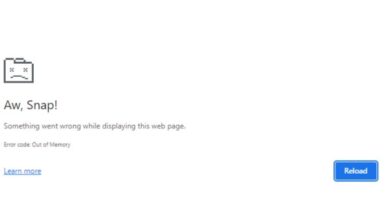How to Use WhatsApp on Landline

A step by step guide on How to Use WhatsApp on Landline. WhatsApp Features have regularly been upgraded. Internet access and a mobile phone number are requirements for using WhatsApp. Additionally, WhatsApp allows you to send as well as receive messages using your landline number. You can send and receive messages using your landline number by downloading the WhatsApp Business app.
Even though mobile phones are the most common form of communication nowadays, many households still use fixed landlines. There is just one way to utilise the phone, which is to pair it with W and call through WhatsApp. because you can connect fixed lines to your system using the application.
Before we get started with the instructions on How to Use WhatsApp on Landline, it is important to note that since they cannot receive text messages, the process of attaching them can be a little challenging. The messaging platform also enables you to finish the verification process by phone call, so you shouldn’t stop trying to find uses for it.
In able to connect WhatsApp to a fixed phone, you must first install the Professional version of the programme if it is already installed on your mobile device and is connected to the line. This is because when a new account is formed, WhatsApp requires to authenticate the mobile number. It should be emphasised that WhatsApp Business is compatible with ios as well as Android and is totally free.
The basic version will do as long as it’s not connected to a mobile line, so there’s no need to install the business version if you want to use a landline number on a mobile phone.
- New WhatsApp feature! Now admin will get this super power, can delete any post
- How to Go Invisible on WhatsApp without Deleting it
- WhatsApp will soon let you keep disappearing messages even after they are gone
How to Use WhatsApp on Landline?
Step 1: Download the WhatsApp Business app on your smartphones.
Step 2: After installing agree terms and conditions and click on continue.
Step 3: Enter your country code and phone number. Type your landline number. But remove the 0 on front.
Step 4: You can not get OTP via message because its a landline number Click on the Call me option to select it.
Step 5: For OTP You will receive call on WhatsApp landline number. Type the OTP and your number will be Checked or verified.
Step 6: After verification fill the details like Name, Profile picture and more information. now you can use your landline number as a WhatsApp Number.
Once the setting is complete, you can use your landline to use WhatsApp on your smartphone.