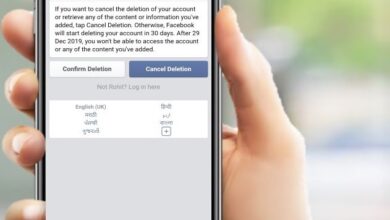How to Use Snapchat Web
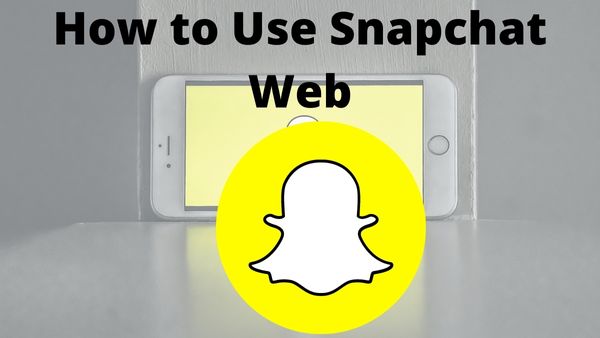
Step-by-step guide about How to Use Snapchat Web– Do you usually get in some social media scrolling when using the WFH desktop? While social media platforms like Instagram have progressively made the transition from your phone to your laptop screen, social media platforms like Facebook have always been accessible through web browsers.
Having your social apps available on both mobile and the web can make it simpler to stay on top of notifications, even though it may make many of us more likely to scroll through TikToks when we should be working the WFH grind. You can now use a new social media site across several platforms: Recently, Snapchat released Snapchat as a web browser, allowing you to continue your Snap streak on a laptop.
As of July 18, all Snapchat users in Australia and New Zealand, as well as Snapchat+ members in the US, UK, and Canada, will be able to access Snapchat through their web browsers.
Soon, non-subscribers will have access. Existing Snapchat mobile functions such as sending Snaps, Chats, and video calls to friends will go over to the web, but features like Maps won’t. Additionally, Snapchat’s online version will launch with additional features including a privacy screen.
Here’s all you need to know about Snapchat on the web if you’re looking forward to juggling email alerts with maintaining your Snapstreak with your S/O or just enjoy the thought of seeing Snaps on a bigger screen.
How Does Snapchat For Web Browser Work?
Similar to Snapchat’s mobile app, Snapchat’s web works similarly. You may view all of your messages, contacts, and other information by going to web.snapchat.com and logging in using your Snapchat username and password.
According to TechCrunch, your Bitmoji will appear with a miniature laptop while you’re conversing on a desktop to indicate that you’re not on your phone. All of your conversations will be shown on the left side of the window, and you may click into individual chats in the center while still participating in calls.
Additionally, you may now make online video calls using new technologies like Lenses. Similar to Lens filters for Snaps, these will work on video calls in real-time. If you tab away to quickly respond to an email, Snapchat for the web’s Privacy Screen will also be triggered on your browser.
How to Use Snapchat Web
Step 1: Visit web.snapchat.
Step 2: Sign in with your Snapchat account on your computer.
What Is Snapchat’s Privacy Screen?
In addition to being bigger than a mobile interface, laptop as well as computer displays may display many open windows at once. Snapchat for the web has a few extra privacy features in place if you’re hesitant to open a Snap that could be intended for a more private visual experience on your laptop when you’re at a coffee shop or if you don’t want your boss to pass by and see you Snapping while working. As soon as you click to open another window in your browser, Snapchat for the web now instantly makes any Chats or Snaps invisible.
You can exhale in relief if you need to quickly conceal a photo Snap by clicking away or if you don’t want your inquisitive cubicle neighbor to see your buddy group’s Chats when you have multiple windows open.
Users won’t be able to screenshot Snaps on their PC thanks to the Privacy Screen. The Privacy Screen will appear whenever a user tries to screenshot a Snap. On a mobile device, though, you can screenshot a Snap if you agree to send a notice about it.
- Snapchat Launches Snapchat Web App for users
- How to change Snapchat Username 2022
- Snap adds Ghost Phone AR game to Snapchat
Why Can’t I Use Snapchat For the Web?
Only Snapchat+ subscribers will first be able to use Snapchat for the web. In June 2022, these $3.99 monthly memberships went on sale, granting you access to fresh services like Snapchat for Web. The Verge reports that you may alter your app’s icon and check who has viewed your story again. However, the business has stated that Snapchat for the web will soon become more widely available if you don’t feel the need to pay.