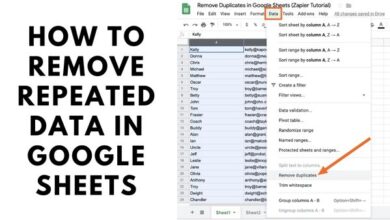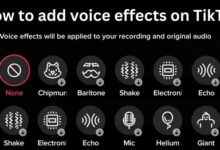How to turn off Google SafeSearch
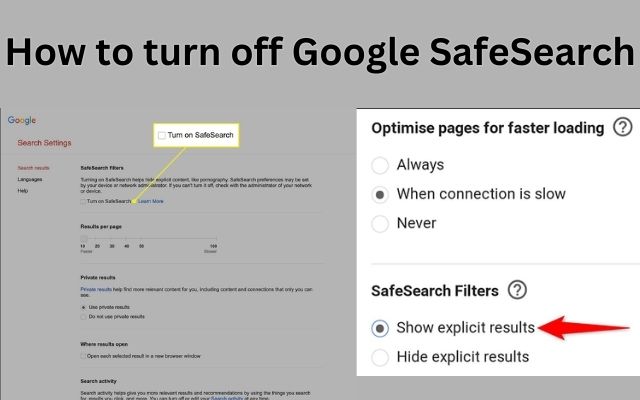
Learn how to turn off Google SafeSearch and customize your search preferences to access a wider range of search results with greater flexibility. Google SafeSearch is a valuable feature that helps users avoid explicit content in their search results. However, there may be instances when you need to turn off SafeSearch to include explicit content in your searches. Here is the process of turn off SafeSearch on both desktop and mobile devices. Check you have the flexibility to customize your search preferences according to your needs.
Understanding Google SafeSearch:
A feature called Google SafeSearch assists in removing explicit results from search engines. It is primarily intended to provide a family-friendly browsing environment, especially for younger users. However, SafeSearch can sometimes be overly restrictive, filtering out content that may be relevant or desired by adult users.
How to turn off Google SafeSearch on Desktop:
- Visit Google.com in your computer’s web browser by opening it.
- Locate and press on the “Settings” link in the bottom-right corner of the Google website.
- To access the Search Settings page, choose “Search Settings” from the “Settings” menu.
- Scroll down to the “SafeSearch Filters” section on the Search Settings page.
- To toggle SafeSearch on or off, select the “Turn On SafeSearch” option.
- Save your changes by navigating to the bottom of the page and hitting the “Save” button.
- A prompt will appear, confirming that your preferences have been saved. Click “OK” to proceed.
SafeSearch is now disabled on your Google searches, allowing explicit content to be displayed.
How to turn off Google SafeSearch on Mobile:
- Launch a web browser on your iPhone, iPad, or Android phone and open the Google site.
- Scroll to the bottom of the Google site and tap on “Settings.”
- In the menu that appears, select “Search Settings” to access the Search Settings page.
- On the Search Settings page, locate the “SafeSearch Filters” section.
- In the SafeSearch Filters section, select “Show Explicit Results” and click “On.”
- Click the “Save” button at the bottom of the page as you scroll down.
- A prompt will appear, indicating that your preferences have been saved. Tap “OK” to confirm.
Adjusting Other Search Filters:
In addition to Google SafeSearch, Google provides various other search filters that you can modify to tailor your search results further. These filters include:
- Results per page: You can change the number of search results displayed per page.
- Languages: You can specify the preferred language(s) for search results.
- Region: You can set a specific geographic region to refine search results based on location.
- Date range: You can limit search results to a specific time period.
To adjust these search filters, follow these steps:
- Visit the Google homepage
- Click on “Settings” located at the bottom right corner of the screen.
- Select “Search settings” from the dropdown menu.
- On the Search Settings page, navigate through the different sections and customize the filters according to your preferences.
- Once you have made your desired changes, click on the “Save” button at the bottom of the page.
Turn off Google SafeSearch on an Android Phone or Tablet:
- Open the Google app on your Android device.
- Tap on the “More” option (represented by three horizontal lines) at the bottom right corner.
- Scroll down and select “Settings.”
- Tap on “General.”
- Look for the “SafeSearch” option and toggle it off.
- Exit the settings, and SafeSearch will be disabled on your Android device.
Disable Bing’s SafeSearch Feature:
- Go to Bing’s homepage using any web browser.
- Click on the “Settings” icon (represented by a gear) at the top right corner.
- From the dropdown menu, select “Search settings.”
- Scroll down to the “SafeSearch” section.
- Click on the “Turn off SafeSearch” option.
- Save the changes, and SafeSearch will be turned off on Bing.
Turn off DuckDuckGo SafeSearch:
- Visit DuckDuckGo’s homepage on your web browser.
- Click on the hamburger menu icon (represented by three horizontal lines) at the top right corner.
- Select “Settings.”
- Scroll down to the “Safe Search” section.
- Toggle off the “Safe Search” option.
- Close the settings, and SafeSearch will be disabled on DuckDuckGo.
Congratulations! SafeSearch has been successfully disabled on your Google searches on mobile devices.
FAQ
Q: What is Google SafeSearch?
A: Google SafeSearch is a function that aids in removing inappropriate and explicit information from search results. It is designed to provide a safer browsing experience, particularly for children and families.
Q: Why would I want to disable SafeSearch?
A: There may be situations where you need to disable SafeSearch to access explicit or adult content in search results. Some users, such as researchers or adults, may prefer to have more control over the search results they receive.
Q: How can I disable SafeSearch on Google?
A: To disable SafeSearch on Google, you can follow these general steps:
- On desktop: Open Google.com, go to Settings > Search Settings, then untick “Turn on SafeSearch.”
- On mobile (iPhone or Android): Open Google.com, go to Settings > Search Settings, and select “Show Explicit Results.”
Q: Can I disable SafeSearch on one device and have it apply to all my Google devices?
A: Yes, when you disable SafeSearch on one signed-in device, the setting will sync across all your other Google devices. You only need to disable it once.
Q: Are there any precautions I should take when accessing explicit content?
A: When accessing explicit content, it’s important to exercise caution and consider the context and environment in which you are browsing. It is advisable to use discretion and ensure that the content is appropriate for your age and legal restrictions. Additionally, keep in mind that explicit content may not be suitable for shared or public environments.
Q: Will disabling SafeSearch affect other search engines or platforms?
A: Disabling SafeSearch only applies to Google’s search engine. Other search engines or platforms may have their own settings and preferences for content filtering, which you would need to adjust separately.
Q: Can I enable SafeSearch again if I change my mind?
A: Yes, you can easily enable SafeSearch again by following the same steps outlined in the article. Simply go to the settings menu on Google Search (desktop or mobile) and re-enable the SafeSearch feature.
- How To Make An Image Transparent In Google Slides?
- How to make a table in google sheets
- How to Use the QUERY Function in Google Sheets
Conclusion:
Disabling SafeSearch on Google allows you to include explicit content in your search results. By following the steps outlined in this article, you can easily turn off SafeSearch on both desktop and mobile devices, giving you more control over your search preferences. Remember to exercise caution when accessing explicit content and consider the context and environment in which you are browsing the internet.