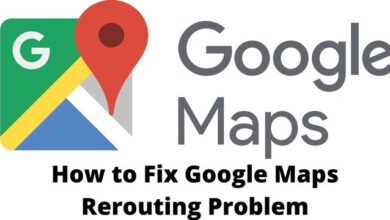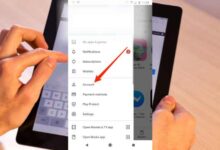How to add voice effects on TikTok in 2022?
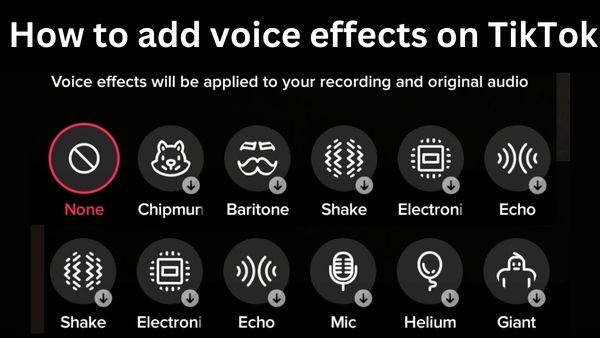
To make TikTok more fun, you may now add voice effects on tiktok in addition to video filters. You can discover how to add video effects on TikTok in this guide.
You may have seen a few brief video clips of individuals doing various activities, such as amusing lip sync videos and music video parodies. If so, you may be familiar with TikTok, a very popular software that allows users to display their artistic talents.
With the help of various special effects and filters, users of the social networking app TikTok may make quick, looping films. These quick films may be altered with music, filters, drawings, voice effects, as well as more. They are often created with a front-facing camera.
TikTok is a social networking app that focuses on videos, so users create and upload 15-second movies to showcase their special talents. Users on TikTok may also add voice effects to the videos to make them more amusing and enjoyable to watch.
How to use voice effects on TikTok
It’s quite simple to apply voice effects after recording a video, just as with other TikTok filters. Each effect will be previewable for you. You can choose the ideal one for your TikTok in this manner. How to do it is as follows:
- Make a TikTok video recording.
- On the right side of the screen, select “Voice Effects.”
- Choose your preferred voice effect from the available options.
- Fun! Upload the video to TikTok.
What is a voice effect?
On Instagram and Snapchat, you might have seen photo or video filters. Before uploading, you can edit your images using these filters.
You may apply a speech effect to your movies on Tiktok just as you would a photo filter.
On TikTok, users may change the sound of their voice using a voice filter. TikTok features a variety of voice effects, each with a unique distortion, including “Chipmunk,” “Baritone,” “Shake,” “Megaphone,” “Echo,” and many others.
When a user uses a megaphone voice effect on TikTok, for instance, it will appear as though their voice was captured over a call.
- TikTok to Launch Standalone Gaming Channel
- How to turn on and customize parental controls on TikTok in 2022
- How to Unfollow Someone on TikTok in 2022 (Updated)
How to add voice effects on TikTok?
One of the most entertaining elements of TikTok are the voice effects. They are simple to include in your TikTok videos. The procedure to add voice effects to TikTok is outlined here in detail.
- Start by using the TikTok app to record a video. Once the video has been captured, click the “check symbol” in the bottom right corner of the screen.
- Choose the option with a little face and “Voice Effects” written underneath it on the right side of your display.
- Then, at the bottom of the screen, you may choose from a variety of voice effects.
- You can select one of the alternatives and listen to the modified version if you’d like. The voice effects “Electronic,” “Baritone,” “Electronic,” as well as “Shake” are a some of the most used ones on TikTok. Your video’s original audio will be changed as a result.
- Tap the screen to access the main menu after applying the voice effect. In this case, click the pink “Next” button in the lower right corner of the screen.
- You may make the last-minute modifications to your movie on this page, as well as add hashtags, tag friends, and choose who can view it. Tap the pink “post” box at the bottom of the screen to finish posting the video.
TikTok voice effects you can try
- Chipmunk
Your voice does become somewhat higher in pitch thanks to the Chipmunk filter, but it’s not as noticeable as you may think. If you want something even higher, you may also look into the Helium effect.
- Baritone
This is Chipmunk’s opposite effect. Baritone causes your voice to become lower rather than higher (but you probably guessed that, given its name).
- Mic
Not all effects have names that are as evocative. The Mic effect simulates the sound of a microphone being used in a silent space. It has a faint echo to it, but it’s still utterly different from the Echo filter in some way.
- Megaphone
Your voice sounds thin while using the Megaphone effect, almost as if you are using an outdated phone or a megaphone. Some individuals may even claim that the filter makes your voice seem like it is coming from a vintage cassette player.
- Robot
There is no need to go farther if you want to transform into a robot. This effect does an excellent job of taking off any recognisable human characteristics from your voice. Others utilise it to take the place of the text-to-speech capability.
- Low Battery
Playing around with the Low Battery effect is a lot of fun. Your voice changes to have various robotic qualities before being lowered in pitch. This gives the impression that the talking robot’s batteries are low.
- Vibrato
Your voice will sound very moist and vibrating when you use vibrato. The effect makes pitch variations considerably more dramatic and humorous, making it quite entertaining to listen to, especially if you’re singing.
- Electronic
It takes a bit more work to see the Electronic effect. It makes your voice more monotone rather than simply raising or lowering the pitch. In certain instances, it even seems as though your voice has undergone autotune.
- Echo
The Mic effect, which is comparable to this one, was discussed before in this list. But if you want to give your voice a real echo, Echo is likely closer to what you have in mind. While the Mic effect makes it appear as though you are speaking into a microphone in a room that is completely empty, Echo makes it appear as though you are speaking in a much bigger environment, such as a gymnasium.
- Synth
If you sing or at just have a sing-song cadence in your voice, this effect is a lot of fun. The best thing is that you don’t even have to have the good singing ability. The Synth effect gives your voice a recognizable robotic autotune while also introducing some synth chords in the background.
- Helium
Your voice’s pitch is raised a few octaves by the helium voice effect. In actuality, it sounds more like the Chipmunk filter than you may have thought.
- Giant
The Giant effect lowers the pitch of your voice in a manner similar to baritone. However, this effect also somewhat slows down the audio to give the impression that you are listening to a huge person talk.
Why can’t I add voice effects on TikTok?
Make sure TikTok is where you’re shooting your video and not the camera app on your phone. Only voice effects may be added to videos that you record on TikTok. The message “Voice effects can’t be applied to this video” will appear if you choose a video from your camera roll or gallery.
Is there still voice effects on TikTok?
You may apply a speech effect to your movies on Tiktok just as you would a photo filter. On TikTok, users may change the sound of their voice using a voice filter. TikTok features a variety of voice effects, each with a unique distortion, including “Chipmunk,” “Baritone,” “Shake,” “Megaphone,” “Echo,” and many more.
Where is sound effect on TikTok?
You must create a video first in order to use sound effects from TikTok. The “+” symbol is located at the bottom of your screen. Make a video. You may select to add voice effects, voiceover, or sound effects on the right side of your screen, where you would ordinarily look for TikTok filters.