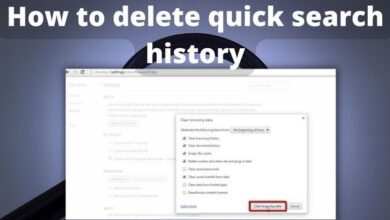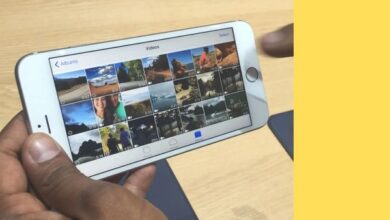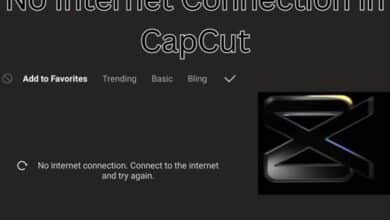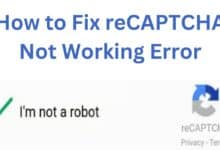How to Install Python on Ubuntu in 2023
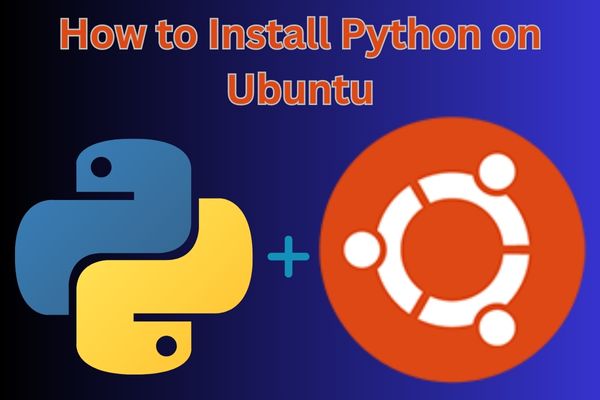
Learn how to install Python on Ubuntu and unlock the full potential of this versatile programming language for your coding needs.
Python is a versatile and powerful programming language that is widely used for various purposes such as web development, data analysis, machine learning, and automation. If you’re using an Ubuntu operating system, this article will cover the process of installing Python on your Ubuntu machine. You can quickly get Python up and running by following these steps and enabling you to take advantage of all of its capabilities for your programming requirements.
Prerequisites:
Check before proceeding:
- An Ubuntu machine (version 18.04 or higher).
- Access to a terminal or command-line interface with administrative privileges.
- A stable internet connection.
How to Install Python on Ubuntu
Step 1: Update System Packages
First, it’s recommended to update your system’s package list to ensure you have the latest software versions. Open a terminal and run the following commands:
sql
sudo apt update
sudo apt upgrade
Step 2: Check Python Version (Optional)
If you’re unsure whether Python is already installed on your system or want to check the installed version, you can run the following command in the terminal:
css python --version
If Python is already installed, it will display the version number. However, if it’s not installed or you want to install a different version, proceed to the next step.
Step 3: Install Python
Ubuntu typically comes with Python pre-installed. However, to install the latest version or a specific version of Python, you can use the following command:
sudo apt install python3
This command will install Python 3, which is the recommended version. If you specifically need Python 2, you can use Python instead of python3 in the above command.
Step 4: Verify Python Installation
To verify that Python is installed correctly and run the following command in the terminal:
css
python3 --version
You should see the installed Python version number printed on the screen, confirming a successful installation.
Step 5: Installing Additional Packages (Optional)
Depending on your specific requirements, you may need to install additional Python packages or libraries. The most common package manager for Python is pip. To install pip, run the following command:
sudo apt install python3-pip
After installing pip, you can use it to install other Python packages. For example, to install the popular NumPy package, you can run:
pip3 install numpy
Remember to replace numpy with the desired package name.
FAQ
Q1: Why should I install Python on Ubuntu?
A1: Installing Python on Ubuntu allows you to leverage the power and versatility of the Python programming language for various tasks, such as web development, data analysis, and automation. It provides access to a vast ecosystem of libraries and tools that can enhance your coding experience.
Q2: Is Python pre-installed on Ubuntu?
A2: Starting from Ubuntu 20.04, Python 3 comes pre-installed. However, it’s recommended to install the latest version or additional Python versions for specific project requirements.
Q3: How do I check the installed Python version on Ubuntu?
A3: Open a terminal and enter the command “python3 –version” to check the installed Python version. If multiple versions are installed, you can use “python3.<version>” to check a specific version.
Q4: What is the recommended method to install Python on Ubuntu?
A4: The recommended method is to use the official Ubuntu package manager, apt, to install Python. This ensures compatibility and ease of future updates. You can follow the steps outlined in the article to install Python using apt.
Q5: Can I have multiple Python versions installed on Ubuntu?
A5: Yes, you can have multiple Python versions installed on your Ubuntu machine. It’s common to have both Python 2 and Python 3 installed for compatibility reasons. However, it’s essential to manage the versions carefully and use virtual environments to isolate projects.
Q6: How do I install Python packages and libraries on Ubuntu?
A6: You can use pip, the package installer for Python, to install additional packages and libraries. Simply use the “pip install” command followed by the package name to install it. It’s recommended to use virtual environments to manage project-specific dependencies.
Q7: How do I uninstall Python from Ubuntu?
A7: It’s generally not recommended to uninstall the system-installed Python version on Ubuntu, as it can break system functionality. If you need to remove a specific Python version, it’s best to consult the official documentation or community resources for proper uninstallation instructions.
Q8: Where can I find more resources to learn Python on Ubuntu?
A8: There are plenty of online resources, tutorials, and documentation available to learn Python on Ubuntu. You can refer to official Python documentation, online courses, books, and programming forums to enhance your Python skills.
- How to Install Python on Windows 10 and 11
- How To Install and Use Docker on Ubuntu 22.04
- How to install git in windows in 2023
- How to Fetch Caller ID Information Using Python
Conclusion:
Congratulations! You have successfully installed Python on your Ubuntu machine. You are now ready to start coding in Python and explore the vast range of possibilities that this powerful programming language offers. Feel free to install additional packages and libraries as per your needs to enhance your Python development experience.
Happy coding with Python on Ubuntu!