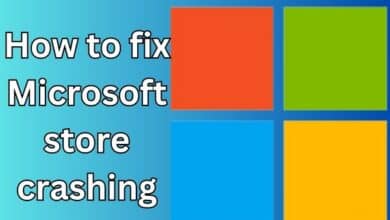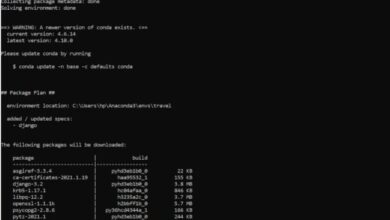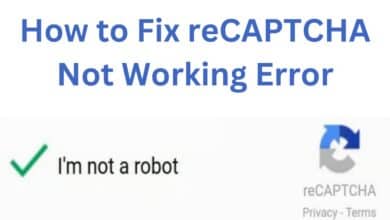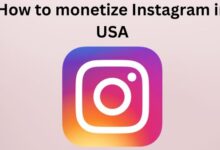How to Change Your Background on Roblox
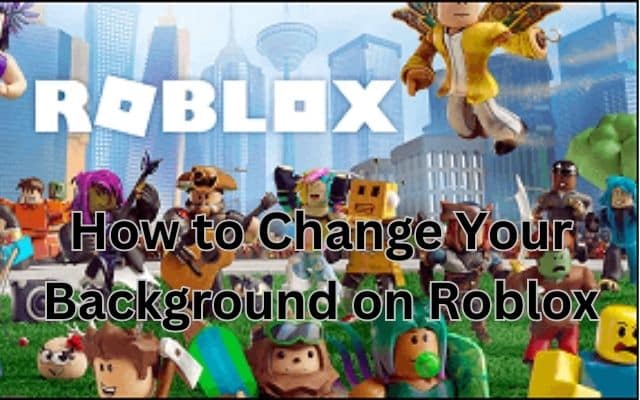
To personalize your gaming experience, you can change your background on Roblox using various methods and extensions. Roblox, the popular online gaming platform, offers endless customization options to make your gaming experience truly unique. Among the many customization features available, changing the background theme stands out as a great way to personalize your Roblox account. We will cover how to change your Roblox background/theme on various devices: Mac, PC, and mobile. Here is how you can add a touch of personalization to your Roblox world.
How to Change Your Background or theme on Roblox on Mac
If you’re using Roblox on a Mac, changing the background is a breeze. Follow these steps:
- Launch Roblox and log into your account.
- Click on “Account Settings” or look for the gear icon in the top-right corner of your browser.
- Choose “Account Info” and scroll down to find the “Personal” option.
- Under “Personal,” navigate to the “Theme” section and open the drop-down menu.
- Select either the Dark or Light theme to change your background.
- Finally, click the “Save” button to apply the new background.
How to Change Your Background or theme on Roblox on PC
Windows users can also enjoy customized Roblox backgrounds using this method:
- Open your Chrome or Firefox browser and search for the “Stylish” extension in the respective browser’s extension store.
- Add the Stylish extension to your browser by clicking “Add to Chrome” or “Add to Firefox.”
- Once the extension is installed, search for Roblox within the Stylish extension.
- Browse through the available themes and select the one that catches your eye.
- Customize the theme settings to your preference if desired.
- Launch Roblox and immerse yourself in the newly customized background/theme.
How to Change Your Background on Roblox on Mobile
Customizing your Roblox background on mobile devices is also possible. Although the method may vary depending on your device, this general approach should help:
- Install a mobile browser that supports extensions, such as Yandex Browser, from your app store.
- Open the mobile browser and search for the “Stylus” extension in the browser’s extension store.
- Install the Stylus extension in your mobile browser.
- Launch the browser and search for Roblox.
- Log into your Roblox account through the browser.
- Go to the Extensions tab within the browser settings.
- Select the Stylus extension and click on “Find Styles.”
- Browse the available styles and choose the one that appeals to you.
- Tap on the desired image, and the Stylus extension will apply it as your Roblox background.
Recording Roblox Gameplay on PC/Mac
If you’re interested in capturing and sharing your Roblox adventures, consider using a screen recording software like EaseUS RecExperts. Here are some tips for recording Roblox gameplay:
- Download and install a reliable screen recording software like EaseUS RecExperts.
- Launch the screen recording software and configure the settings, such as audio sources and video quality.
- Start the Roblox game and position the screen recording software accordingly.
- Begin recording your gameplay using the screen recording software.
- Play Roblox as desired, and the software will capture your gameplay.
- Once done, stop the recording and save the recorded video to your preferred location.
If you want to create a new Account Then Check out How to Create New Roblox Account
FAQ
Q: Can I change the Roblox background/theme without using extensions?
A: Yes, Roblox provides default options to change the background/theme without the need for extensions. You can access these options in your account settings by selecting the “Personal” tab and choosing between the Dark and Light themes.
Q: Are there any risks associated with installing extensions to change the Roblox background?
A: While extensions can enhance your customization options, it’s important to exercise caution and only install extensions from trusted sources. Be mindful of the permissions requested by the extension and read user reviews to ensure its reliability and safety.
Q: Can I revert back to the default Roblox background/theme?
A: Yes, you can easily switch back to the default Roblox background/theme at any time. Simply follow the steps mentioned in the article to access the background/theme settings and choose the default options (Dark or Light) to revert to the original Roblox background.
Q: Will changing the Roblox background affect gameplay or performance?
A: No, changing the Roblox background/theme is purely a visual customization and does not impact gameplay or performance. It’s a personal preference that allows you to create a more immersive and enjoyable gaming environment according to your taste.
Q: Can I use custom images as my Roblox background?
A: The ability to use custom images as your Roblox background varies depending on the method and platform. While extensions may offer this functionality, it’s important to note that Roblox’s Terms of Service should be followed, and inappropriate or copyrighted images should not be used.
Q: Are there any other ways to customize my Roblox experience?
A: Absolutely! Roblox offers various other customization features, such as avatar customization, game development tools, and in-game item purchases. Additionally, you can explore different games and communities within Roblox to discover unique experiences tailored to your preferences.
- Quick and Easy Solutions for Fixing Roblox Login Problems
- Let’s Fix Roblox not Opening on Windows 10 and 11 in No Time!
- How to Fix Roblox Crashing on PC – 2023
- How To Fix Roblox not launching or working on Windows PC
Conclusion
Customizing your Roblox background/theme allows you to add a personal touch to your gaming experience. Whether you’re playing on Mac, PC, or mobile, methods make it easy to change your Roblox background. Remember to be cautious when installing extensions and only use trusted sources. With a customized background, you can truly make your Roblox world your own. Enjoy your personalized gaming experience and have fun exploring the vast possibilities of Roblox!