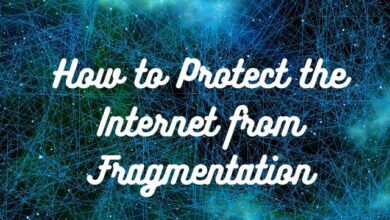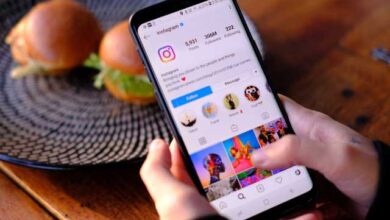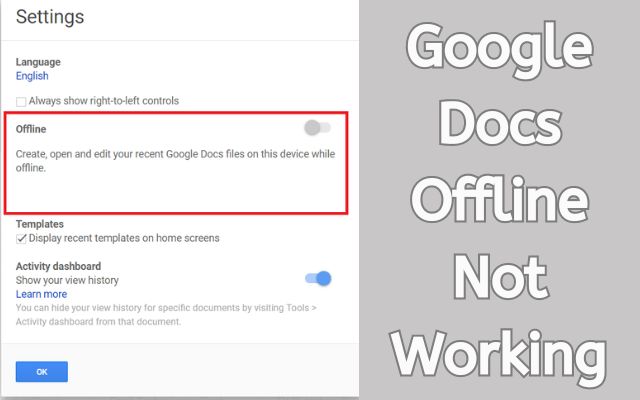
I need to fix Google Docs Offline not working so that I can continue working on my documents even without an internet connection.
We all love using Google Docs because it lets us work on our stuff from anywhere, be it on a computer or a phone, as long as we have the internet. But what if the internet decides to take a break? That’s when things get tricky because accessing our files becomes a bit of a challenge.
Good news, though! Google Drive thought ahead and gave us an offline mode in 2019. This cool feature lets us keep editing our Docs, Slides, or Sheets even when we’re not online. The best part? It syncs everything with Google Drive, so once we’re back online, our work is saved automatically. But, as with all good things, there’s a catch. Sometimes, Google Drive goes offline or just stops working, and that can be a real headache.
Fix Google Docs Offline Not Working
Now, let’s dive into some simple ways to fix these issues:
Check the Offline Option:
- Open Google Drive in Chrome.
- Click on the Settings button.
- Select “Settings” from the menu.
- Make sure the “Offline” checkbox is checked.
- If you don’t have the Google Docs Offline extension, it’ll ask you to install it. Just click “Install” and then “Done.”
Turn Off Chrome Extensions:
- In Chrome, press 3 dots in the upper right corner.
- Go to “More tools” and then “Extensions.”
- Turn off or remove all extensions except the Google Docs Offline one.
- Toggle the buttons to turn off extensions or click “Remove” for the ones you don’t need.
Set Up a New Chrome Profile:
- Click on your profile in the top right corner of Chrome.
- Select “Add” to create a new profile.
- Give your new profile a name and choose an image.
- Click “Add” to finish.
- Click your profile again and choose the new one. Log in with your Google Account.
Reset Chrome:
- Open Google Chrome.
- Type
chrome://settings/in the address bar and press Enter. - Click on “Advanced” to show more settings.
- Scroll down and find “Restore settings.”
- Click “Restore Settings to their original defaults.”
- Confirm by clicking “Reset settings.”
Why is offline Google Docs not working?
If you want to use Google Docs without needing the internet, keep in mind that this special feature works best in Chrome. If you’re using a different browser, think about switching to Chrome for the smoothest offline experience. Also, make sure you have the Google Docs Offline extension installed and turned on. It’s like the key to unlock all the offline magic. Don’t forget to enable offline access for Google Docs – that’s the secret sauce to keep working on your documents even when you’re away from the internet. If things get a bit wonky, a quick fix could be to clear the cache in Google Docs. This often solves issues and makes sure your offline work goes without a hitch.
How do I recover offline work on Google Docs?
If you ever need to check your offline files or recover changes you forgot to save, just hop back online with Google Docs. It lets you preview your offline files and rescue any unsaved edits. Now, if you’re facing hiccups while working offline with Google Docs, Sheets, or Slides, start by checking your network connection. Ensure it’s all stable and good to go. And if that doesn’t do the trick, a quick fix could be to disable and then re-enable offline access – sometimes a little reset is all you need.
Why can’t I make the file available offline?
If you’re trying to make something available offline in Google Docs, but the “Available Offline” option looks a bit gray and unclickable, it might be because you don’t have enough permission to do that. Check if you can get the right permissions to make things work. Also, double-check your internet – if there’s a hiccup in your network connection, that could be why things aren’t working as they should. Lastly, make sure there’s enough room on your device to save the files you want offline. Running out of space can sometimes be the sneaky reason behind those greyed-out options.
How do I fix Google Docs not working?
Check Permissions:
- Ensure you have permission to open the document.
Switch Google Account:
- Try a different Google account if issues persist.
Clear Cache and Cookies:
- Delete browser cache and cookies for a clean start.
Check Internet Connection:
- Make sure your internet is working fine.
Try Another Web Browser:
- Switch to a different web browser.
Disable Extensions:
- Turn off browser extensions temporarily.
Temporarily Disable Antivirus:
- Disable your antivirus as a troubleshooting step.
Why is Google Docs not working on my computer?
If Google Docs isn’t working on your computer, there are a few possible reasons. It could be because of an old web cache, not enough file permissions, browser settings being a bit wonky, or even a not-so-great internet connection.
You can Also check out How to fix ‘Google keeps stopping’ error?
If you have extra stuff added to your browser (we call them extensions), they might be causing trouble with Google Docs. You can try turning them off one by one to find the tricky one.
Give your browser a bit of cleanup by clearing out the browsing data, cookies, and cached files – sometimes, that helps.
If your computer or browser is a bit on the older side, it might not be up to speed with what Google Docs needs.
If you’re seeing error messages, take a five-minute break and then try reloading the page. And hey, if all else fails, consider giving a different browser a shot. Sometimes, a change can do wonders!
How do I get Google Docs back online?
To use Google Docs without the internet, turn on the offline setting in Google Drive. If you’re using Microsoft Edge, you’ll need to hop over to the Chrome Web Store to get the Google Docs Offline extension. If you run into issues working with Google Docs, Sheets, or Slides offline, first check your internet connection. If that doesn’t do the trick, try turning it off and then on the offline access. It’s like giving it a little refresh!
Why can’t I download docs on my laptop?
If you’re having trouble downloading stuff from Google Docs, it could be because of a few things. Maybe the internet is a bit slow or too busy, your internet options might be sending files to the wrong place, your browser’s storage might be piling up, or there could be a virus or security software getting in the way. Sometimes, if the stars aren’t aligned, your browser might not create a temporary file needed for the download.
And, you know, if your web cache is outdated, you’re missing file permissions, or your browser settings are acting up, they could all gang up and cause download issues. And if you’re trying to grab a shared document but getting a “no entry” sign, it might just be that you don’t have the right permissions. It’s like trying to open a locked door without the key!