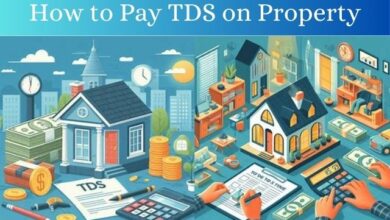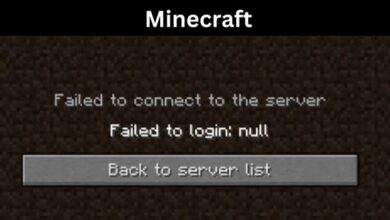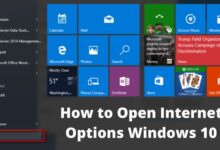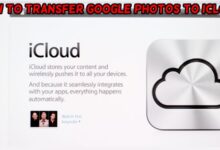How To
Lost Your Car in the Parking Lot? Here’s How to Find It Using Apple Maps on Your iPhone

How to Find It Using Apple Maps on Your iPhone: Have you ever found yourself wandering aimlessly in a parking lot, searching for your car? It can be frustrating and time-consuming, but luckily, Apple Maps on your iPhone can help you quickly locate your parked vehicle. Here’s how to do it:
How to Find It Using Apple Maps on Your iPhone
- Open Apple Maps: Open the Apple Maps app on your iPhone. If you don’t have it already, download it from the App Store.
- Look for your parked car: Apple Maps automatically saves your parked car’s location when you disconnect your iPhone from your car’s Bluetooth or CarPlay. If your iPhone is connected to your car’s Bluetooth or CarPlay, it will not save the location.
- Tap on the parked car icon: In the search bar, you’ll see a parked car icon. Tap on it, and it will show you the location of your parked car on the map.
- Get directions: Once you’ve found your parked car, you can get directions to it by tapping on the blue “Directions” button. You can choose to walk, drive, or take public transportation to your car.
- Remove the parked car location: If you want to remove the parked car location, you can do so by tapping on the parked car icon in the search bar and selecting “Clear.”
Tips:
- You can also add notes or photos to the parked car location in Apple Maps by tapping on the parked car icon and selecting “Add Photo” or “Add Note.”
- If you have an Apple Watch, you can also use it to find your parked car. Just open the Maps app on your watch, and it will show you the location of your parked car.
- Make sure that your iPhone’s Location Services are turned on for Apple Maps to save the location of your parked car.
- Top 6 Websites for Coding Homework Help: Get Expert Assistance for Your Assignments
- Google updates Gmail with new interface for foldables
- How to rotate Google Maps to correctly navigate your routes
- Apple Rolls Out New Updated 3D Apple Maps For Philadelphia
In conclusion, finding your parked car using Apple Maps on your iPhone is a simple and convenient feature that can save you time and reduce the stress of searching for your vehicle. Give it a try the next time you find yourself lost in a parking lot!