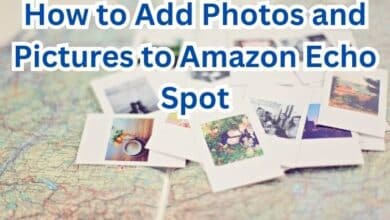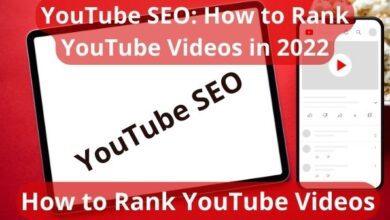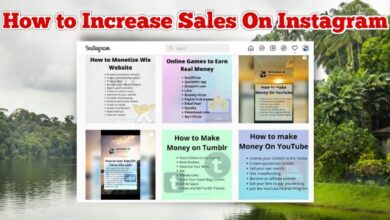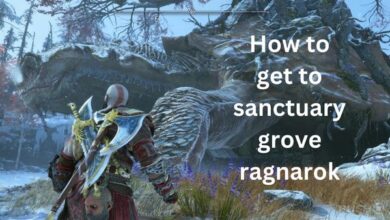How to restore your iphone if you forgot your passcode

If you forgot your passcode, you can restore your iPhone. If you forget your iPhone passcode, it can be a frustrating experience. However, there are a few options available to help you regain access to your device. The most common methods include restoring your iPhone using iTunes or using recovery mode. These methods will erase all data, settings, and apps on your device, so make sure you have a backup before restoring. If you don’t have a backup, you might be able to get help from Apple support or a professional. It’s also worth noting that some newer iPhone models have a feature called “Erase Data” which erases all data and settings after 10 failed passcode attempts. This can be a last resort option if you have no backup or other options.
How to restore your iphone if you forgot your passcode
If you forget your iPhone passcode, you can restore your device using iTunes. Here are the steps to do this:
- Connect your iPhone to the computer you synced with iTunes.
- Open iTunes on your computer. If prompted for a passcode, try another computer you’ve synced with or use recovery mode.
- Wait for iTunes to sync your device and make a backup.
- Click on the “Restore iPhone” button.
- Click on the “Restore” button to confirm that you want to restore your device to its factory settings.
- Wait for the restore process to complete. This can take several minutes.
- Once the restore is complete, you will be prompted to set up your device as new or restore from a previous backup.
Please note that restoring your iPhone will erase all data, settings, and apps on your device, so make sure you have a backup before restoring.
Another method to restore your iPhone if you forgot your passcode is to use recovery mode. Here are the steps to do this:
- Connect your iPhone to your computer and open iTunes.
- Press and hold the “Side” button on your iPhone along with the “Home” button, until the recovery mode screen appears.
- Release the buttons when the recovery mode screen appears.
- In iTunes, you’ll see a message that says “There is a problem with the iPhone that requires it to be updated or restored.”
- Click on the “Restore” button to restore your iPhone to its factory settings.
- Wait for the restore process to complete. This can take several minutes.
- Once the restore is complete, you will be prompted to set up your device as new or restore from a previous backup.
Please note that restoring your iPhone will erase all data, settings, and apps on your device, so make sure you have a backup before restoring.
Also, Keep in mind that if you are unable to restore your iPhone using iTunes, you can contact Apple support for further assistance.
After restoring or erasing your iPhone, you will need to set it up as a new device or restore it from a previous backup. If you choose to set it up as a new device, you will need to go through the initial setup process, which includes connecting to a Wi-Fi network, creating an Apple ID, and setting up Touch ID or Face ID. If you choose to restore from a previous backup, you will need to select the backup that you want to restore from, and wait for the restore process to complete.
Once your iPhone is set up, you should create a new passcode to prevent this situation from happening again in the future. Also, it is recommended to enable the option of “Erase Data” in your device’s settings, it will help you to erase all the data after 10 failed attempts of passcode.
It is also a good idea to regularly backup your iPhone to iCloud or iTunes to ensure that you have a recent backup to restore from in case you forget your passcode again or encounter any other issues with your device.
After restoring or setting up your iPhone, you should be able to use it as normal. You should also make sure that any important data and apps are restored or downloaded. If you were using Touch ID or Face ID on your device, you will need to set it up again.
It is also recommended that you change your Apple ID password, as it may have been compromised if your phone was lost or stolen. Also, you should also enable two-factor authentication for added security.
In addition, you should also review your privacy and security settings to ensure that your device is configured to your liking. This includes checking the settings for Touch ID, Face ID, and passcode, as well as settings for location services, Siri, and apps that have access to your personal information.
Lastly, it is important to keep your iPhone updated with the latest software update. This will help to ensure that your device is running the latest version of the iOS operating system, which includes the latest security updates and features.
- How you can hide apps on an Android and iPhone device
- How to fix a water damaged iPhone
- How to clean your iPhone charging port
Conclusion
Once the restore is complete, you will be prompted to set up your device as new or restore from a previous backup.
Please note that restoring your iPhone will erase all data, settings, and apps on your device, so make sure you have a backup before restoring.
After restoring or erasing your iPhone, you will need to set it up as a new device or restore it from a previous backup.
If you choose to restore from a previous backup, you will need to select the backup that you want to restore from, and wait for the restore process to complete.
It is also a good idea to regularly backup your iPhone to iCloud or iTunes to ensure that you have a recent backup to restore from in case you forget your passcode again or encounter any other issues with your device.