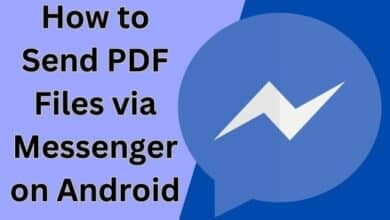How to Resolve Google Play Payment Decline Issues: 8 Solutions
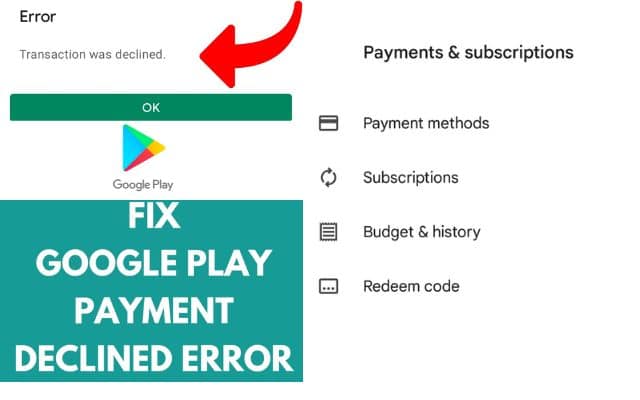
Are you struggling with a frustrating “Google Play payment decline issue“? We understand the annoyance of seeing the “Payment unsuccessful – Your payment method was declined. Please select a different payment method” error message when you’re in a hurry to make a purchase. Fortunately, this article presents eight effective solutions to tackle Google play payment decline problem and get you back on track with your app purchases.
How to Fix Google Play Payment Decline Issues
Solution 1: Check your Bank Account Balance
If you encounter the “Payment unsuccessful” error, the first step is to verify that your bank account has sufficient funds to cover the transaction. A low account balance is a common cause of payment failures.
Solution 2: Check to see if the bank servers are responding or not
Ensure that your bank’s servers are operational by making a test transaction through your bank’s mobile app or website. If the servers are down or experiencing issues, your payments won’t go through.
Solution 3: Make sure your internet connection is working properly
Unstable internet connections can disrupt payments. If you’re on cellular data, consider switching to Wi-Fi, or if you’re already on Wi-Fi, try a different network for a more stable connection.
Solution 4: Verify the Card Details
Double-check that you’ve entered your card details correctly. Verify the card number, CVV, and expiry date to eliminate input errors.
Solution 5: Remove the Card and re-add it
If the issue persists, remove and re-add your card details to the Google Play Store:
- Launch the Play Store app.
- Tap the Profile icon.
- Select “Payments & subscriptions.”
- Tap “Payment methods.”
- Find your card and click on “More payment settings.”
- Choose “Remove” to delete the card.
- Confirm the removal.
- Now Return to “Payment methods” and tap on “Add payment method” to re-enter card details.
Ensure all information, including the card’s country, matches accurately. After re-adding your card, attempt the purchase again.
Solution 6: Choose a different method of payment for the purchase.
Consider changing your payment method:
- Launch the Play Store app.
- Tap the Profile icon.
- Select “Payments & subscriptions.”
- Click “Payment methods.”
- Choose an alternative payment method.
- Follow on-screen instructions to set it up.
- Attempt the purchase using the newly added payment method.
Solution 7: Clear App Data and Cache from the Google Play Store
Corrupted app data or cache can cause payment issues:
- Access “Settings.”
- Go to “Apps.”
- Find and select “Google Play Store.”
- Tap “Storage.”
- Click “Clear data” and “Clear cache.”
After completing this process, your issue should be resolved.
Solution 8: Force Stop Google Play Store Application
Force stopping the Google Play Store app can help:
- Open “Settings.”
- Go to “Apps.”
- Find “Google Play Store.”
- Tap “Force stop.”
Try making the purchase again to check if the issue is resolved.
Don’t let Google Play payment decline issues hold you back from enjoying your favorite apps and content. By following these solutions, you can overcome this frustrating error and get back to smooth app purchases. If none of these methods work, consider contacting Google’s customer support or your bank for further assistance. Feel free to share your experience in the comments section to help others facing the same problem.
- Google Pay Stopped Working: Here are Quick Fixes
- Discord Notifications Not Working? Quick and Easy Fixes for 2023
- Chromebook won’t turning on: Here are some fixes
FAQ for Resolving Google Play Payment Decline Issues
Q1: What does the “Payment unsuccessful” error on Google Play mean?
A1: The “Payment unsuccessful” error on Google Play indicates that your attempt to make a purchase has failed due to issues with your payment method. It’s a message displayed when your payment cannot be processed successfully.
Q2: Why is my payment method being declined on Google Play?
A2: There could be various reasons for payment method declines, such as insufficient account balance, issues with your card details, problems with your internet connection, or even server issues on your bank’s end.
Q3: What should I do if I receive the error message “Payment unsuccessful”?
A3: If you see the “Payment unsuccessful” error, follow the solutions outlined below. Start by checking your bank account balance, then proceed to verify your card details, internet connection, and consider changing your payment method. If the issue persists, try clearing app data and cache or force stopping the Google Play Store application.
Q4: How can I check my bank account balance to resolve the issue?
A4: You can check your bank account balance by logging into your bank’s mobile app or website. Ensure that you have sufficient funds to cover the purchase you are attempting on Google Play.
Q5: What should I do if my bank’s servers are not responding?
A5: If your bank’s servers are down or experiencing issues, you should wait for them to resolve the problem. You can also try making the payment later once the servers are back online.
Q6: What should I do if my internet connection is unstable?
A6: To resolve payment issues related to an unstable internet connection, switch to a more stable network. If you’re on cellular data, try using Wi-Fi, or if you’re already on Wi-Fi, consider connecting to a different network.
Q7: How can I ensure that I’ve entered my card details correctly?
A7: Double-check your card details, including the card number, CVV, and expiry date, to make sure they are entered accurately. Typos or errors in these details can lead to payment failures.
Q8: What if removing and re-adding my card doesn’t work?
A8: If removing and re-adding your card doesn’t resolve the issue, consider changing your payment method. Follow the instructions below to select an alternative payment method and set it up.
Q9: Should I clear app data and cache from the Google Play Store?
A9: Clearing app data and cache from the Google Play Store can help resolve payment issues caused by corrupted data. Follow the steps below to do this if other solutions haven’t worked for you.
Q10: What should I do if none of these solutions work?
A10: If none of the solutions presented below work for you, consider contacting Google’s customer support for assistance. You can also reach out to your bank to inquire about any potential issues on their end. Sharing your experience in the comments section may also help others facing the same problem.