Google Kids Space
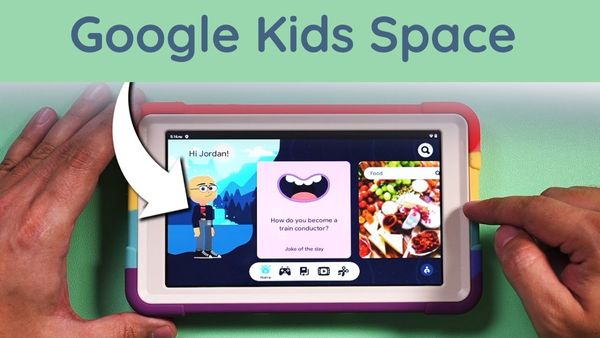
A tablet app called Google Kids Space has material to support kids’ curiosity, creation, and development. Kids may access age- and interest-appropriate applications, books, and movies.
Your child must have a Google Account and a suitable device to use Google Kids Space. On a compatible Android, Chromebook, or iOS device, the Family Link app is necessary for parental controls. Features might not be available everywhere. Some Android tablets support Google Kids Space. In Google Kids Space, Google Assistant is not accessible.
Each kid has their own user space in Google Kids Space, allowing many children to use the same tablet.
Users of Google Kids Space have a choice of five tabs, each of which has a different type of content: Home, Play, Read, Watch, and Make.
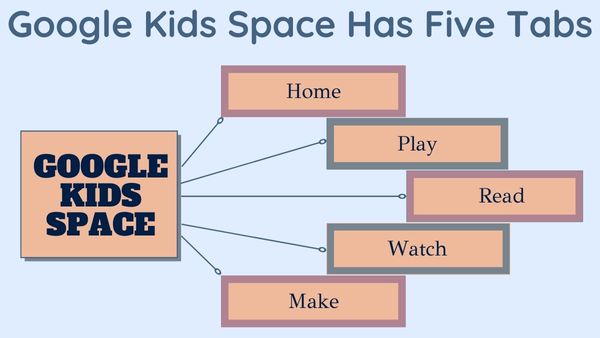
Content consists of videos from Youtube Kids as well as applications and books from Google Play. Media and children’s education experts check apps and books.
What you need for Google Kids Space?
You need a Google Account for your kid to set up Google Kids Space. Family Link is the account management system.
Only minors under the age of consent in their place who have supervised Google Accounts are supported by Google Kids Space. Google Kids Space is not available to your child when they become 13 (or the legal age in their country, whatever is older).
Designed with kids’ curiosity in mind
Kids learn more about the subjects they are interested in, whether it be animals or creative projects. In light of your child’s preferences, Kids Space suggests high-quality material for them. Children can explore their interests in fresh and interesting ways using recommended material. Children may even create their own character to personalize the experience.
How to turn on or enable Google Kids Space
Steps to turn on or enable Google Kids Space on Android tablet-
- Open the tablet and setup a Wi-Fi connection.
- Click on My child if you are setting up the device for the first time.
- Click the Kids Space symbol, which resembles a top, if the device is already configured.
- Enter the Google account of your child.
- To start creating a Kids Space profile, select Set Up.
- The applications and other materials you want your youngster to have access to may be chosen.
- When finished, click Accept.
- Review and accept the information and settings.
- Choose Done.
- How to Turn Off Google Assistant
- How to disable Google Chrome autocomplete on your Android mobile
- How to unblock google pay account
How to Turn off or Disable Google Kids Space
- Click on Google Kids Space
- Click and hold the Parent menu on Google Kids Space’s home screen.
- Switch off Google Kids Space by going to Parental controls and afterwards Google Kids Space.
- To prove that you are the parent, confirm the password for your Google Account.
- Choose Switch off Google Kids Space for this device and afterwards Switch off.
Tips:
- Your child’s preferences will be reinstated if you activate Google Kids Space later with their Google Account.
- Update the Google Kids Space app to the most recent version and try again if you can’t locate it in the Parental controls menu.






