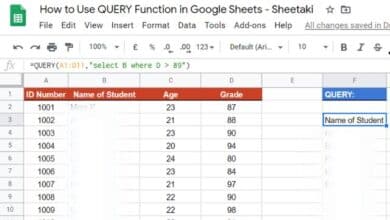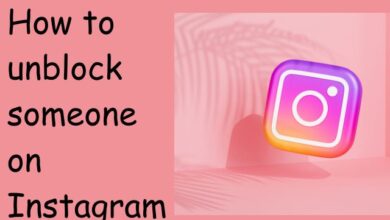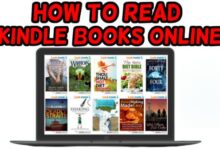How To Check If Someone Is Active On Snapchat
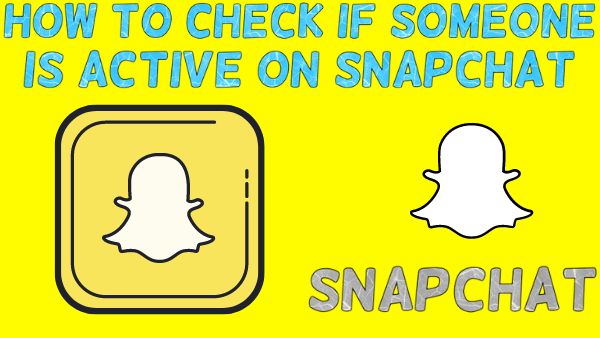
How To Check If Someone Is Active On Snapchat- You can check by Snapmaps, chat, Snap scores, opened snaps, Post a Snap, and Check Their Story Posts.
As one of the biggest social networks on the planet, these are the top three queries we receive, so I thought I’d put up a little guide to address these and other frequently asked concerns.
Unfortunately, Snapchat lacks a clear means to know if a buddy is online, unlike some other social media platforms. Nevertheless, it is still feasible to determine when someone last used the program.
To find out how to determine someone’s latest Snapchat active date, continue reading.
The transparency of the Snapchat app is well-known. It provides several capabilities that other apps lack, such as alerting you if someone screenshots or replays a snap in your conversation. However, Snapchat doesn’t provide a glaring indication that someone is online as other apps do (typically a green bubble next to a user’s profile).
How to Check to See if Someone Is Active on Snapchat
Snap Maps
When you use the app, Snap Maps will show you where your friends are. You might not always be able to see your friends’ whereabouts on a map, though, depending on your friends’ privacy settings.
If they aren’t running Ghost Mode, which always hides their location, you should be able to tell when they last used Snapchat as well as where they were when they were online. Additionally, users may completely block the app from accessing their location.
Your location will be frequently updated as long as Snap Maps is running, unless you put it in Ghost Mode or turn off location services. You may use this tool to find out who is online and when by using their location.
This is How to Check to See if Someone Is Active on Snapchat–
- On Snap Maps, check your friend.
- Pick their Bitmoji from the map.
- There will be a grey status bar next to their name.
- Based on when someone signed off, you can see one of three messages: “Seen Now,” “Seen XXm ago,” or “Last seen.” A place where they are currently online is indicated by the phrase “Seen Now.”
Chat
If you’ve been conversing with someone, you’ll be able to tell when they open your conversation. You’ll need to be monitoring the conversation, though, when they first appear to do so. This is how:
- Open Snapchat and swipe right to reach the conversation screen.
- Scroll to and touch on the chat to start it with the individual.
- If the individual is online and has your discussion open, a little Bitmoji avatar of them will appear in the lower-left corner of your chat window. After they exit the chat, the person’s avatar will disappear from your chat window.
Snap Score
A person’s Snap score is based on how many snaps they have sent. Both public and private photos are covered by this. Someone has recently sent a snap when their Snapchat score increases.
You can come back later to see if there have been any changes to the snap scores because they are updated every few minutes. This is how:
- Open Snapchat’s “Friends” tab.
- To learn more about a contact, press and hold on their name. If you continue to hold down the name, the popup box will appear on the screen.
- Now, a number will appear at the base of the pop-up box. This is their Snapchat score. Make a note of it or write a note.
Opened Snaps
If you sent a message or snap, Snapchat will let you know when it was read. This option can be used to detect whether a user is online. For 24 hours, the timestamp will be accurate. After a day, it will just display the time and date that the picture was last seen. Please bear in mind that for this to operate, the receiver must have viewed the picture or message.
The actions are:
- Open Snapchat
- To access the chats conversation, swipe right.
- Find their conversation.
- If the recipient of your message or snap has seen it, it will show up as an empty square or an arrow under their name. This will have “Opened” and the date it was seen next to it.
- If this person’s timestamp is recent—within the previous few seconds or minutes—they could be online.
Post a Snap
One method to do this is to send a snap to a contact to see whether they’re online. Based on that, you can guess when they were last online. The process is as follows:
- Open Snapchat app on your smartphone.
- Swipe to the right to access Snapchat’s “Friends” interface. It will list all of your most recent contacts.
- Locate the user you want to examine.
- By swiping from left to right over the name of your buddy, you may access the chatbox.
- Enter your message, then hit the “Send” button to send it.
- Spend some time in the conversation window.
If you see your friend’s Bitmoji there, look in the lower-left portion of the screen. That suggests the person who received your message is doing so right now.
When the other is using Bitmoji, the “smiley” icon will change into a blue dot to show that they are online. The recipient is either not online / has not yet read the message if the blue dot / Bitmoji does not appear there.
Check Their Story Posts
You could already be using this approach because it is quite self-explanatory. However, brand-new Snapchat users might not be aware of this. By examining their Story feed, you may utilise this method to find out if a person has published any new content.
Using this tool, you can also determine when they shared their picture. You may make an educated guess as to when they last had a Snapchat account based on this information.
- How to change Snapchat Username 2022
- Snap adds Ghost Phone AR game to Snapchat
- How to Screenshot on Snapchat Without them Knowing 2022
Recognize your friends’ online presences
Snapchat doesn’t directly show when a user is online, but these techniques are quite close. If the user is not now utilizing the app, any of these techniques will provide you with a close approximation of when they were last online. By doing this, you will be able to tell if someone is ignoring you or ghosting you.