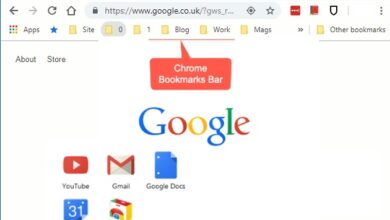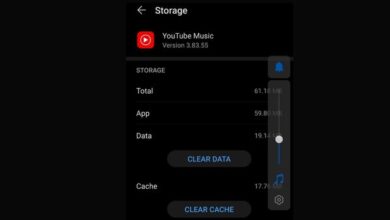How to cast iPhone to tv?

How to cast iPhone to tv: With the advancement of technology, smartphones have become an essential part of our daily lives. One of the most popular smartphones is the iPhone, which offers a wide range of features and functionalities. However, sometimes you may want to cast your iPhone screen to a larger screen, such as a TV, to enjoy a more immersive experience. In this article, we will provide you with a step-by-step guide on how to cast iPhone to TV, along with some frequently asked questions.
How to Cast iPhone to TV:
There are several ways to cast your iPhone screen to a TV, depending on the TV model and your personal preferences. Here are some of the most common methods:
Method 1: Using an HDMI Cable
One of the easiest ways to cast your iPhone screen to a TV is by using an HDMI cable. Here are the steps to follow:
Step 1: Connect the HDMI cable to the TV’s HDMI port and to the Lightning Digital AV Adapter.
Step 2: Connect the Lightning Digital AV Adapter to your iPhone’s charging port.
Step 3: Turn on your TV and set it to the correct HDMI input.
Step 4: Your iPhone’s screen should now be displayed on your TV.
Method 2: Using Apple TV
Another way to cast your iPhone screen to a TV is by using Apple TV. Here are the steps to follow:
Step 1: Make sure your iPhone and Apple TV are connected to the same Wi-Fi network.
Step 2: Open Control Center on your iPhone by swiping down from the top right corner of the screen.
Step 3: Tap the Screen Mirroring icon and select your Apple TV from the list of available devices.
Step 4: Your iPhone’s screen should now be mirrored on your TV.
Method 3: Using a Third-Party App
If your TV does not support HDMI or you do not have an Apple TV, you can use a third-party app to cast your iPhone screen to a TV. Here are the steps to follow:
Step 1: Download and install a third-party app, such as AirServer or Reflector, on your TV and iPhone.
Step 2: Make sure your iPhone and TV are connected to the same Wi-Fi network.
Step 3: Open the app on your TV and select your iPhone from the list of available devices.
Step 4: Your iPhone’s screen should now be mirrored on your TV.
Frequently Asked Questions:
Q: Can I cast my iPhone to a non-smart TV?
A: Yes, you can cast your iPhone screen to a non-smart TV by using an HDMI cable and a Lightning Digital AV Adapter.
Q: Can I cast my iPhone to a TV without Wi-Fi?
A: No, you cannot cast your iPhone screen to a TV without Wi-Fi as all the methods require a Wi-Fi connection.
Q: Can I cast my iPhone to a TV without an HDMI port?
A: Yes, you can cast your iPhone screen to a TV without an HDMI port by using a Lightning Digital AV Adapter and a VGA cable or a DVI cable.
Q: Can I cast Netflix or other streaming services from my iPhone to a TV?
A: Yes, you can cast Netflix or other streaming services from your iPhone to a TV using any of the methods mentioned above.
Q: Can I cast my iPhone to a TV that is not an Apple TV?
A: Yes, you can cast your iPhone screen to a TV that is not an Apple TV by using a third-party app such as AirServer or Reflector.
- 10 Must-Have Accessories for Your iPhone or Android Smartphone
- How to Use QuickPath Typing on Your iPhone: A Step-by-Step Guide
- Lost Your Car in the Parking Lot? Here’s How to Find It Using Apple Maps on Your iPhone
Conclusion:
Casting your iPhone screen to a TV can be a great way to enjoy your favorite movies, TV shows, and games on a larger screen. Depending on your TV model and personal preferences, there are several ways to cast your iPhone to a TV, including using an HDMI