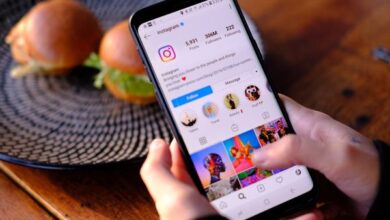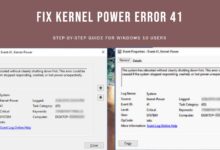How to Connect Phone to TV

- How to Connect Phone to TV
- New Technology
- Chromecast
- Old Methods- Android and iOS Devices
You and your friends and family have gathered around, ready to “Netflix and chill.” However, a group of people just cannot properly enjoy and fully immerse themselves in entertainment on your 10-inch mobile screen or your laptop.
All you need for the binge-watching party is a larger display. There are numerous ways how to connect phone to TV and view your favourite programme on a bigger screen, whether it be an Android or iOS smartphone. Here is our advice on how to set up your own home theatre by connecting your smartphone to a TV:
How to Connect Phone to TV
New Technology
Chromecast
You may easily use this method if you have a TV that supports Chromecast. A Chromecast dongle can be used to stream apps from your smartphone to the TV as well.
One of the finest options for streaming copyrighted entertainment that you cannot stream using screen mirroring or cable streaming is to use this method.
- You must confirm that all of your devices are using the same Wi-Fi network.
- After doing this, open the streaming app and select the cast icon.
- All you need to do is choose the device.
- Casting is supported by a few apps, including Google Photos, Netflix, and HBO.
Screen Mirroring
Screen monitoring is a fantastic technique to link your smartphone to the TV when it comes to apps that do not offer casting methods. There are two ways to do this, and depending on your phone’s model, they vary from phone to phone.
You may discover the cast button by just swiping down on the settings shade on a few devices. The same applies to all casting-compatible apps. You may quickly share your screen with the TV by clicking this option.
You can visit the Play Store and download the Google Home app if this approach does not work with your phone model.
- Activate the account
- Mirror device, click
- Cast audio and video
- Send your screen to the television
Samsung Galaxy Smart View
Almost all Samsung Galaxy handsets include a feature called Smart view that is built-in. This is a simple method for screen mirroring content from your phone to the TV.
Tv connection for iOS devices.
Apple AirPlay
Using the AirPlay feature on your iPhone is the simplest way to connect it to a TV. This makes it simple for you to watch content on Apple TV.
If you have an Apple TV setup, you can take the following actions:
- Swipe up to access the Control Center and make sure it’s linked to the same Wi-Fi as your smartphone.
- Select “screen mirroring” from the menu.
- Select the gadget of your choice.
Worry not if you have a new TV model from LG (2019), Samsung (2018/2019 models), Sony (2019), or Vizio (2017, 2018, 2019) but do not own an Apple TV device. All of these devices will enable AirPlay 2 streaming, as Apple recently stated. The casting characteristics can without the need of cables.
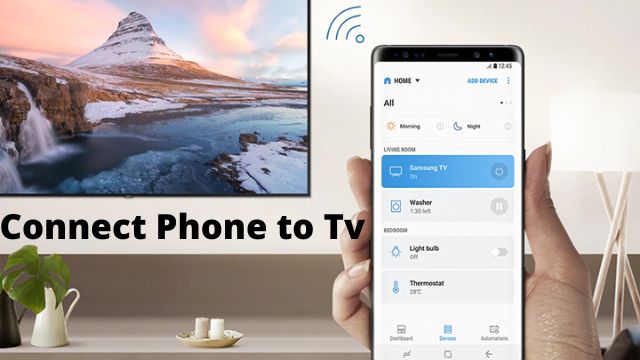
Android TV Stick Or Chromecast
This way of connecting the iPhone to the TV can be considered “hackerish.” The instructions below can be used if you have an Android-powered TV stick and need to broadcast a few unprotected files:
- Connect the stick to the TV.
- Set up the Kodi media server application.
- Press the AirPlay button.
- The screen will begin playing your material.
Old Methods- Android and iOS Devices
HDMI
If you want to connect your smartphone to the TV, the HDMI cable is a very dependable option. The majority of contemporary TVs have an HDMI connector that can be used to transfer audio and video content from a single source.
However, even though your smartphone lacks an HDMI port, there are numerous other adapters that can readily convert HDMI to lightning, micro USB, or USB Type-C.
Android: Some Android tablets come equipped with an HDMI connector that enables connections with a single wire.
IOS: You’ll need to purchase a Lightning Digital AV adapter if you own an iOS smartphone. You’ll be able to connect the phone to the TV as a result. With Lightning Digital AV Apple adapter has an additional port for charging your phone while it is connected to the TV.
USB
The majority of smartphone charging cables use a USB connector. This enables simple connection of the gadget to your laptop and power supplies.
The majority of smart TVs have a USB port. Transferring files to the TV is made simple using this method.
The only drawback is that your TV will open while you are transferring files. Consequently, you can view photos and videos using this technique.

DLNA Applications
This method would require you to connect the phone to your TV through an internet connection. If your TV is internet-enabled, then it will mostly support DLNA.
This is a form of streaming media and is easily available on various products. With this, you can easily stream all kinds of unprotected files.
- YouTube On Smart TV: Use Smartphone To Login , Easy Way
- Google’s Stadia Cloud Gaming Now Available On LG Smart TVs
- OPPO K9 Smart TV Series To Launch In India In Q1 2022: Report
One advantage of following this method is that when you use the right application, you can easily stream media from your phone and from other devices like a tablet or a laptop. With DLNA, you can stream to your TV and any gaming console.
Local Casts is one Android programme that may assist you in broadcasting every one of your files to a DLNA device. Another Android app that will let you connect to a PlayStation 4 is called AllCast. You may also stream files from your Dropbox account using this software.
Conclusion
Through screen mirroring, Google Cast, a third-party app, or by connecting it with a cable, you can stream the display of your Android phone or tablet to a TV.
There are times when you’re using your phone to watch something and would want to see it on a larger display or share it with the room. There are a few choices available to users of Android devices, including built-in functions, third-party apps, and cable hookups.
Q- How can I make my phone visible on a conventional TV?
A- The simplest way to mirror your smartphone screen and cast video to a non-smart TV that has an HDMI port is by using wireless dongles like a Google Chromecast or an Amazon Fire TV Stick gadget.
Q- How can I link my phone to my TV and what sort of cable do I need?
A- A USB-C to HDMI adapter is the most straightforward choice (Opens in a new window). You can connect an HDMI cable to this converter and your phone, which should have a USB-C connector, to connect to the TV. Support for HDMI Alt Mode, which enables mobile devices to video output devices.
Q- Why won’t my phone and TV connect?
A- Ensure that all of your AirPlay-capable devices are on and nearby. Verify that the devices are connected to the same Wi-Fi network and have the most recent software installed. Restart the devices you want to use for screen mirroring or AirPlay.
Q- How can a standard TV be transformed into a smart TV?
A- Connect an Apple TV box to your TV using an HDMI wire to make it a smart TV. Alternately, you can attach an Amazon Fire stick to the HDMI port on your TV and power it. Additionally, you can attach the power cable to a USB port and put a Chromecast into your HDMI connector.