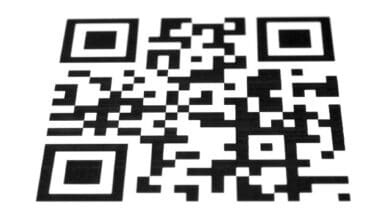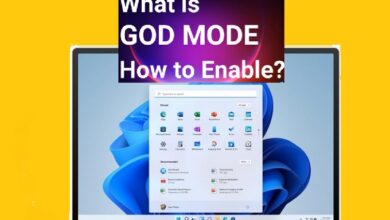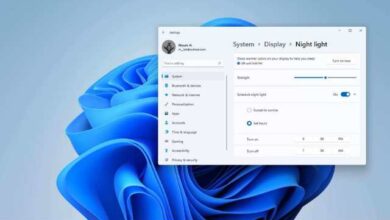How to Find and Unfollow Inactive Accounts on Twitter
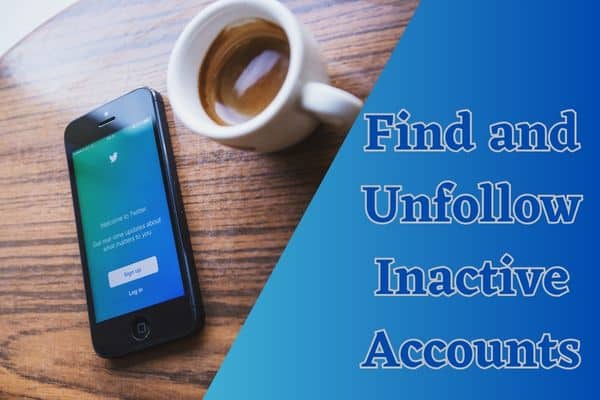
Use techniques to find and unfollow inactive accounts on Twitter. Twitter and other social media platforms have become an essential part of our everyday lives because they enable us to communicate and interact with people around the world. However, it’s essential to make sure that our networks are relevant and active as we establish our online presence. Our timelines might get cluttered by inactive accounts, which makes meaningful conversations more difficult. We’ll walk you through the procedure of locating dormant Twitter accounts and unfollowing them in this article so you can organise your feed and improve your social media experience.
Understanding Inactive Accounts
To effectively identify and unfollow inactive accounts on Twitter, it is crucial to understand what qualifies as inactivity.
Inactive accounts:
Inactive accounts are Twitter profiles that have shown little to no activity over an extended period. They may belong to users who have stopped using the platform or abandoned their accounts altogether.
Identifying the impact of inactive accounts:
Inactive accounts can affect the quality of your Twitter experience by cluttering your feed with outdated information, reducing engagement opportunities, and skewing analytics.
The importance of maintaining an active network:
A vibrant Twitter network helps foster meaningful connections, increases engagement, and ensures that the content you encounter aligns with your interests.
Why is detecting inactive follower Important
Detecting inactive followers is important for several reasons:
Streamline Your Twitter Feed:
Inactive followers can clutter your Twitter feed with outdated or irrelevant content. By identifying and unfollowing inactive accounts, you can ensure that your feed is filled with fresh and engaging tweets from active users, enhancing your overall Twitter experience.
Improve Engagement:
Inactive followers are unlikely to interact with your tweets or contribute to meaningful conversations. By detecting and unfollowing these accounts, you can focus your attention on engaging with active followers who are more likely to respond, retweet, or participate in discussions, leading to higher levels of engagement on your account.
Enhance Network Quality:
Having a high number of inactive followers can skew your follower/following ratio and make your account appear less credible or influential. By regularly cleaning up your follower list and removing inactive accounts, you can improve the quality and integrity of your Twitter network, creating a more reliable and trustworthy online presence.
Optimize Content Strategy:
When you have inactive followers, you may not receive accurate feedback on your content’s effectiveness. By unfollowing inactive accounts, you can better gauge the true engagement and response to your tweets, allowing you to refine and optimize your content strategy based on the feedback of active and interested followers.
Maintain a Healthy Follower/Following Ratio:
A high number of inactive followers can throw off the balance between your followers and the accounts you follow. By identifying and unfollowing inactive accounts, you can maintain a more balanced follower/following ratio, which can contribute to your account’s credibility and reputation.
Efficient Resource Allocation:
Active followers are more likely to engage with your content, share it with others, and potentially contribute to your business or personal goals. By focusing your attention and resources on active followers, you can allocate your time and efforts more efficiently, leading to better outcomes in terms of engagement, conversions, or building relationships.
Better Targeting:
If you use Twitter for marketing or promoting your business, it’s crucial to have an accurate understanding of your audience. Identifying inactive followers helps you refine your target audience and focus on engaging with those who are more likely to be interested in your products, services, or content.
Overall, detecting inactive followers allows you to curate a more engaged and relevant Twitter community. By focusing on active and interested followers, you can foster meaningful interactions, optimize your content strategy, and ensure that your Twitter presence aligns with your goals and objectives.
Manual Methods to Find Inactive Accounts
A. Analyzing Account Activity:
Manually inspecting an account’s activity on Twitter can help you determine its inactivity status. By considering factors such as the last tweet date, retweet frequency, and engagement level, you can make an informed decision about whether to unfollow the account. Follow these step-by-step instructions to investigate an account’s activity manually:
- Open the Twitter website or launch the Twitter app on your device and log in to your account.
- Navigate to the profile page of the account you want to investigate. You can search for the account using the search bar or visit their profile directly if you already follow them.
- Look for the account’s last tweet date. Scroll down their profile timeline until you find their most recent tweet. Take note of the date and time it was posted. If the last tweet is relatively recent, the account is likely active.
- Assess the retweet frequency. Look through the account’s timeline to see how often their tweets are being retweeted. A high retweet frequency indicates that the account is still actively engaged with the platform.
- Examine the engagement level. Check the number of likes, comments, and retweets the account’s recent tweets have received. A higher level of engagement suggests that the account is active and has an interested and involved audience.
- Check for recent replies. Look for any replies the account has made to other users. Engagement through replies indicates that the account is actively participating in conversations and interacting with other users on Twitter.
- Review the frequency of tweets. Analyze how often the account is posting new tweets. If there is a consistent stream of tweets over a recent period, it suggests that the account is actively sharing content and engaging with the platform.
- Consider the overall activity pattern. Evaluate the account’s activity over a specific timeframe, such as the past month or three months. Look for any noticeable gaps or extended periods of inactivity where no tweets were posted or engagement was observed. This can be an indication of decreased activity or inactivity.
- Take into account the account’s purpose and nature. Consider the account’s intended purpose, such as personal, business, or niche-focused. Evaluate whether the account aligns with its intended purpose and if it has been maintaining activity relevant to its content theme.
- Make an informed decision. Based on your evaluation of the account’s activity, you can now decide whether to unfollow it. If the account exhibits consistent inactivity, such as no recent tweets, low engagement, or irregular posting, it may be a candidate for unfollowing to streamline your timeline.
Remember that account activity can vary, and occasional periods of inactivity may not necessarily indicate an account is permanently inactive. Use your judgment based on the overall assessment of the account’s activity levels before deciding to unfollow.
By manually inspecting an account’s activity using these steps, you can assess its inactivity status and make informed decisions about managing your following list on Twitter.
B. Utilizing Twitter Advanced Search:
Twitter’s Advanced Search feature provides a powerful tool to refine your search criteria and find inactive accounts based on various parameters. By utilizing this feature, you can narrow down your search and identify accounts that meet specific criteria of inactivity. Follow these steps to effectively use Twitter Advanced Search:
- Open the Twitter website or launch the Twitter app on your device and log in to your account.
- Locate the search bar at the top of the page or screen. Click or tap on the search bar to access the search options.
- On the search bar, you will find a settings icon (a gear or three vertical dots) or an “Advanced Search” option. Click or tap on it to access Twitter’s Advanced Search interface.
- In the Advanced Search interface, you will find several fields and options to refine your search criteria.
- Start by specifying the account’s activity status. Look for the “Words” field and enter a relevant keyword or phrase related to inactivity, such as “inactive,” “not tweeting,” or “no activity.” This will help filter out accounts that have not been active recently.
- Utilize the “People” field to narrow down your search to specific accounts or profiles. You can enter a username or Twitter handle of an account you suspect to be inactive or include specific keywords related to the type of account you want to find.
- To further refine your search, explore other available options. Twitter Advanced Search allows you to filter by parameters such as location, language, date range, and specific hashtags or mentions. These additional filters can help you target specific regions or languages, as well as accounts that have not engaged in conversations or used particular hashtags.
- As you set your search parameters, the search results will update in real-time. Take some time to explore the results and assess the activity levels of the accounts that match your criteria.
- Review each account’s profile, including their bio, recent tweets, and engagement metrics, to determine their activity status accurately. Look for signs of recent activity, such as recent tweets, retweets, replies, and interactions with other users.
- Based on your assessment, you can decide whether to unfollow the identified inactive accounts to declutter your timeline.
Using Twitter’s Advanced Search effectively enables you to target specific criteria related to inactivity and find accounts that meet your search parameters. By leveraging the available options, you can streamline your search and identify inactive accounts more efficiently, allowing you to make informed decisions about managing your Twitter following list.
C. Engaging with Followers:
Engaging with your followers on Twitter is not only beneficial for building connections and fostering a sense of community but can also help you identify inactive accounts. By assessing your followers’ response rates and last interaction dates, you can gauge their activity levels and determine if they are still actively using the platform. Follow these strategies to engage with your followers effectively and identify inactive accounts:
- Respond to mentions and replies: Regularly check your notifications for mentions and replies from your followers. Respond promptly and engage in conversations with them. This not only strengthens your relationship with active followers but also allows you to gauge their level of engagement and activity.
- Initiate conversations: Proactively initiate conversations with your followers by asking questions, seeking their opinions, or sharing interesting content. Encourage them to respond and participate in the discussion. This engagement will help you identify those who are actively interacting with your content and those who are less responsive.
- Monitor retweets and likes: Keep an eye on the retweets and likes your tweets receive from your followers. Active users are more likely to engage with your content by retweeting or liking it. Take note of those who consistently engage with your tweets, as it indicates their active presence on the platform.
- Review direct message interactions: Check your direct messages for any recent conversations with your followers. Active users are more likely to initiate direct messages or respond to your messages. Pay attention to the last interaction dates in these conversations to identify accounts that may be inactive.
- Participate in Twitter chats and discussions: Engaging in Twitter chats and participating in discussions around specific topics or hashtags can help you identify active users. Take note of the accounts that actively contribute to these conversations, retweet or reply to your tweets, or share valuable insights.
- Assess follower-to-following ratio: Evaluate the follower-to-following ratio of your followers. If an account has a significantly higher number of followers than the accounts they follow, it could be an indication that they are not actively engaging with content and may be inactive.
- Regularly review follower activity: Set aside dedicated time to review the activity of your followers. This can be done by visiting their profiles individually and assessing their recent tweets, retweets, replies, and overall engagement. Look for patterns of consistent activity or prolonged periods of inactivity.
- Make informed decisions: Based on your assessment of your followers’ engagement and activity levels, you can make informed decisions about whether to unfollow inactive accounts. If an account consistently shows no activity or engagement over an extended period, it may be appropriate to unfollow them to maintain an active and relevant Twitter feed.
By actively engaging with your followers and assessing their activity levels through interactions, retweets, and overall engagement, you can effectively identify inactive accounts. This process allows you to make informed decisions about managing your Twitter following list and ensures that you are engaging with active and relevant users on the platform.
D. Reviewing Followers’ Timelines:
Reviewing the timelines of your followers is an effective method to assess their recent activity and determine their level of engagement on Twitter. By manually scrolling through their tweets and interactions, you can identify patterns of consistent activity or signs of inactivity. Here are some tips to efficiently review timelines and identify inactive accounts:
- Prioritize accounts with low engagement: Start by focusing on accounts that have shown minimal engagement with your tweets or have not interacted with your content for an extended period. These accounts are more likely to be inactive.
- Set a time limit: Allocate a specific amount of time for reviewing timelines. This helps you stay focused and prevents the process from becoming too time-consuming. Depending on the number of followers you have, you can set a reasonable time limit to review each timeline thoroughly.
- Scroll through recent tweets: Begin by scrolling through the recent tweets of each follower. Look for signs of recent activity, such as tweets posted within the past few days or weeks. Pay attention to the frequency and quality of their tweets.
- Check for interactions: Assess whether your followers have been actively engaging with other users’ tweets. Look for retweets, replies, and likes on their timeline. Active accounts usually have a history of interacting with others’ content.
- Look for conversations: Review if your followers have engaged in conversations with other Twitter users. Check for back-and-forth replies or discussions they have participated in. This indicates a higher level of engagement and activity.
- Assess retweet and like activity: Take note of the number of retweets and likes your followers have received on their recent tweets. A lack of engagement in the form of retweets and likes may suggest reduced activity.
- Consider the overall posting pattern: Look for any noticeable gaps or prolonged periods without any tweet activity. Accounts that have not posted tweets for a considerable length of time might be inactive.
- Evaluate tweet relevance: Assess the relevance of your followers’ tweets to your interests and goals on Twitter. Inactive accounts may have shifted their focus or lost relevance to your content over time.
- Unfollow strategically: Based on your review, consider unfollowing accounts that exhibit consistent inactivity or lack of engagement. Unfollowing inactive accounts helps declutter your timeline and ensures you interact with active users who share relevant content.
Remember to exercise discretion and consider individual circumstances when determining inactivity. Some users may be less active but still valuable to your network, such as industry experts who tweet sporadically. Use your judgment to strike a balance between maintaining an engaged network and retaining valuable connections.
By efficiently reviewing the timelines of your followers and identifying inactive accounts, you can optimize your Twitter experience and engage with users who are actively participating on the platform.
Leveraging Third-Party Tools
A. Twitonomy:
Twitonomy is indeed a powerful analytics tool that can provide valuable insights into Twitter accounts, making it an excellent resource for identifying inactive accounts. By leveraging Twitonomy’s features, you can gather detailed information about an account’s activity and engagement levels. Here’s a step-by-step guide on how to use Twitonomy to find and unfollow inactive accounts:
- Visit the Twitonomy website and sign up for an account. Twitonomy offers both free and premium plans, so choose the option that suits your needs.
- Once you’ve signed up and logged in, you will be directed to the Twitonomy dashboard.
- On the dashboard, you will find a search bar. Enter the Twitter handle of the account you want to investigate for inactivity and press Enter.
- Twitonomy will generate a detailed analytics report for the account, providing insights into various aspects of its activity.
- Review the “Tweets per Day” metric to assess the account’s tweet frequency. This information can help you determine if the account has been consistently active or if there have been prolonged periods of inactivity.
- Examine the retweets and replies section to gauge the level of engagement the account has with other users. Active accounts typically have a history of retweeting and engaging in conversations.
- Look for patterns in the account’s tweet history. Twitonomy provides a timeline of the account’s tweets, allowing you to scroll through and identify any significant gaps or extended periods without activity.
- Analyze the account’s follower growth and engagement metrics. Twitonomy offers insights into the account’s followers, including their growth rate and engagement levels. A stagnant or slow-growing follower count can indicate inactivity.
- Repeat the process for other accounts you want to investigate. Enter the Twitter handles of different accounts in the Twitonomy search bar to gather insights into their activity levels.
- Based on your analysis, make an informed decision about whether to unfollow inactive accounts. If an account consistently shows low activity, irregular posting, or lack of engagement, it may be a candidate for unfollowing to streamline your Twitter feed.
Remember that Twitonomy provides valuable data, but it’s essential to interpret the information in context. Some accounts may have legitimate reasons for reduced activity, such as taking breaks or changing their tweeting habits. Use your judgment and consider the account’s overall relevance to your interests and engagement goals on Twitter.
By utilizing Twitonomy’s analytics features, you can gain valuable insights into the activity and engagement levels of Twitter accounts. This enables you to efficiently identify and unfollow inactive accounts, ensuring a more dynamic and engaging Twitter experience.
B. SocialOomph:
SocialOomph is indeed a comprehensive social media management tool that includes features for managing Twitter accounts. Its “purge” feature is designed specifically to help identify and unfollow inactive accounts, streamlining your Twitter following list. Here’s a step-by-step guide on using SocialOomph to identify and unfollow inactive accounts:
- Visit the SocialOomph website and sign up for an account. SocialOomph offers both free and premium plans, so choose the option that suits your needs.
- Once you’ve signed up and logged in, you will be directed to the SocialOomph dashboard.
- On the dashboard, click on the “Manage Accounts” or “Accounts” tab, depending on the layout of the interface.
- Connect your Twitter account to SocialOomph by following the prompts and authorizing the necessary permissions.
- Once your Twitter account is connected, navigate to the “Purge” or “Unfollow” feature. It may be located under the “Manage” or “Following” section.
- In the “Purge” feature, SocialOomph will analyze your Twitter following list and provide a list of accounts that it identifies as potentially inactive.
- Review the list of potentially inactive accounts. SocialOomph uses various criteria to determine inactivity, such as last tweet date, engagement levels, and overall activity patterns.
- Customize the purge settings if available. Some tools allow you to specify the criteria for identifying inactive accounts, such as the number of days since the last tweet or the level of engagement required.
- Verify the accounts you want to unfollow. Carefully review the list and ensure that the accounts identified as inactive align with your own assessment.
- Start the purge process. Initiate the unfollowing of the selected inactive accounts by following the prompts provided by SocialOomph. Confirm your decision to proceed with the unfollowing process.
- Monitor the progress and review the results. SocialOomph will unfollow the selected accounts, and you can track the progress within the tool’s interface. Take note of any errors or issues that may arise during the process.
- Regularly repeat the purge process. Set a schedule to periodically use the SocialOomph purge feature to keep your Twitter following list up-to-date and free from inactive accounts.
Remember that while SocialOomph can assist in identifying potentially inactive accounts, it’s important to review the results and exercise your judgment. Some accounts may have legitimate reasons for reduced activity or may still provide value despite lower engagement levels. Consider the overall relevance of the accounts to your interests and engagement goals on Twitter before unfollowing them.
By utilizing SocialOomph’s purge feature, you can efficiently identify and unfollow inactive accounts, ensuring that your Twitter following list remains streamlined and focused on active and relevant accounts.
C. Crowdfire:
Crowdfire is indeed a popular social media management tool that can provide valuable insights into your Twitter account’s followers and their activity levels. One of its key features is the “Non-Followers” feature, which helps you identify accounts that are not following you back, including potentially inactive accounts. Here’s a step-by-step guide on how to leverage Crowdfire to efficiently identify and unfollow inactive accounts:
- Visit the Crowdfire website and sign up for an account. Crowdfire offers both free and premium plans, so choose the option that suits your needs.
- Once you’ve signed up and logged in, you will be directed to the Crowdfire dashboard.
- Connect your Twitter account to Crowdfire by following the prompts and authorizing the necessary permissions.
- Once your Twitter account is connected, navigate to the “Non-Followers” feature. It may be located under the “Manage” or “Followers” section.
- In the “Non-Followers” section, Crowdfire will analyze your Twitter followers and provide a list of accounts that are not following you back.
- Review the list of non-followers. While not all non-followers are necessarily inactive accounts, this list can serve as a starting point for identifying potentially inactive accounts.
- Customize the view and sorting options if available. Some tools allow you to sort non-followers based on factors such as their last activity date, follower count, or engagement levels.
- Assess the activity levels of non-followers. Take a closer look at each account to determine if there are signs of recent activity, such as recent tweets, retweets, or engagement with other users.
- Verify the accounts you want to unfollow. Carefully review the list and ensure that the accounts you select align with your objective of identifying inactive accounts.
- Start the unfollowing process. Initiate the unfollowing of the selected non-followers by following the prompts provided by Crowdfire. Confirm your decision to proceed with the unfollowing process.
- Monitor the progress and review the results. Crowdfire will unfollow the selected non-followers, and you can track the progress within the tool’s interface. Take note of any errors or issues that may arise during the process.
- Regularly repeat the process. Set a schedule to periodically use the Crowdfire “Non-Followers” feature to keep your Twitter following list up-to-date and remove potentially inactive accounts.
Remember to exercise your judgment when identifying inactive accounts. While non-followers can provide an indication of potential inactivity, it’s essential to review each account individually and consider other factors, such as recent activity and engagement. Some accounts may still be active and valuable despite not following you back.
By leveraging Crowdfire’s “Non-Followers” feature, you can efficiently identify and unfollow potentially inactive accounts, ensuring that your Twitter following list remains focused on active and engaged users.
D. Unfollower Stats:
Unfollower Stats is a dedicated tool that specializes in helping users manage their Twitter followers. It provides detailed information about followers, including their recent activity, engagement levels, and follow-back status. By leveraging Unfollower Stats, you can efficiently identify and unfollow inactive accounts. Here’s a step-by-step guide on how to use Unfollower Stats to streamline your Twitter following list:
- Visit the Unfollower Stats website and sign up for an account. Unfollower Stats offers both free and premium plans, so choose the option that suits your needs.
- Once you’ve signed up and logged in, you will be directed to the Unfollower Stats dashboard.
- Connect your Twitter account to Unfollower Stats by following the prompts and authorizing the necessary permissions.
- Once your Twitter account is connected, navigate to the “Followers” or “Unfollowers” section. This section will provide you with detailed information about your followers.
- Review the list of followers provided by Unfollower Stats. The tool will display various metrics, including recent activity, engagement levels, and follow-back status.
- Sort the follower list based on activity. Many tools offer sorting options, allowing you to prioritize accounts based on their last activity date. Start with accounts that have been inactive for an extended period.
- Examine the engagement levels of your followers. Look for accounts that have shown little to no engagement with your tweets or have a history of low interaction. These accounts may indicate reduced activity.
- Assess the follow-back status. Unfollower Stats can indicate whether a follower is reciprocating your follow. If an account has not followed you back, it may be worth considering its activity level to determine if it’s worth keeping in your following list.
- Verify the accounts you want to unfollow. Carefully review the list and select the accounts that align with your objective of identifying inactive accounts.
- Start the unfollowing process. Initiate the unfollowing of the selected accounts by following the prompts provided by Unfollower Stats. Confirm your decision to proceed with the unfollowing process.
- Monitor the progress and review the results. Unfollower Stats will unfollow the selected accounts, and you can track the progress within the tool’s interface. Take note of any errors or issues that may arise during the process.
- Regularly repeat the process. Set a schedule to periodically use Unfollower Stats to keep your Twitter following list up-to-date and remove potentially inactive accounts.
Remember to exercise your judgment when identifying inactive accounts. While Unfollower Stats provides valuable data, it’s essential to review each account individually and consider other factors, such as recent activity and engagement. Some accounts may still be active and valuable despite showing as inactive based on certain metrics.
By leveraging Unfollower Stats, you can efficiently identify and unfollow potentially inactive accounts, ensuring that your Twitter following list remains focused on active and engaged users.
Best Practices for Unfollowing Inactive Accounts
Setting Criteria:
Establishing clear criteria for identifying inactive accounts is crucial to ensure that you unfollow the right accounts. Consider the following factors when setting your criteria:
- Last Activity Date: Take into account the length of time since an account’s last tweet or engagement. You can choose a specific timeframe that aligns with your preferences, such as accounts inactive for three months or longer.
- Engagement Level: Evaluate the level of engagement an account has with its followers and the wider Twitter community. Look for accounts that have low or no interactions, few replies, retweets, or likes.
- Relevance to Your Interests: Consider the relevance of an account’s content to your interests. An account may be active but may no longer share content that aligns with your preferences. In such cases, it may be appropriate to unfollow them.
Gradual Unfollowing:
Instead of unfollowing a large number of accounts all at once, it’s beneficial to implement a gradual unfollowing strategy. Here’s why gradual unfollowing is recommended:
- Maintain Engagement: Unfollowing inactive accounts in small batches allows you to maintain a steady stream of content on your timeline. This ensures that you can engage with and respond to tweets from active accounts, fostering meaningful interactions.
- Avoid Twitter Restrictions: Twitter has limits on the number of accounts you can unfollow within a specific time frame. Gradual unfollowing helps you stay within these limits and avoid any temporary restrictions or penalties imposed by Twitter.
- Preserve Relationships: Unfollowing inactive accounts gradually allows you to preserve any existing relationships you may have with those users. It gives them an opportunity to become more active again or to reconnect with you on Twitter in the future.
To implement gradual unfollowing:
- Set a Target: Determine the number of accounts you want to unfollow per day or per week based on your preferences. For example, you might decide to unfollow 10 accounts per day.
- Monitor Unfollowed Accounts: Keep track of the accounts you have unfollowed to avoid accidentally refollowing them or unfollowing them again in the future.
- Review and Adjust: Regularly review the impact of your unfollowing strategy. Assess how it affects your engagement levels, the quality of your Twitter feed, and your overall Twitter experience. Adjust your unfollowing pace if necessary.
Rebuilding Your Twitter Network:
After unfollowing inactive accounts, it’s important to rebuild your Twitter network by connecting with active and relevant users. Here are some strategies to consider:
- Engage in Twitter Chats: Participate in Twitter chats relevant to your interests and industry. Engaging in conversations during these chats can help you discover active accounts and build connections with like-minded individuals.
- Follow Industry Influencers: Identify and follow influential individuals in your industry. These accounts often share valuable content and insights, and following them can help you expand your network.
- Participate in Relevant Communities: Join communities, groups, or discussions centered around your interests or professional field. Actively participate in these communities by sharing your expertise, asking questions, and engaging with other members. This can lead to meaningful connections and the discovery of active accounts.
- Explore Recommendations: Take advantage of Twitter’s recommendation features, such as the “Who to Follow” section, which suggests accounts based on your interests and connections. Browse through these recommendations and follow accounts that align with your preferences.
Remember that building a meaningful and engaged Twitter network takes time and effort. Be selective with the accounts you choose to follow, focusing on quality over quantity. Regularly evaluate the accounts you follow to ensure they continue to provide value and remain active.
By setting clear criteria, implementing gradual unfollowing, and actively building your Twitter network, you can ensure a more engaging and relevant Twitter
How to find inactive Twitter followers
To find inactive Twitter followers, you can utilize various methods and tools. Here are several approaches you can take:
Manual Inspection:
Visit the profile of each follower and review their recent tweets, retweets, and engagement. Look for signs of inactivity, such as a lack of recent activity or very infrequent posting.
Check the date of their last tweet or interaction. If it’s been a significant amount of time since their last activity, they may be inactive.
Assess their engagement level by reviewing the number of likes, retweets, and replies they receive on their tweets. Low or no engagement may indicate an inactive account.
Twitter Advanced Search:
Use Twitter’s Advanced Search feature to search for specific parameters related to a user’s activity. You can specify a date range to filter out accounts that have not posted within a certain timeframe.
Refine your search by location, language, or keywords to narrow down the results and focus on the accounts that match your criteria.
Social Media Management Tools:
Utilize social media management tools like Twitonomy, Crowdfire, SocialOomph, or Unfollower Stats. These tools offer features that help identify inactive accounts among your followers.
These tools provide insights into follower activity, engagement levels, and other metrics that can help you determine whether an account is inactive.
Some tools also offer the option to unfollow inactive accounts directly from their interface, streamlining the process.
Analyze Engagement:
Assess the level of interaction and engagement you receive from your followers. If you notice that certain accounts rarely or never interact with your tweets, they may be inactive.
Look for accounts that do not reply, retweet, or like your content. These accounts may have lost interest or stopped using Twitter.
Track Followers’ Content:
Monitor the content shared by your followers. If you consistently see irrelevant, outdated, or repetitive posts, it may indicate that they are not actively using their Twitter accounts.
Pay attention to the quality and relevance of the content they share. Inactive accounts often have outdated or low-value posts.
Engagement Audits:
Periodically conduct engagement audits to identify inactive followers. Analyze the interactions you receive over a specific period and compare it to your follower count.
If you have a significant number of followers but minimal engagement, it suggests that some of your followers may be inactive.
- How to Mute Accounts on Twitter in 2023?
- Twitter Verification: What It Is and How It Works
- How to join twitter community
- How to Find Your Twitter Friends on Mastodon
- Twitter Captions: Switch Off Or Disable Twitter Captions That Are Generated Automatically
Conclusion
In this comprehensive guide, we have explored various methods to find and unfollow inactive accounts on Twitter. Whether through manual methods or by utilizing third-party tools, it’s crucial to regularly clean up your following list to maintain an engaging and relevant Twitter experience. By identifying and unfollowing inactive accounts, you can streamline your timeline, enhance your engagement, and connect with active users who share up-to-date and valuable content. Remember to set your criteria, unfollow gradually, and actively rebuild your Twitter network to ensure a vibrant and meaningful Twitter experience.