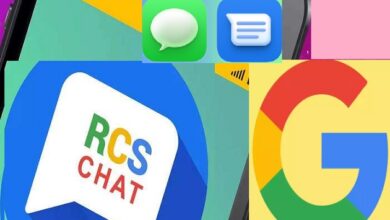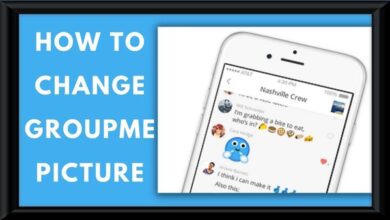How to use the Night Light feature in Windows 11?
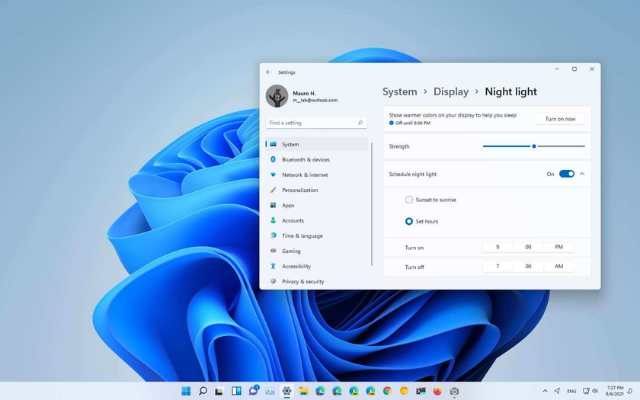
Windows 11 is a modern operating system that comes with a variety of new features, one of which is the Night Light feature. This feature is designed to reduce the amount of blue light emitted from your computer screen at night, which can help you sleep better and reduce eye strain. In this article, we will be discussing how to use the Night Light feature in Windows 11, as well as answering some frequently asked questions.
What is the Night Light feature in Windows 11?
The Night Light feature in Windows 11 is a feature that helps reduce the amount of blue light emitted from your computer screen at night. Blue light is known to interfere with your sleep cycle and can cause eye strain, so by reducing the amount of blue light emitted from your screen, the Night Light feature can help you sleep better and reduce eye strain.
How to enable the Night Light feature in Windows 11?
To enable the Night Light feature in Windows 11, follow these steps:
Step 1: Click on the Start menu and select Settings.
Step 2: Click on System and then Display.
Step 3: Under the Display settings, you will see the Night Light option. Click on the toggle switch to turn it on.
Step 4: By default, the Night Light will be set to turn on at sunset and turn off at sunrise. If you want to customize the schedule, click on Night light settings and adjust the timing according to your preference.
Step 5: You can also adjust the color temperature of the Night Light by clicking on Color temperature at night and moving the slider to adjust the warmth of the display.
- Microsoft’s Upcoming Feature Will Allow Users to Set Default Apps on Windows 11
- Microsoft offers free USB drives to testers of Windows 11 successor (Windows 12?)
- How to Enable Copy and Paste in Application Guard for Edge in Windows 11
FAQ:
Q: What is the Night Light feature in Windows 11?
A: Night Light is a built-in feature in Windows 11 that adjusts the color temperature of your screen to reduce the amount of blue light emitted, which can help reduce eye strain and improve sleep quality.
Q: How do I turn on Night Light in Windows 11?
A: To turn on Night Light in Windows 11, go to Settings > System > Display, and then toggle the Night Light switch to On.
Q: Can I customize the color temperature of Night Light in Windows 11?
A: Yes, you can customize the color temperature of Night Light by adjusting the “Color temperature at night” slider in the Night Light settings.
Q: Will Night Light affect the color accuracy of my display?
A: Yes, Night Light may affect the color accuracy of your display. However, you can adjust the color temperature to find a balance between reducing blue light and maintaining color accuracy.
Q: Can I schedule Night Light to turn on automatically at a certain time?
A: Yes, you can schedule Night Light to turn on automatically at a certain time by enabling the “Schedule” option in the Night Light settings.
Conclusion:
The Night Light feature in Windows 11 is a useful tool for reducing eye strain and improving sleep quality by reducing the amount of blue light emitted from your screen. With customizable color temperature and scheduling options, you can tailor Night Light to your individual preferences. While Night Light may affect color accuracy, finding a balance between reducing blue light and maintaining color accuracy can help you get the most out of this feature.