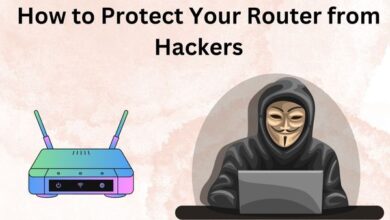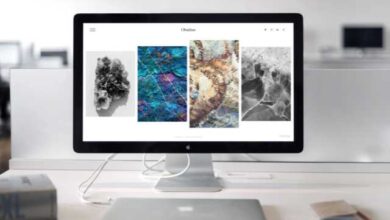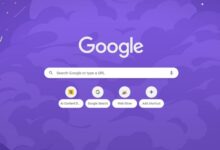How to Download YouTube Videos in iOS 16?
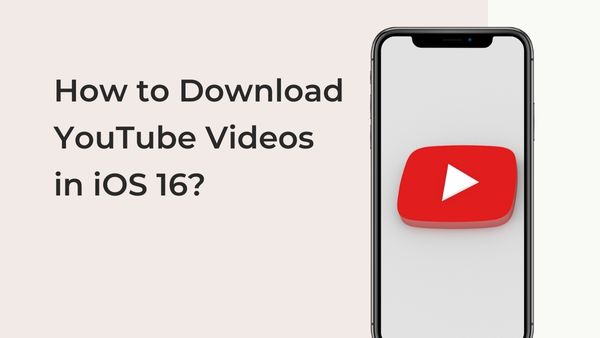
Everyone is aware that you cannot directly download YouTube videos to an iPhone since the iPhone does not permit the downloading of any YouTube videos. Where to find YouTube video downloaders for Android devices since the number of extensions and apps is excessive. It is possible to jailbreak your iPhone in order to download YouTube videos, but doing so might damage your phone. If you want to download Youtube Videos then Read it. I’ll explain how to download YouTube videos on iPhone in iOS 16 in this article.
Before then, we had iPhone apps for downloading YouTube videos, but Apple decided to outlaw all of them. However, if someone wanted to download a video from YouTube, they would first download it to their PC and then transfer it to their iPhone. These days, you may download any form of YouTube video from websites that are available on iPhone devices and download MP3 format.
How to Download YouTube Videos in iOS 16?
Step 1: First, open YouTube, then navigate to the video you want to download, and then tap Share.
Step 2: Press the Copy Link button.
Step 3: After copying the video URL, click it to bring up Downloader website, where the video will be downloaded.
Step 4: Paste video’s link that you already copied.
Step 5: Choose a format for your video. There are many different types of formats.
Step 6: Tap Download button here.
Step 7: After choosing to download, process will begin immediately. To access the downloading area, hit Three Dots.
How to download YouTube videos on iPhone with IOS 16
Method 1: Download the YouTube video–
- Open the YouTube app on your iphone.
- Start watching the video you wish to download.
- There are a tonne of options available underneath the video, including “like,” “dislike,” “save for later,” and more. choose “Download” from the menu.
- Choose the video’s download quality.
- You may download videos in HD resolution if you have YouTube Premium.
- Click “Download.”
- The YouTube tool will download your video.
The video you just downloaded will not be saved to your iPhone’s files or photographs apps, but rather to the YouTube app itself.
Method 2: Using the Shortcut app, download the YouTube video
• To get the shortcut for downloading YouTube videos, tap the provided URL.
• After you click the link, select Get shortcut.
• Open Safari and YouTube.
• Find the video you wish to download by searching.
• Click the video’s share icon.
• Select Shortcuts in the pop-up menu.
• Select YouTube Download.
• You will need to wait a little while for the YouTube videos to be linked to shortcuts.
• There will be a pop-up with two choices.
• Select the Save to Photo Album button.
• Direct download and storage of the YouTube movie to your iPhone’s picture collection will occur.
Method 3: Using a third-party tool to get YouTube videos
- Download a document organiser for files and media on your iPhone.
- Open the video you wish to download in the YouTube programme.
- Select the “Share Video” link.
- Select “copy link.”
- Open the newly downloaded documents app.
- Click the compass icon in your screen’s bottom right corner.
- Type vidpaw.com into the URL box and then search.
- Click the text box to bring up a popup.
- Click the start button after clicking the paste link to download the video choice.
- Select the desired download quality by clicking the download button.
- Select “Done.”
- Go to Documents and choose View File.
- Select Downloads.
- Select the downloaded video, then hit the share icon.
- Select “On my iPhone” and then “Add.” 16. Save the movie to the camera roll in the files tool by selecting the share option, then Save the video.
- How to transfer your Google Contacts to your iPhone
- How to enable cookies on iPhone in 2022
- How to Change Password on iPhone Lock Screen
You may even download programs other than documents from the Appstore, such the VLC player, to get YouTube videos.
Method 4: Using a website
Here’s how to use SaveFrom.net to download YouTube videos on your iOS device.
Step 1: Open YouTube and copy the video URL
Open YouTube app and find video you want to download. Tap on share icon and then tap on “Copy Link” option to copy video URL to your clipboard.
Step 2: Open SaveFrom.net in Safari
Open Safari browser on your iOS device and go to SaveFrom.net.
Step 3: Paste the URL
Paste the video URL in search bar on SaveFrom.net and tap on “Download” button.
Step 4: Download video
You will see a list of download options. Choose quality you want and tap on “Download” button next to it.
Step 5: Watch video
Once download is complete video will be saved in your iOS device’s Photos app. You can watch it by going to “Downloads” folder in Photos app.
Method 5: Using Shortcuts
To download YouTube videos on your iOS device is by using Shortcuts. It is an app developed by Apple that allows you to automate tasks on your iOS device. Here’s how to use Shortcuts to download YouTube videos on your iOS device.
Step 1: Install Shortcuts
You need to download and install Shortcuts app from the App Store.
Step 2: Download YouTube video shortcut
Download YouTube video download shortcut by tapping on site. This shortcut will allow you to download YouTube videos on your iOS device.
Step 3: Open YouTube and copy video URL
Open YouTube app and find video you want to download. Tap on share icon and then tap on “Copy Link” option to copy video URL to your clipboard.
Step 4: Run shortcut
Now, open Shortcuts app and tap on the “YouTube Video Download” shortcut. You will be prompted to paste video URL. Tap on the “Paste” button to paste video URL.
Step 5: Choose quality and download video
Once you have pasted video URL, you will see a list of available video qualities. Choose quality you want and tap on “Download” button next to it.
Step 6: Watch video
Once download is complete, video will be saved in your iOS device’s Photos app. You can watch it by going to “Downloads” folder in Photos app.
That’s it, everyone! Using one of these techniques, you may download YouTube videos on your iPhone. Please let us know in the comment area below if you are aware of any other workable techniques.
How can I download YouTube video in iOS Mobile?
Your iPhone should be downloaded with Youtube app. The Library should be accessible when you’ve opened the app and is situated in the bottom left corner. Next, check the Downloads tab to see if there are any older downloads. Open your selected video on the YouTube app next, and then tap the Download icon that appears immediately underneath the video.
How can I get iOS 16 on my iPhone?
Ensure that your device is plugged in and using Wi-Fi to access the Internet. then take these actions: Open Settings > General then click on Software update. Select “Install Now.”
Can iPhone 7 Get iOS 16?
The iPhone 7 and iPhone 7 Plus are not compatible with iOS 16 since they are iPhone models older than the iPhone 8. This startled a lot of people on Twitter because most people believed that at the very least the iPhone 7 Plus will support iOS 16. The iPhone 7 series and some earlier phones, however, will only support iOS 15.
FAQ
Q: Is it legal to download YouTube videos on my iOS device?
A: Without the owner’s consent, it is unlawful to download protected content. Therefore, before downloading video check necessary permissions.
Q: Can I download YouTube videos directly from the YouTube app on my iOS device?
A: No, Apple’s strict policies limit the ways you can download YouTube videos directly from the YouTube app. You will need to use third-party app, website, or Shortcuts to download YouTube videos on your iOS device.
Q: Are there any risks involved in downloading YouTube videos on my iOS device?
A: Yes, there are risks involved in downloading videos from third-party apps or websites: malware or viruses. Download from trusted sources and to have updated security software on your device.
Q: Can I download YouTube videos in any quality?
A: The quality options available for downloading YouTube videos may vary depending on the app or website you are using. However, most options will allow you to download videos in various qualities, ranging from low to high.
Q: How do I access the downloaded YouTube videos on my iOS device?
A: Depending on app or website you used to download the movies, their location may change. The majority of downloaded videos are stored in the “Downloads” folder of the Photos app on your iOS device. For more information on where the video is saved, you may also look in the app or website you used to download it.