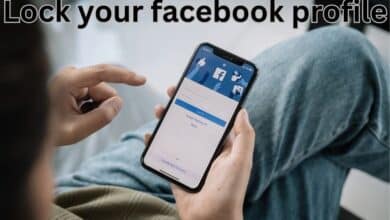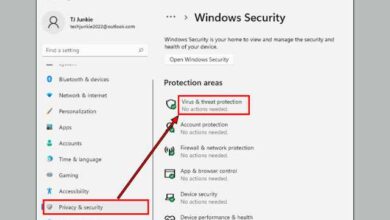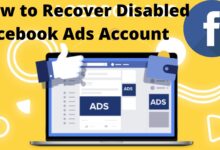How to Use Different Peacock Payment Methods: A Detailed Guide
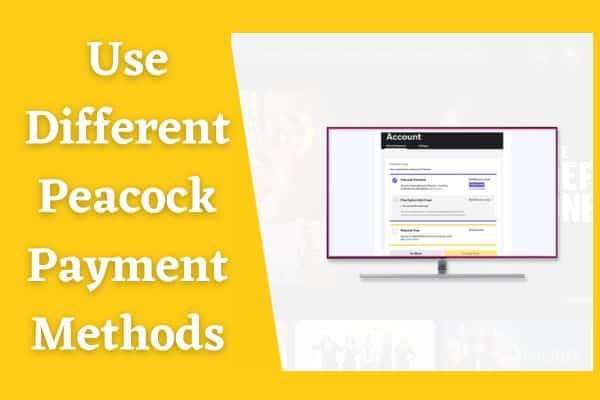
Ensure a seamless streaming experience on Peacock by utilizing the flexibility to use different Peacock payment methods for your subscription.
Peacock, the popular streaming service, offers a wide range of captivating content for entertainment enthusiasts. To enhance user experience, Peacock provides multiple payment methods for subscribers to choose from. Whether you prefer traditional payment options or the convenience of digital wallets, this comprehensive guide will walk you through the various payment methods available for Peacock, ensuring a seamless streaming experience.
Use Different Peacock Payment Methods
Credit or Debit Card Payments
The most common and widely accepted payment method on Peacock is through credit or debit cards. Follow these steps to use your card for Peacock subscriptions:
- Visit the Peacock website or app and sign in to your account.
- Navigate to the payment section, usually found in the account settings or subscription options.
- Enter your credit or debit card details, including card number, expiration date, and CVV code.
- Verify the information and confirm your payment. Once completed, your Peacock subscription will be active.
Digital Wallets
To cater to the growing popularity of digital payment solutions, Peacock also accepts various digital wallets. Here’s how you can use digital wallets for Peacock payments:
- Check if Peacock supports your preferred digital wallet, such as PayPal, Google Pay, Apple Pay, or Amazon Pay.
- Sign in to your Peacock account and access the payment settings.
- Select the digital wallet option and follow the prompts to link your account.
- Complete the authentication process and authorize the payment from your digital wallet.
- Once confirmed, your Peacock subscription will be activated, and payment will be deducted from your digital wallet.
In-App Purchases
If you’re using Peacock on a mobile device or a smart TV with a dedicated app store, you can make payments through in-app purchases. The process may vary slightly depending on your device’s operating system, but generally, it involves the following steps:
- Open the Peacock app on your mobile device or smart TV.
- Navigate to the subscription or payment section within the app.
- Follow the prompts to select your preferred subscription plan and payment method.
- Provide the necessary information, such as your Apple ID or Google account details, for verification.
- Confirm the purchase, and your Peacock subscription will be activated.
Gift Cards and Vouchers
Peacock also offers the option to redeem gift cards or vouchers for subscription payments. If you have a Peacock gift card or voucher, here’s how to use it:
- Visit the Peacock website or app and sign in to your account.
- Access the payment or subscription settings.
- Look for the option to redeem a gift card or voucher.
- Enter the unique code provided on the card or voucher.
- Once validated, the value of the gift card or voucher will be applied to your Peacock subscription.
Using iTunes Gift Cards for Peacock TV
If you have an iTunes gift card and want to utilize it for your Peacock TV subscription, follow these steps:
- Launch the App Store or iTunes Store on your iOS device.
- Scroll to the bottom and tap on your Apple ID, then select “View Apple ID.”
- Authenticate with your Apple ID password or Touch ID/Face ID.
- Under the Account section, tap on “Add Funds to Apple ID” or “Redeem Gift Card or Code.”
- Enter the code from your iTunes gift card and follow the prompts to redeem it.
- Once the gift card value is added to your Apple ID, you can use it to pay for your Peacock TV subscription through the App Store.
How to Change Payment Method on Peacock TV (Mobile App)
To change your payment method on Peacock TV using the mobile app, follow these steps:
- Open the Peacock app on your iOS or Android device and sign in to your account.
- Tap on your profile icon or account settings, usually located in the top or bottom navigation bar.
- Select “Manage Subscriptions” or “Subscription Settings.”
- Look for the payment or billing section and tap on it.
- Choose the option to change or update your payment method.
- Follow the prompts to enter your new payment information, such as credit/debit card details or digital wallet credentials.
- Confirm the changes, and your payment method will be updated for your Peacock TV subscription.
How to Change Payment Method on Peacock TV (Web Browser)
If you prefer to change your payment method on Peacock TV using a web browser, here’s what you need to do:
- Open your preferred web browser and visit the Peacock TV website.
- Sign in to your Peacock account using your credentials.
- Navigate to your account settings or profile, usually found in the top-right corner.
- Look for the “Billing” or “Payment” section and click on it.
- Locate the option to update or change your payment method.
- Enter the new payment details, such as credit/debit card information or digital wallet credentials.
- Save or confirm the changes, and your payment method will be successfully updated for your Peacock TV subscription.
Why is Peacock not taking my payment?
There could be various reasons why Peacock is not accepting your payment. Consider the following factors:
a. Insufficient Funds: Ensure that you have sufficient funds in your bank account or available credit on your credit card. Insufficient funds can lead to payment rejections.
b. Card Declined: Double-check that the payment card details entered are accurate, including the card number, expiration date, CVV code, and billing address. Mistyped or outdated information may cause payment failures.
c. Payment Method Compatibility: Verify that the payment method you are using is supported by Peacock. Common payment methods include credit or debit cards, digital wallets, and select gift cards.
d. Technical Issues: Temporary technical glitches may occur on the Peacock platform, resulting in payment failures. If the problem persists, contact Peacock customer support for assistance.
Can you use a prepaid card for Peacock?
Yes, Peacock accepts prepaid cards as a valid payment method. However, it is important to ensure that the prepaid card is compatible with online purchases and has sufficient funds to cover the subscription cost. Verify with the card issuer that online transactions are permitted and that the card is not restricted to specific regions or merchants.
Why is Peacock taking two payments?
If you notice duplicate payments from your account, there could be a few reasons for this:
a. Pending Charges: Sometimes, payment processors may place temporary authorization holds on funds before finalizing the payment. These holds can create the appearance of multiple charges. However, only one charge should be processed, and any pending charges will be released within a few business days.
b. Subscription Renewal: If you recently renewed or modified your Peacock subscription, you may see two charges due to overlapping billing cycles. This typically occurs when a new subscription is initiated before the previous one expires. Contact Peacock customer support to verify the charges and seek resolution if necessary.
Where can I manage my Peacock subscription?
To manage your Peacock subscription, follow these steps:
a. Mobile App:
- Open the Peacock app on your iOS or Android device.
- Sign in to your account.
- Access your profile or account settings.
- Look for “Manage Subscriptions” or a similar option.
- Here, you can update payment details, change subscription plans, or cancel your subscription.
b. Web Browser:
- Open your preferred web browser and visit the Peacock TV website.
- Sign in to your account.
- Navigate to your account settings or profile.
- Find the section for “Billing” or “Subscription.”
- In this section, you can manage payment methods, update subscription details, or cancel your subscription.
FAQ
Q1: What payment methods does Peacock accept?
A1: Peacock accepts various payment methods, including credit/debit cards, digital wallets (such as PayPal, Google Pay, Apple Pay, or Amazon Pay), gift cards or vouchers, and in-app purchases for mobile devices.
Q2: Can I use a prepaid card for Peacock subscriptions?
A2: Yes, Peacock accepts prepaid cards as a valid payment method. Ensure that the prepaid card is compatible with online purchases and has sufficient funds to cover the subscription cost.
Q3: Why is Peacock not accepting my payment?
A3: There could be several reasons for payment rejection, such as insufficient funds, incorrect card details, unsupported payment method, or temporary technical issues. Double-check your payment information and contact Peacock customer support for further assistance if the problem persists.
Q4: Can I use iTunes gift cards for Peacock TV subscriptions?
A4: Yes, you can use iTunes gift cards to pay for your Peacock TV subscription. Redeem the gift card in your Apple ID account and use the credit from the gift card to pay through the App Store.
Q5: How can I change my payment method on Peacock TV’s mobile app?
A5: To change your payment method on the Peacock mobile app, sign in to your account, go to your profile or account settings, select “Manage Subscriptions” or a similar option, and follow the prompts to update your payment information.
Q6: How can I change my payment method on Peacock TV’s web browser?
A6: To change your payment method on the Peacock TV website, sign in to your account, navigate to your account settings or profile, locate the “Billing” or “Payment” section, and follow the instructions to update your payment details.
Q7: Where can I manage my Peacock subscription?
A7: You can manage your Peacock subscription within the Peacock app on your mobile device by accessing your account settings or profile and selecting “Manage Subscriptions.” Alternatively, you can manage your subscription on the Peacock TV website by signing in to your account and accessing the account settings or profile to make changes.
Q8: What should I do if I notice duplicate payments from Peacock?
A8: If you observe duplicate charges from Peacock, it could be due to pending authorization holds or overlapping billing cycles. Contact Peacock customer support to verify the charges and seek resolution if necessary.
Q9: Are there any additional fees for using specific payment methods on Peacock?
A9: Peacock does not typically charge additional fees for using specific payment methods. However, it is advisable to review the terms and conditions or contact Peacock customer support for any specific details related to payment processing.
- How to cancel zelle payment
- Telegram tests pay-to-view posts, avoids Apple payment system
- WhatsApp Payments Enable: How To Send and Receive Money ?
- How to Cancel a Cash App Payment
Conclusion
With various payment options available, Peacock ensures flexibility and convenience for its subscribers. Whether you prefer using credit or debit cards, digital wallets, in-app purchases, or gift cards, this detailed guide has provided step-by-step instructions to help you utilize different Peacock payment methods. Enjoy seamless access to the captivating world of Peacock’s streaming content and indulge in your favorite shows and movies with ease.
Note: The availability of specific payment methods may vary based on your region and device. Please refer to Peacock’s official website or contact their customer support for the most up-to-date information regarding payment options.