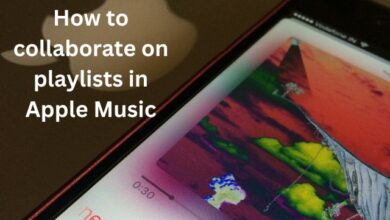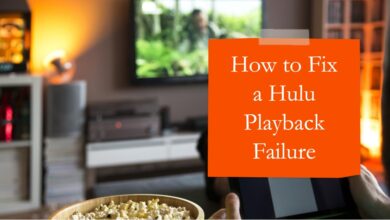Google Pay Stopped Working: Here are Quick Fixes
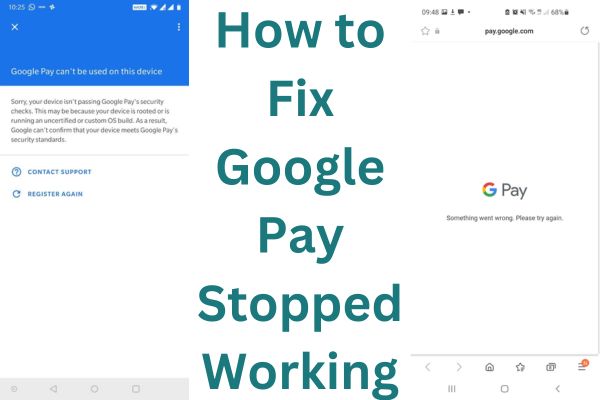
If you encounter the issue of “Google Pay stopped working,” there are several steps you can follow to resolve the problem. With the use of their smartphones, customers can now complete transactions with ease thanks to Google Pay, a very well-liked mobile payment tool. However, just like any other software, Google Pay could periodically experience problems that prevent it from functioning properly. Don’t panic if Google Pay stops functioning for you in some circumstances. This post will give you the procedures you need to follow to get your Google Pay app working properly once more.
How to Fix Google Pay Stopped Working
Check your internet connection:
One of the most common reasons for Google Pay not working is a weak or unstable internet connection. Check you are connected to a stable Wi-Fi network or have a reliable mobile data connection.
To check your internet connection:
- Check you are connected to a stable Wi-Fi network or have reliable mobile data.
- Open a web browser and try loading a webpage.
- If using Wi-Fi: check the signal strength and proximity to the router.
- If using mobile data: check good signal reception and an active data plan.
- For public Wi-Fi: agree to terms and conditions and authenticate if required.
If your internet connection is weak or unstable, it can cause Google Pay to stop working or experience difficulties. Fixing any connectivity issues should help in resolving the problem.
Restart your device:
Perform a simple restart of your smartphone or tablet. This action can help resolve minor software glitches that might be causing Google Pay to malfunction.
Update Google Pay:
Check you having latest version of the Google Pay app. Developers regularly release updates that address bugs and improve the overall performance of the application. Visit the Google Play Store or the Apple App Store to check for any available updates.
Clear cache and data:
Sometimes, accumulated cache files and corrupt data can hinder the proper functioning of Google Pay. To clear the cache and data:
- On your Android device: go to “Settings” > “Apps” or “Applications.”
- Find Google Pay from the list and tap on it.
- Select “Storage” and then choose “Clear cache” and “Clear data.”
Check your device’s storage:
Insufficient storage space on your device can prevent Google Pay from working correctly. Check you have enough free space on your smartphone or tablet by deleting unnecessary apps, files or photos.
Disable battery optimization:
Some devices have battery optimization features that can restrict background activities of certain apps. To ensure Google Pay works without interruption, disable battery optimization for the app. The steps may vary depending on your device, but generally, you can find this option in “Settings” > “Battery” or “Battery Optimization.”
Verify Google Pay settings:
Check necessary settings in the Google Pay app are properly configured. Check if your preferred payment method is selected, your cards are added and verified and that you have the correct permissions enabled.
Check for system updates:
Outdated system software can sometimes cause conflicts with Google Pay. Check your device’s operating system is up to date by navigating to “Settings” > “System Updates.”
Reinstall the app:
If all else fails you can try uninstalling and reinstalling Google Pay app. This action can often fix persistent issues that resist other methods. After uninstalling, visit the app store and reinstall the latest version of Google Pay.
FAQ
Q: Why has Google Pay not working on my device?
A: There could be several reasons for Google Pay not working on your device. Some common causes include a weak or unstable internet connection, outdated app version, accumulated cache or corrupt data, insufficient storage space, battery optimization settings, incorrect app settings or conflicts with the device’s operating system.
How to Fix Google Pay not working on your device:
- Check Your Internet Connection: Make sure your device is connected to the internet. Try opening a website or an app that requires internet to see if it loads.
- Update Google Pay: Sometimes, the issue could be due to an outdated app. Go to the Google Play Store, search for Google Pay, and click on “Update” if available.
- Check Your Google Pay Settings: Open Google Pay and go to “Settings”. Ensure that your Google account and bank details are correctly entered.
- Clear Cache and Data: Go to your device settings, find Google Pay under “Apps”, and clear its cache and data. Remember, this will not delete your Google Pay account or transactions.
- Reinstall Google Pay: If the above steps don’t work, try uninstalling and reinstalling Google Pay. This can help eliminate any issues with the app’s installation.
- Contact Google Pay Support: If you’re still facing issues, it might be best to reach out to Google Pay’s customer support for further assistance.
Q: How can I check if my internet connection is stable?
A: To check your internet connection: Check you are connected to a stable Wi-Fi network or have a reliable mobile data connection. You can try opening a web browser and loading a webpage to verify if your connection is functioning properly.
Q: How do I update Google Pay to the latest version?
A: To update Google Pay: visit the Google Play Store for Android devices or the Apple App Store for iOS devices. Search for “Google Pay” and if an update is available, you will see an “Update” button. Tap on it to update the app to the latest version.
Q: How do I clear cache and data for Google Pay?
A: On an Android device: go to “Settings” > “Apps” or “Applications.” Find Google Pay from the list of apps, tap on it, select “Storage,” and then choose “Clear cache” and “Clear data.”
Q: How can I free up storage space on my device?
A: To free up storage space: you can delete unnecessary apps, files, or photos that are taking up space on your device. Go to your device’s settings and look for “Storage” or “Storage & USB” options to manage and delete unnecessary data.
Q: How do I disable battery optimization for Google Pay?
A: Battery optimization settings may vary depending on your device. Generally, you can find this option in “Settings” > “Battery” or “Battery Optimization.” Look for Google Pay in the list of apps and disable battery optimization for it.
Q: What should I do if Google Pay still doesn’t work after trying the troubleshooting steps?
A: If the problem persists, you can reach out to Google Pay support for further assistance. They can provide specific guidance and help resolve any issues you may be facing with the app.
Q: Will reinstalling Google Pay delete my payment information?
A: Reinstalling Google Pay will not delete your payment information. Your payment details are associated with your Google account and can be retrieved when you reinstall the app. However, it is always a good practice to ensure you have a backup of any important payment or transaction information before uninstalling the app.
Q: Are there any known issues or outages with Google Pay?
A: Occasionally, Google Pay may experience temporary outages or known issues due to system updates, maintenance, or other factors. You can check Google’s official support channels or social media accounts for any announcements regarding known issues or outages.
- How to unblock google pay account
- Google Pay Is Now Google Wallet
- How to change your country or region in the Google Play store
Conclusion:
Google Pay is a convenient payment app, but it can encounter occasional glitches. By these steps you should be able to resolve most common issues that cause Google Pay to stop working. Double-check your internet connection, keep the app updated, clear cache and data if necessary, and Check device’s settings are properly configured. If the problem persists, don’t hesitate to reach out to Google Pay support for further assistance.