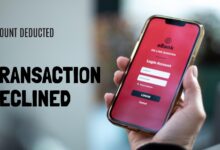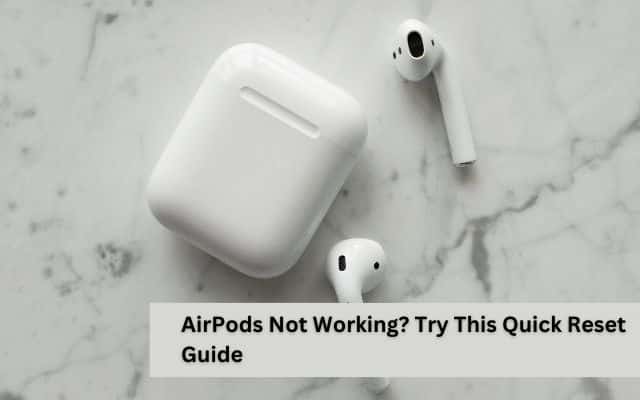
AirPods not working is a common issue that many users face. It can be frustrating when you’re ready to listen to your favorite music or join an important call, only to find that your AirPods are not functioning as they should. But don’t worry, you’re not alone, and more importantly, there are solutions.
In this guide, we will walk you through the steps to reset your AirPods, a simple yet effective solution that often resolves most issues. Resetting your AirPods can help restore their original settings and fix any temporary glitches causing them to malfunction.
Whether you’re experiencing poor sound quality, connectivity issues, or your AirPods are not charging properly, a reset might just be the quick fix you need. It’s a straightforward process that doesn’t require any technical expertise. All you need is a little time and patience.
So, if your AirPods are not working, stay with us. By the end of this guide, you’ll be well-equipped to handle such issues on your own, ensuring that your AirPods deliver the exceptional performance you’ve come to expect from them.
Remember, technology is meant to make our lives easier, not harder. And with the right knowledge at your fingertips, you can ensure it does just that. Let’s dive in!
Understanding Your AirPods
AirPods, Apple’s innovative wireless earbuds, have revolutionized the way we listen to music, make calls, and interact with our devices. However, like any piece of technology, they can sometimes experience issues. One common problem that users face is their AirPods not working as expected.
AirPods come with a variety of features that make them incredibly user-friendly. They automatically connect to your Apple devices when taken out of their charging case, pause audio when one is taken out of the ear, and even allow for customizable controls. Despite these advanced features, users may sometimes encounter issues such as poor sound quality, difficulty connecting to devices, or battery-related problems.
These issues can often be resolved by resetting your AirPods. Resetting your AirPods can help clear any temporary settings that might be causing these issues and restore your AirPods to their factory settings. This process involves placing your AirPods in their charging case, pressing and holding the setup button on the back of the case, and then reconnecting your AirPods to your device.
In the following sections, we will provide a detailed guide on how to reset your AirPods. We will also discuss what to do if your AirPods are still not working after the reset, and when it might be necessary to seek professional help.
Remember, understanding your AirPods and knowing how to troubleshoot common issues is the first step towards a seamless audio experience. So, let’s dive deeper into the world of AirPods and learn how to make the most of this incredible technology.
Why Reset Your AirPods?
Resetting your AirPods is a simple yet effective solution for many common issues. But why might you need to reset your AirPods?
One of the most common reasons is syncing issues. If one or both of your AirPods are not connecting or syncing properly with your device, resetting them can help resolve the problem. This is particularly useful if you’ve recently switched devices or updated your operating system.
Another reason could be battery drain. If you notice that your AirPods’ battery is draining faster than usual, a reset can help recalibrate the battery indicator. This ensures that you get the most out of your AirPods’ battery life.
Lastly, if your AirPods are not charging properly or at all, a reset might be the quick fix you need. It’s a straightforward process that can save you a trip to the Apple Store.
In the next section, we’ll provide a detailed guide on how to reset your AirPods. So, if your AirPods are not working, stay tuned…
Step-by-Step Guide to Resetting Your AirPods
If your AirPods are not working, resetting them might be the solution. Here’s a step-by-step guide on how to reset your AirPods:
Prepare Your AirPods for Reset
Start by ensuring that your AirPods are in their charging case. Close the lid of the case to make sure they are properly placed.
Disconnect Your AirPods from Your Device
Go to Settings > Bluetooth on your device. If your AirPods appear there as connected, tap the More Info button next to your AirPods, tap Forget This Device, then tap again to confirm. This will unpair your AirPods from your device.
Reset Your AirPods
With your AirPods in their charging case, keep the lid open. Press and hold the setup button located on the back of the charging case. Hold it for
about 15 seconds or until the LED light on the case starts flashing amber, then white. This indicates that your AirPods have been reset.
Reconnect Your AirPods to Your Device
With your AirPods in their charging case and the lid open, place your AirPods close to your iPhone or iPad. Follow the steps on your device’s screen to reconnect your AirPods.
Remember, resetting your AirPods can help resolve many common issues. However, if your AirPods are still not working after the reset, it might be necessary to seek professional help. In the following sections, we will discuss what to do in such situations.
Troubleshooting Post-Reset Issues
Even after resetting your AirPods, you might encounter some issues. Here are a few troubleshooting steps you can take if your AirPods are not working post-reset:
Check Your AirPods and Charging Case Battery Life: If your AirPods are not responding to the reset, ensure that your AirPods and charging case have enough battery life. Place your AirPods in the charging case and let them charge for a while before trying the reset process again.
Ensure Correct Reset Process: Make sure you’ve followed the reset process correctly. If the issue persists, try resetting your AirPods again after a few hours.
Check Your Device’s Bluetooth and Airplane Mode Settings: If your AirPods are not connecting to your device after the reset, ensure your device’s Bluetooth is turned on and your device is not in Airplane mode.
Clean Your AirPods: If there’s low volume in one AirPod or no sound, check the microphone and speaker mesh on each AirPod. If there’s any debris, clean your AirPods.
Check Audio Balance: Go to Settings > Accessibility > Audio/Visual > Balance on your device, and make sure that the balance is set in the middle.
If your AirPods are still not working after these troubleshooting steps, it might be time to contact Apple Support. They can provide further assistance and, if necessary, service your AirPods.
Maintaining Your AirPods
Maintaining your AirPods is crucial for their longevity and optimal performance. Here are some tips to help you keep your AirPods in top shape:
Store Your AirPods Properly: Always store your AirPods in their case when not in use. This not only protects them from physical damage but also helps conserve battery life.
Clean Your AirPods Regularly: Over time, AirPods can accumulate ear wax and dust, which can affect their performance. Use a soft cloth and isopropyl alcohol to clean your AirPods. Avoid using sharp objects or abrasive materials.
Avoid Extreme Temperatures: Extreme cold or heat can damage the battery and other components of your AirPods. Try to keep your AirPods at room temperature as much as possible.
Handle with Care: Avoid dropping your AirPods or exposing them to moisture. Although AirPods are designed to be durable, they are still delicate electronic devices.
By following these maintenance tips, you can ensure that your AirPods continue to provide the high-quality sound and convenience that you’ve come to expect.
Frequently Asked Questions about AirPods
Why are my AirPods not responding to reset?
Your AirPods may not respond to reset due to hardware or software issues. It could be due to low battery, dirt on the charging case or the AirPods’ tail, or improper reset process.
How do I quick reset my AirPods?
To quickly reset your AirPods, put them in their charging case and close the lid. Wait 30 seconds, then open the lid. Go to Settings > Bluetooth on your device, tap the “i” icon next to your AirPods, select “Forget This Device”, and confirm. Then, press and hold the setup button on the back of the case for about 15 seconds until the status light flashes white.
Why won’t my AirPods flash amber when I try to reset them?
If your AirPods are not flashing amber during reset, it could be due to a dirty charging port, low battery, or a connection issue with the charging case.
What if one AirPod is not working after reset?
If one AirPod is not working after reset, check the microphone and speaker mesh on each AirPod for debris. You can also go to Settings > Accessibility > Audio/Visual > Balance, and make sure that the balance is set in the middle.
Why have my AirPods stopped working?
Your AirPods may stop working due to issues like a low battery, dirt or debris in the earbuds, connection problems with the paired device, or software glitches.
Is there a master reset for AirPods?
Yes, you can perform a master reset on your AirPods. The process involves forgetting the device on your iPhone and then resetting your AirPods using the button at the back of the case.
How do you fix AirPods that won’t connect or reset?
If your AirPods won’t connect or reset, try toggling Bluetooth on and off, cleaning the AirPods and the charging case, charging the AirPods and the case, or disconnecting the AirPods from all of your devices.
How do I reset my AirPods without the reset button?
Unfortunately, the reset button on the charging case is essential for resetting the AirPods. If the button is not working, you may need to contact Apple Support.
Why is my AirPod not charging?
Your AirPod might not be charging due to issues like a dirty charging port, a faulty charging cable or power brick, or a problem with the power outlet.
- How to Connect AirPods to Laptop Like a Pro: A Comprehensive Guide
- How to Connect Airpods to Android
- How to Connect Airpods to Laptop in 2023
- How to Connect Airpods to iPhone
Conclusion: AirPods Not Working
If your AirPods are not working, don’t panic. The solution could be as simple as a quick reset. This guide has provided you with step-by-step instructions on how to reset your AirPods, as well as tips for troubleshooting post-reset issues and maintaining your AirPods.
Remember, understanding your device and knowing how to troubleshoot common issues can save you time and frustration. So, the next time your AirPods are not working, you’ll know exactly what to do. Happy listening!