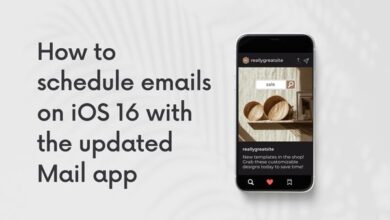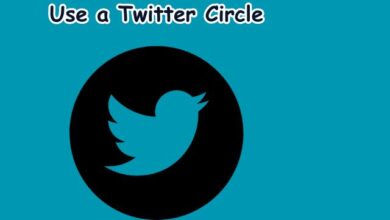How to Troubleshoot Sound Issues in Linux: A Detailed Guide
“Explore our comprehensive guide to troubleshoot sound issues in Linux. Learn about common problems, tools, techniques, and best practices.”

Sound issues in Linux can be a common occurrence, but they don’t have to be a permanent problem. This guide is designed to help you understand and troubleshoot these issues, ensuring a smooth and enjoyable Linux experience.
Linux, a powerful and versatile operating system, is loved by many for its flexibility. However, like any system, it can occasionally run into problems. One such issue that users often encounter relates to sound. Whether it’s no sound output, distorted audio, or application-specific sound issues, these problems can be frustrating.
But don’t worry! This guide will provide you with detailed steps to troubleshoot and resolve these sound issues in Linux. By the end of this guide, you’ll be well-equipped to handle any sound-related problems that come your way in the Linux environment. Let’s dive in and turn the volume up on your Linux sound troubleshooting skills!
Understanding Linux Sound Systems
Linux sound systems are the backbone of audio output on your device. They manage how sound is processed and played, and understanding them is the first step in troubleshooting sound issues in Linux.
The Advanced Linux Sound Architecture (ALSA) is the primary sound system in Linux. It provides a set of utilities, libraries, and drivers for sound card management. ALSA is low-level and powerful, but it can be complex for beginners.
PulseAudio is a sound server that works on top of ALSA. It provides advanced features like per-application volume controls and the ability to stream audio to different devices. PulseAudio is user-friendly and is the default sound system in many popular Linux distributions.
JACK (Jack Audio Connection Kit) is another sound server that excels in professional audio work. It provides low-latency audio performance and is commonly used in music production and broadcasting.
Each of these systems has its strengths and can be used in different scenarios. Understanding how they work will help you troubleshoot and fix any sound issues you might encounter in Linux. Now, we’ll look at some common sound problems and their solutions. Stay tuned!
Common Linux Sound Issues
Sound issues in Linux can manifest in various ways. Here are some of the most common problems you might encounter:
No Sound Output: This is one of the most common sound issues in Linux. It could be due to muted audio, incorrect sound settings, or problems with your sound card or drivers.
Distorted or Low-Quality Sound: If your audio is playing but the quality is poor or the sound is distorted, it could be due to a problem with your speakers or headphones. Alternatively, it could be a software issue related to your sound settings or drivers.
Application-Specific Sound Issues: Sometimes, sound issues are specific to a certain application. For example, you might have sound in other applications but not in your web browser. This could be due to application settings, conflicts with other software, or issues with the way the application interacts with your sound system.
Understanding these common issues is the first step towards troubleshooting. In the next section, we’ll delve into the tools and techniques you can use to diagnose and fix these problems. Let’s continue our journey to master the art of troubleshooting sound issues in Linux!
Troubleshooting Tools and Techniques
When dealing with sound issues in Linux, there are several tools and techniques at your disposal. Here’s how you can use them to diagnose and fix problems:
Checking Sound Settings: The first step in troubleshooting is to check your sound settings. Ensure that your sound is not muted and that the volume is set to an audible level. Also, check that the correct output device is selected. This can be done through the sound settings in your desktop environment or through command-line tools like alsamixer.
Using Command-Line Tools: Linux provides several command-line tools for managing sound. alsamixer is a part of ALSA and provides a graphical interface in the terminal for adjusting sound settings. Another useful tool is pavucontrol, which is a part of PulseAudio. It provides a more user-friendly interface and offers more advanced features like per-application volume controls.
Reinstalling Sound Drivers: If you’re still experiencing issues, it might be worth reinstalling your sound drivers. This can be done through your distribution’s package manager. For example, on Ubuntu, you can use the apt command to reinstall the ALSA and PulseAudio packages.
Debugging with dmesg and /var/log/syslog: If all else fails, you can use the dmesg command and the /var/log/syslog file to look for any error messages related to your sound system. These messages can provide valuable clues about what’s causing your sound issues.
These tools and techniques should help you diagnose and fix most sound issues in Linux. However, some problems might require more advanced troubleshooting. Now, we’ll cover some of these advanced techniques. Stay tuned!
Advanced Troubleshooting
Sometimes, basic troubleshooting steps might not resolve your sound issues in Linux. In such cases, you may need to delve deeper into the system settings. Here’s how:
Configuring PulseAudio: PulseAudio, the default sound server in many Linux distributions, has a configuration file located at /etc/pulse/default.pa. This file can be edited to change various settings like the default sample rate or the resampling method. Remember to back up the original file before making any changes.
ALSA Advanced Settings: ALSA also has a configuration file located at /etc/asound.conf or ~/.asoundrc. This file can be used to set up advanced features like software mixing or multi-channel audio. Again, ensure to back up the original file before editing.
Remember, these are advanced techniques and should be used with caution. Incorrect settings can cause more issues, so it’s important to understand what you’re changing. If you’re unsure, seek help from online Linux communities or forums.
Now, we’ll discuss some preventive measures and best practices to avoid sound issues in Linux. Stay tuned!
Preventive Measures and Best Practices
To avoid sound issues in Linux, here are some preventive measures and best practices:
Regular System Updates: Keeping your system up-to-date ensures that you have the latest sound drivers and software, which can help prevent sound issues.
Sound Settings Best Practices: Always check your sound settings after installing new software or updates. Some applications may change your default sound settings.
By following these practices, you can ensure a smooth audio experience on Linux.
- How to Fix Display Resolution in Linux: A Practical Approach
- How to Resolve Disk Space Issues in Linux: A Step-by-Step Guide
- How to Fix Network Issues in Linux: A Comprehensive Guide
FAQ
How do I troubleshoot sound in Linux?
Troubleshooting sound in Linux involves checking your sound settings, using command-line tools like alsamixer and pavucontrol, reinstalling sound drivers, and debugging with dmesg and /var/log/syslog.
How do you troubleshoot sound problems?
Sound problems can be troubleshooted by checking the sound settings, ensuring the correct output device is selected, testing the speakers or headphones on another device, and updating or reinstalling the sound drivers.
How do I check sound in Linux?
You can check sound in Linux by using the alsamixer command in the terminal. This provides a graphical interface for adjusting sound settings. You can also use the pavucontrol command for more advanced features.
How do I run audio troubleshoot?
In Linux, you can troubleshoot audio by checking the sound settings, using command-line tools, reinstalling sound drivers, and looking for error messages related to your sound system using dmesg and /var/log/syslog.
How do I troubleshoot and fix performance issues in Linux?
Performance issues in Linux can be troubleshooted by monitoring system resources using tools like top or htop, checking for disk space using df, looking for errors in system logs, and optimizing system settings.
How do I manage sound devices in Linux?
Sound devices in Linux can be managed through the sound settings in your desktop environment or through command-line tools like alsamixer and pavucontrol. You can select the output device, adjust volume levels, and control per-application volumes.
How do you test a sound system?
A sound system can be tested by playing a sound file or using a sound test tool. In Linux, you can use the speaker-test command-line tool to generate a test tone.
How do I reset my sound?
In Linux, you can reset your sound settings by restarting the sound server (PulseAudio or ALSA) or by resetting the configuration files (/etc/pulse/default.pa for PulseAudio or /etc/asound.conf for ALSA).
What are the common audio visual issues?
Common audio-visual issues include no sound or video output, distorted or low-quality sound or video, synchronization issues between audio and video, and application-specific issues.
Conclusion: Mastering Troubleshoot Sound Issues in Linux
Congratulations! You’ve now learned how to troubleshoot sound issues in Linux. From understanding the Linux sound systems to using advanced troubleshooting techniques, you’re well-equipped to handle any sound-related challenges. Remember, regular system updates and sound settings best practices can help prevent these issues. Keep exploring and enhancing your Linux experience!