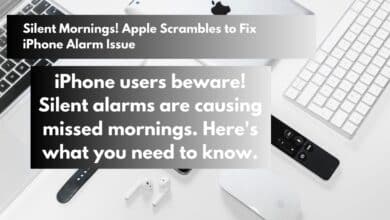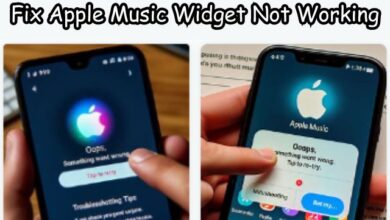Switching Default Instagram Account: From Work to Personal

Ever get annoyed when Instagram always opens to your work account by default? You’re not alone in facing the ‘Default Instagram Account’ frustration.
Instagram’s private account feature lets you take charge of who sees your content. If you’re keen on sharing posts and stories exclusively with your approved followers, making the switch is a breeze.
With a private Instagram account, only those you add get access to your posts, stories, and follower lists. Transforming your public or business profile into a private one is a quick process.
Many of us navigate between personal and professional accounts on Instagram, and it’s a tad annoying when the app doesn’t open to our most-used account. In this guide, we’ll walk you through the steps to change your default Instagram account from work to personal. Let’s get started!
Understanding Instagram’s Multiple Account Feature
Instagram is a versatile platform that understands the need for users to separate their personal and professional lives. That’s why it allows us to have multiple accounts – be it for work, personal use, or that secret fan account for your favorite celebrity.
But here’s the catch: Instagram automatically opens the last account you viewed. So, if you’re constantly checking your work account, Instagram will default to that one.
Steps to Change the Default Instagram Account
Switching your default Instagram account is easier than you might think. Here’s a simple step-by-step guide:
- Open Instagram: Press on Instagram app to open it. You’ll see your current default account.
- Go to your profile: Tap on the profile icon at the bottom right of your screen. This will open your profile page.
- Switch accounts: Tap on your username at the top of the screen. A dropdown menu will appear with the list of your accounts.
- Select your personal account: In the dropdown menu, tap on the personal account you want to make your default account.
Taking control of your Instagram privacy is easy with a simple switch to a private account. Whether you’re starting with a public profile or transitioning from a business account, here’s how to enhance your privacy:
Switch Your Public Instagram to Private
- Once Instagram is open, tap the profile symbol in the lower right corner.
- To view the menu, press the three horizontal lines in the upper right corner.
- Select ‘Settings’ and scroll down to ‘Privacy.’
- Under ‘Account Privacy,’ toggle the ‘Private Account’ tab to turn it on.
Your account is now private, giving you control over who sees your posts. Remember, you can change these settings anytime without restrictions.
Switch Your Instagram Business Account to Private
If you’re managing a business account and want more privacy:
- Tap your Instagram Profile icon.
- Open the menu with the three horizontal lines and choose ‘Settings.’
- Go to ‘Account’ and switch your account type to personal.
- Open the Privacy section in Settings.
- Under ‘Account Privacy,’ toggle the ‘Private Account’ tab to make it private.
Keep in mind that this change will impact your business features. You’ll lose access to analytics, post performances, and monetization support. Additionally, verified accounts lose their blue tick, and previous post analytics won’t be available if you switch back.
For those balancing privacy and a successful business account, consider managing multiple Instagram accounts with different privacy settings. Enjoy the peace of mind that comes with controlling who sees your content on Instagram!
And voila! The next time you open Instagram, it will default to your personal account. Remember, Instagram will always default to the last account you viewed. So, if you want to keep your personal account as your default, make sure it’s the last one you view before closing the app.
Troubleshooting
Even with the right steps, you might encounter some hiccups while trying to switch your default Instagram account. Here are a few common issues and how to resolve them:
- Can’t find your other accounts in the dropdown menu: Make sure you’ve added all your accounts on Instagram. Go to your profile, tap on the menu icon (three horizontal lines), then tap on ‘Settings’. Tap ‘Add Account’ and enter the details for your other account.
- Instagram keeps defaulting to the wrong account: Remember, Instagram defaults to the last account you viewed. If you switch to your work account before closing the app, it will open to that account next time. Always switch back to your personal account before closing the app.
- The app isn’t responding: Try force closing the app and reopening it. If the problem persists, you might need to update the app or even reinstall it.
Remember, patience is key. It might take a few tries, but you’ll get there!
Conclusion
Switching your default Instagram account is a simple process once you know the steps. Just remember, Instagram will always open to the last account you viewed. So, if you want your personal account to be the default, make sure it’s the last one you view before exiting the app. With these tips, you can easily manage your personal and work lives on Instagram.
Feedback and Discussion
We hope this guide was helpful! If you have any other tips or tricks for managing multiple Instagram accounts, feel free to share. Your feedback is always appreciated. Happy Instagramming!